What To Know When Canceling Your YouTube Music Premium Subscription
YouTube Music Premium is a popular music streaming platform thanks to its many features, including auto-generated playlists, an advanced music recommendation algorithm, and more, but if you no longer wish to pay for these features, you can cancel your subscription. However, before you do, there are a few important points you should know.
When canceling, you can stop your paid subscription, but you can’t cancel YouTube Music completely. Once you’re no longer paying for premium features, you will still have access to YouTube Music, but you will have to listen to ads to access your music. If you want to delete the free account permanently, you will have to delete your corresponding YouTube account, which is an inconvenience if you enjoy streaming videos on the platform.
It’s important to note that once you’re no longer paying for the premium subscription, you don’t have to access YouTube Music if you don’t want to, so unless there is a good reason to delete the account, simply canceling the paid service should suffice.
Additionally, the platform won’t issue you a refund for your subscription unless there is a service issue within the billing period that you’re requesting the refund. Google’s refund policy allows you to cancel at any time, and once you do, it will automatically stop the payment auto-renewal, and you will not receive any further charges.
You will have access to all of your Premium benefits until the end of the billing cycle, at which time it will automatically switch to the free membership tier. For more information, click here.
How To Cancel a YouTube Music Premium Subscription
When you’re ready to cancel your YouTube Premium subscription, follow these steps on a computer, Android, or iOS.
To Cancel YouTube Music Premium on a Computer:
Step #1: On a computer, log into your YouTube Music web player
Step #2: In the Upper righthand corner, tap your profile icon
Step #3: Click Paid Memberships

Step #4: Select Manage Membership

Step #5: Click Deactivate

Step #6: Tap Continue to Cancel (You will receive a prompt to pause your membership; disregard this to cancel)
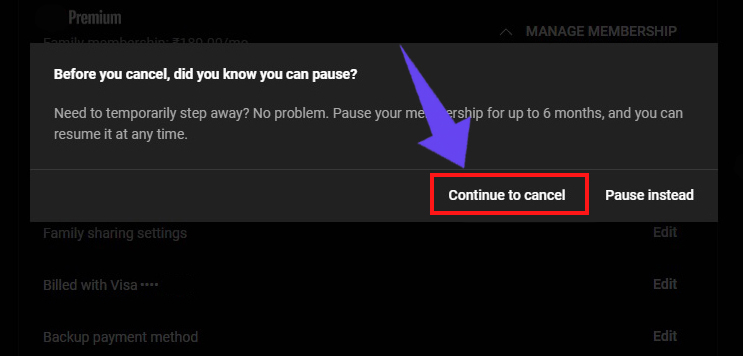
Step #7: Click Yes, Cancel

To Cancel a YouTube Music Premium Subscription on an Android:
Step #1: Open the YouTube Music app
Step #2: Click your profile picture
Step #3: Select Paid Memberships
Step #4: Choose which membership you want to cancel
Step #5: Click Deactivate
Step #6: Select Continue to Cancel
Step #7: Identify the reason you want to cancel your membership
Step #8: Click Next
Step #9: Select Yes, Cancel
To Cancel a YouTube Music Premium Subscription on iOS:
There are two ways to cancel your YouTube Music Premium subscription if you’re on an iOS device, depending on how you paid for this service. If you paid through Google, follow the following steps:
Step #1: On a computer, log into your YouTube Music web player
Step #2: In the Upper righthand corner, tap your profile icon
Step #3: Click Paid Memberships
Step #4: Select Manage Membership
Step #5: Click Deactivate
Step #6: Tap Continue to Cancel (You will receive a prompt to pause your membership; disregard this to cancel)
Step #7: Click Yes, Cancel
If you signed up using the YouTube Music app, you can cancel your subscription through your Apple ID using the following steps:
Step #1: Open the Settings app
Step #2: Click your profile picture
Step #3: Select Subscriptions
Step #4: Tap YouTube Music
Step #5: Select Cancel Membership
Step #6: Click Confirm
Frequently Asked Questions
Why Can't I Cancel My Youtube Music Premium?
If you're trying to cancel your YouTube Music Premium subscription and are encountering problems, there are two possible reasons for these issues. The first possibility is that you have already canceled your membership, and the second is that your membership billing is coming from a different account.
Is It Hard To Cancel YouTube Premium?
No, canceling your YouTube Music Premium subscription is easy to do from a computer or on an Android or iOS device. It only takes the simple steps outlined above to stop your paid membership and switch to the free version.
Is YouTube Premium Tied To An Account?
Yes, your YouTube Music Premium subscription is tied to the account that you signed in with when you purchased the membership. Only the person who owns that account can make any changes to the subscription, including canceling it.
What Is The Difference Between YouTube Premium And Youtube Music?
A YouTube Music Premium subscription only removes ads from music, not from the videos you watch on the regular streaming platform. It is also less expensive than YouTube Premium. While more costly than its music streaming counterpart, YouTube Premium removes ads from both videos and music.
Why Did YouTube Music Go Up In Price?
When addressing the recent price increase to YouTube Music, the company spokesman stated that they believe the price hike "reflects the value" of the platform and the 100 million ad-free songs it provides.
Conclusion
Canceling your YouTube Music Premium subscription only takes a few minutes and can be done on a computer, Android, or iOS device. Once you cancel, your membership automatically switches to the free version, where you can continue streaming your favorite music with ads.

