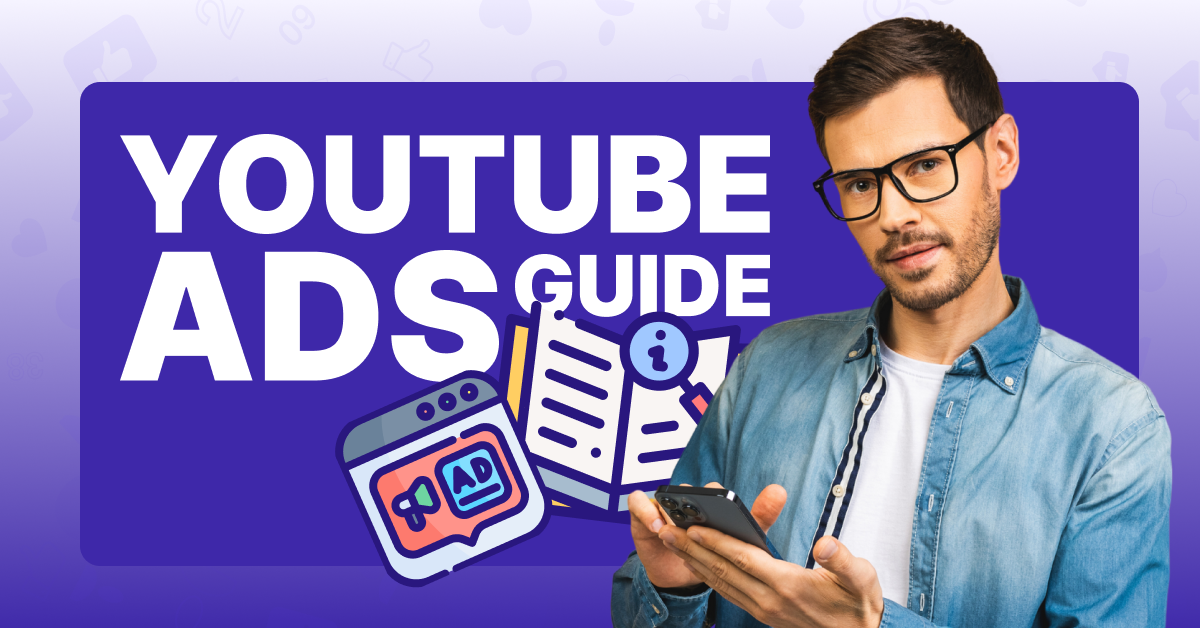According to the World Advertising Research Center (WARC), YouTube’s advertising reach includes almost half the world’s population. Meanwhile, global investments in ads on the platform are expected to rise to $33.5 billion by the end of 2024.
In other words, brands, companies, and entrepreneurs are reaching their target audiences on YouTube to convert sales and turn profits. And they’re using the video-sharing app’s native advertising platform to do it.
You, too, can benefit from the massive potential of YouTube video advertising. And in our official YouTube Ads guide, we’ll tell you everything you need to know to make your campaign a success.
Why Use YouTube Ads?
There’s every reason to use YouTube Ads.
With its huge reach, YouTube is the second most active social media platform in existence, according to Datareportal. This means it’s also the second-best place in the world to push your digital ads out to your target audience and generate a return on investment (ROI).
Viewers also respond well to YouTube Ads. In fact, a viewer is two times more likely to buy something that they saw while watching a YouTube video, and 70% of audience members say that YouTube Ads make them more aware of new brands.
It also makes sense to use YouTube Ads if you’re already a YouTube creator. You’ll already have a Google account set up. From there it only takes a few more steps to launch an ad campaign and start generating impressions to convert followers and customers.
YouTube Advertising Formats and Requirements
Here are the different advertising formats that you can use for your campaign on YouTube, as well as the platform’s requirements for how ads should look. Resolution: 1920 x 1080px (horizontal) Non-Skippable Ads Length: Up to 15 seconds Aspect Ratio: 16:9 for horizontal Upload Size: Upto 256 GB Resolution: 640 x 360px Video length: 6 seconds Aspect ratio: 16:9 for horizontal Upload Size: Upto 1GB Resolution: At least 1920 x 1080px Video length: Autoplay for Up to 30 seconds Aspect ratio: 16:9 Upload Size: Below 30 MB Resolution: 1920 x 1080 px (horizontal) Video length: No Limit Aspect ratio: 16:9 for horizontal Size: Upto 256 GB These advertisements are exclusively accessible on mobile apps and can be displayed in various formats, including banners, interstitials, in-feed, native, and both portrait and fullscreen modes There are multiple types of ads you can use on YouTube. Let’s go through them one at a time. 1. Skippable In-Stream Ads These are the types of ads that play throughout a YouTube video and can be skipped by the viewer after 5 seconds of playback. There is no maximum length for a skippable in-stream ad, but YouTube recommends you make it no longer than 3 minutes long. 2. Non-Skippable In-Stream Ads Non-skippable in-stream ads, as the name suggests, are ads that play throughout a YouTube video and can’t be skipped by the viewer. The maximum runtime for this type of ad is 15 seconds. 3. Bumper Ads A bumper ad is a short advertisement that plays at the beginning of a YouTube video. It can’t be skipped, but it can only be 6 seconds long. 4. Masthead Ads A masthead ad plays without sound at the top of the Home screen on YouTube. On the desktop version of the platform, the advertisement appears alongside an information panel where up to two more videos from your channel can be displayed. On the mobile version, there is no information panel, but you can customize the title and the description, as well as add an external call to action (CTA). Your channel name and profile picture will also be displayed. 5. In-Feed Ads In an in-feed ad, your video will be advertised in YouTube search results, with related YouTube videos on users’ watch pages, and the homepage on the YouTube app. It will appear as a thumbnail with text, which users must click on to view the full video. 6. Outstream Ads These are YouTube video ads that run on Google video partner sites and apps, but not YouTube itself. Here are the steps you need to follow to start advertising on YouTube. You must create a Google Ads account and link it to your YouTube channel before you can run any video ads on the platform. To sign up, go to ads.google.com and click Start Now. From there, you’ll need to fill out information about your business, choose your campaign goals and a budget, and input your payment information. You can also link your YouTube channel during this stage. Now that you’ve set up your Google Ads account and linked it to your YouTube channel, go to your Google Ads Manager and click New Campaign. Then click Create a campaign without a goal’s guidance. Selecting this option will let you customize your video campaign to your liking. On the next screen, you’ll be prompted to select a campaign type. Click Video. The last part of this step is to choose your ad campaign subtype. This will determine the combination of ad types that is best for helping you reach your goals. For example, there’s a subtype called Non-skippable in-stream which is designed specifically for 15-second ads that can’t be skipped. If you’re not sure which one to choose, it’s usually best to go with the first option, which is Custom video campaign. This one will give you the most flexibility in which ad types get displayed during your campaign. Next, you’ll be required to choose a bidding strategy for your video campaign. This is the part where you decide how you want to pay for your ads according to your campaign goals. Depending on which campaign subtype you selected in step 2, you may only get a few bidding options. We’ll cover those in more detail later in the guide when we talk about the cost of YouTube ads. Google offers different networks where your ads can be displayed. You can choose to select all of the available ones or deselect ones that you don’t like. In this step, you must choose what types of content you want your ads to be displayed. Most people choose Standard Inventory, which will show your ads on websites that are appropriate for your brand – excluding those sites that contain strong profanity or strong sexual content. If sensitive content doesn’t bother you and you’re okay with advertising on those sites, then you can select Expanded Inventory. And finally, if you want to limit sensitive content as much as possible, you can select Limited inventory. Just be aware that that means you’ll have access to fewer ad spaces. The next part of the process is where you can add related videos from your channel to your ad campaign. This will help you generate more engagement and get more views. This is also where you can link your Google Merchant Center (GMC) product feed, if you have one. This will show your products alongside your ad, so that people can click on them if they’re interested in buying them. Now it’s time to set up the targeting for your ad. You can choose to target your ads based on the people you want to see them or the content you want them to be displayed on. These are the Criteria You’ll Need To Fill Out For People Targeting. Demographics include personal information about your target audience such as age, gender, education, occupation, and geographic location. Audience segments cover certain groups of people that share the same traits or behaviors. For example, you can choose a segment of people that are interested in AI, or that have recently had a child. And Here Are the Criteria For Content Targeting. Keywords are the words that describe your video ad and that users are likely to type in a search bar when looking for a product or service like yours. Topics are the subjects of your video ad, which should match your content niche. For example, if you own a cosmetics brand, your topics might be Beauty or Skincare. Here, you can choose which videos, channels, apps, and websites you would prefer your videos to appear on. Finally, you can now upload your video ad! Once you do this, choose which ad format you want it to appear as. Remember that not all ad formats are available for all campaign subtypes, which is why some of them may be grayed out. The last step before you can start your campaign is setting your bid. After this is done, you can launch it whenever you’re ready! All advertisers start campaigns with the goal of maximizing their ROI. ROI stands for return on investment, and it refers to how much of your investment in your ad campaign you were able to get back once the campaign has run its course. To get the highest ROI – in other words, to make the most money back from your advertising investment and generate a profit – you must think in terms of optimizing your ads to convert YouTube viewers to perform an action that will profit you. Here are Three Strategies You Can Use To Optimize Your YouTube Ads To Maximize Your ROI. 1. Don’t Neglect Your Targeting Parameters It’s important that you select the most optimal targeting parameters for your ad, so that it will reach the audience you think you can get the most conversions out of. To that end, we recommend targeting People over Content. That, of course, will require you to perform heavy market research on your target audience to discover the demographics and segments they fit into. But this effort is worth it to have your ads served to people who are more likely to answer your CTA.
1080 x 1920px (vertical)
1080 x 1080px (square)
9:16 for vertical
1:1 for square
480 x 360px
9:16 for vertical
1080 x 1080 px (square)
1:1 for squareTypes of Ads on YouTube
How To Advertise on YouTube: A Step-By-Step Guide
Step #1: Create a Google Ads Account and Link It To Your YouTube Channel
Step #2: Set Up a Video Campaign in Google Ads Manager
Step #3: Choose Your Bidding Strategy
Step #4: Choose the Network Where You Want Your Ads Displayed
Step #5: Choose What Types of Content You Want Your Ads Displayed On
Step #6: Add Related Videos and Google Merchant Center Product Feed
Step #7: Target Your Audience, Keywords, Topics, and Placements
Step #8: Upload Your Video Ad and Choose Your Ad Format
Step #9: Set Your Bid and Start Your Campaign
How To Optimize YouTube Ads For Maximum ROI
2. Select a Bidding Strategy That Serves Your Goals
There are multiple types of bidding strategies, and they’re not meant to be chosen at random. Rather, you should select the one that best serves your goals.
For example, if it’s more important to you to gain conversions than to spread brand awareness, then paying a cost per action (CPA) may be more effective than paying a cost per 1000 impressions (CPM). This would help your ad spend go down and potentially increase your profits.
On the other hand, raising brand awareness can also help you convert more actions and raise your ROI if your ad reaches the right audience. That’s why these first and second strategies go hand in hand. You may also need to try different bidding strategies to see which is the most successful.
3. Focus on Creating a Hook in the First 5 Seconds
Whether you choose a non-skippable in-stream ad which is 15 seconds long, a 6-second long bumper ad, or a skippable in-stream ad that goes on for 3 minutes, hooking your audience in those first few seconds is critical.
Most viewers want to move past advertisements as quickly as possible, so you already have a challenge before you to grab their attention.
Be sure you have a compelling hook within the first 5 seconds of your ad. This will increase views and conversions and help you get the most ROI, as well.
How To Calculate ROI of YouTube Advertising Campaign
To calculate the ROI of your YouTube Ads campaign, subtract the cost of your ad and the cost of producing the product or service that you sold from the total revenue that the ad generated for your business. Then divide that result by the cost of your ad and the cost of producing the product or service.
Revenue – (Cost of Ad+Cost of Production) / (Cost of Ad+Cost of Production) = ROI
For example, let’s say you’re selling and advertising a t-shirt with your brand name on it. The shirt cost $5 to produce and you’re selling it for $20. The ad campaign cost a total of $50, and you converted four purchases from it.
Here’s what the math would look like.
$80 – ($20+$50) / ($20+$50) = 0.14 or 14% ROI
As a general rule, experts consider an ROI above 10.5% – which is the average ROI of investments in the S&P 500, the US stock market performance index – to be good. So, 14% would be considered a very good ROI!
How Much Do YouTube Ads Cost?
A big part of setting up an ad campaign is deciding how much you want to spend to buy YouTube ads space.
We told you earlier that we would discuss bidding strategies in more detail, and now we will. Below are some of the different bidding strategies you’ll find when setting up your YouTube Ads campaign.
- CPM: This is the cost you’re willing to pay per thousand impressions of your ad. (CPM means “cost per mille.” “Mille” means “one thousand.”) It’s used primarily for non-skippable in-stream ads.
- CPC: This is the cost of an ad per click.
- CPA: This is the cost you’re willing to pay per action from the ad viewer.
- Maximum CPV: This is the maximum cost you’re willing to pay per view of your ad.
- Viewable CPM: This is the cost you’re willing to pay per thousand viewable impressions. It’s applied to out-stream ads.
Once you choose a bidding strategy, set your maximum bid, and launch your ad campaign, the bidding war begins anytime someone opens YouTube or watches a video on the platform.
As the YouTube webpage or app is loading, YouTube selects ads for the spaces it has available based on the highest bid offered, but also on the relevancy of the ad for the user and other factors.
Most digital marketing experts agree that the typical CPV or CPC on YouTube Ads is between $0.10-$0.30. That means that if you decide to pay per 1000 impressions or views, you’ll pay $10-$30. That can add up fast if your ad campaign runs for a long time.
That’s why we recommend a YouTube bidding strategy of setting your maximum bid to $0.10 per view or impression at first. This will allow you to spend the least amount of money while gaining an understanding of how YouTube Ads works. Then you can evaluate your campaign’s success and optimize it from there.
Frequently Asked Questions
Which Google Ads Category Works the Best For a YouTube Ads Campaign?
When setting up a YouTube ad on Google Ads, always select Video campaign.
Am I Required To Have a Google Ads Account To Place Ads on YouTube?
Yes. You must sign up for a Google Ads account and link your YouTube channel to it.
Where Will My YouTube Ad Be Displayed on the Internet?
Depending on what networks you select, your YouTube ad could be displayed during videos, on the YouTube Home screen, on Related videos lists, in YouTube search results, and on Google video partner sites and apps.
Am I Required To Have a YouTube Channel To Advertise on YouTube?
Yes, you must have a YouTube channel for your business to run ad videos on YouTube.
Conclusion
By following our YouTube Ads guide, you can join millions of advertisers around the world who are reaching over 2 billion people across the planet. It’s truly one of the best digital marketing options that businesses have to get their message out there and help them grow!