Instagram is the world’s eighth most visited website, and it has around 1.4 billion users. If you’ve been on the platform since it was released in 2010, you know that the username that you chose over a decade ago may not be:
- Professional
- Still your legal name (if you were married)
- On brand
- A representation of who you are today
How To Change Your Name on Instagram
You can access Instagram from nearly any Internet-connected device. Follow the instructions below to change your name on Instagram.
On a Desktop or Laptop
Desktop and laptop users can follow the same steps below to change their name on Instagram.
Step #1: Open your browser and go to https://www.instagram.com/
Step #2: Log in to your account with your username and password
Step #3: Click your profile picture on the bottom left of the screen
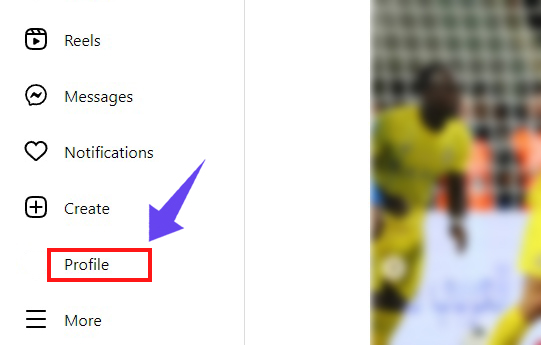
Step #4: Click Edit profile > See more in Accounts Center at the top
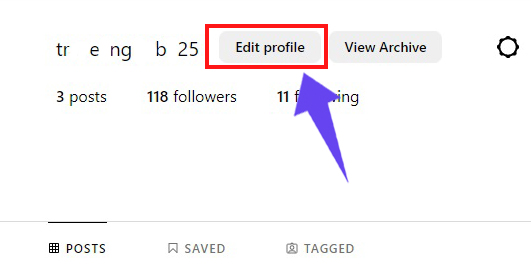
Step #5: Click on Personal Detail left side of the screen

Step #6: Choose Profiles and click on the profile with the name that you want to change
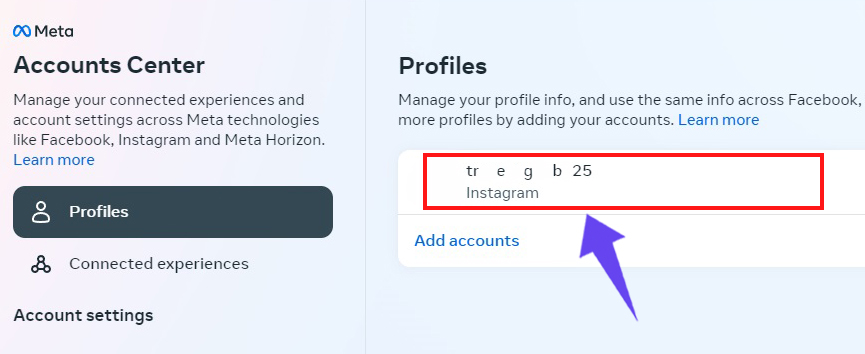
Step #7: Click Name and change the name to your liking

Step #8: Tap Done

On Android Devices
Android users will follow a similar approach to changing their names:
Step #1: Open up the Instagram app
Step #2: Enter your login details if you’re not signed in already
Step #3: Tap your profile picture on the bottom right
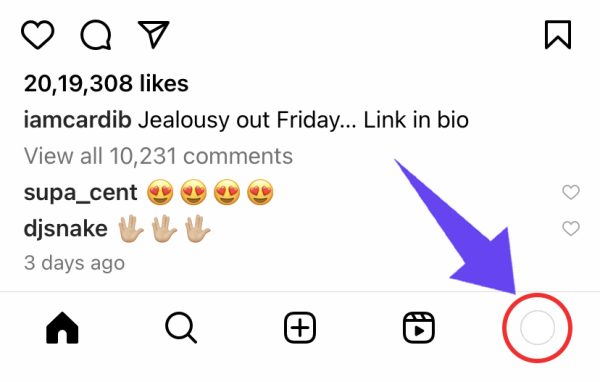
Step #4: Tap Edit profile

You can now change your Instagram name right from this screen. Simply tap on the Name field and change it to your desired name.
On iOS Devices
If you’re on an iOS device, you’ll need to:
Step #1: Open up the Instagram app
Step #2: Log into your account
Step #3: Tap your profile picture on the bottom right
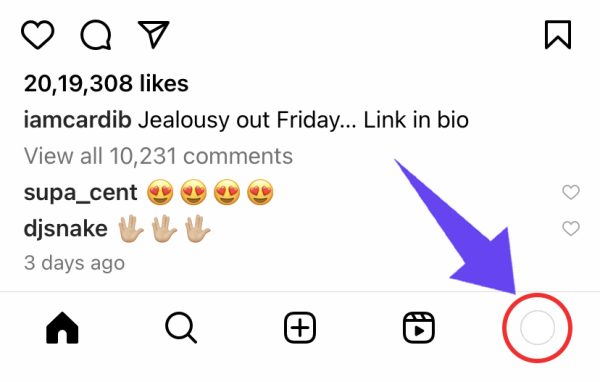
Step #4: Tap Edit profile

Step #5: Click Edit Your Name

You can now type in the name that you want to display on your profile. Just be sure to hit Done to save the changes.
How To Change Your Username on Instagram?
What if you want to change your Instagram username and not your display name? Just follow the same steps above for your respective device, but instead of clicking Name, click Username.
Change your username to whatever it is you like.
Not sure what your Instagram username is?
To find it:
Step #1: Open the Instagram app or website
Step #2: Tap or click your profile picture
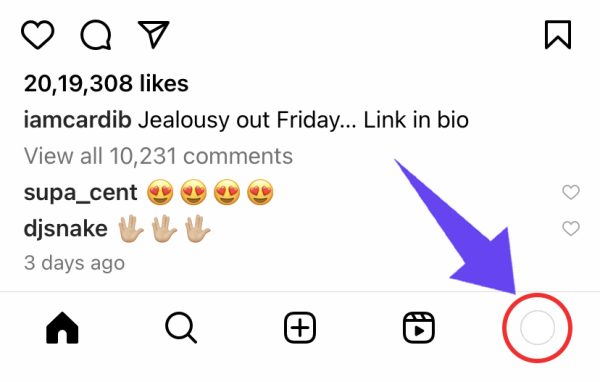
Step #3: Your username will be displayed at the top of your profile

How To Change Your Name on Instagram Before 14 Days?
Instagram only allows you to change your name twice within a two-week (14-day) period. But what if you’ve already reached that limit and don’t want to wait 14 days?
You have a few options you can try, but there’s no guarantee that they’ll be successful.
Deactivate and Reactivate Your Account
If you don’t want to wait 14 days to change your username again, you can try deactivating and reactivating your account. Once you reactivate your account, you may have the option to change your name again.
Here’s how:
Step #1: Open the Instagram app or visit Instagram.com
Step #2: Log into your account
Step #3: Tap or click your profile icon
Step #4: Choose Edit Profile
Step #5: Scroll until you find the option to “temporarily disable” your account
Step #6: Choose a reason for deactivation
Try waiting at least 24 hours before reactivating your account. Then, check to see if you have the option to change your name.
Submit a Help Request
If deactivating and reactivating your account doesn’t work, you could try submitting a help request to Instagram.
With this method, you’ll make your case for why you need to have your username changed before the 14-day period is up. Maybe someone got a hold of your phone and changed your username or you spelled your name wrong. Give the Instagram team a compelling reason to allow you to change your username.
To Submit a Help Request:
Step #1: Head over the Settings on your Instagram account
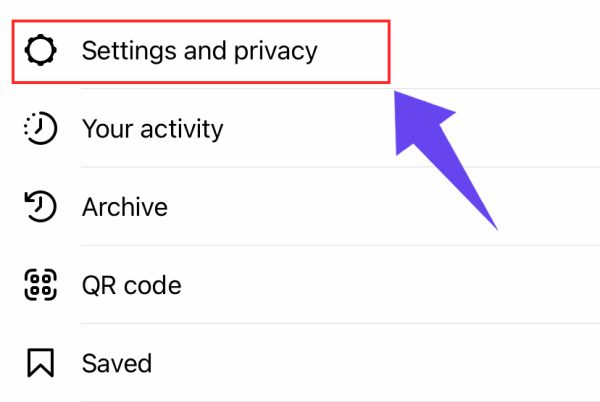
Step #2: Tap or click “Help”

Step #3: Choose “Report a Problem”
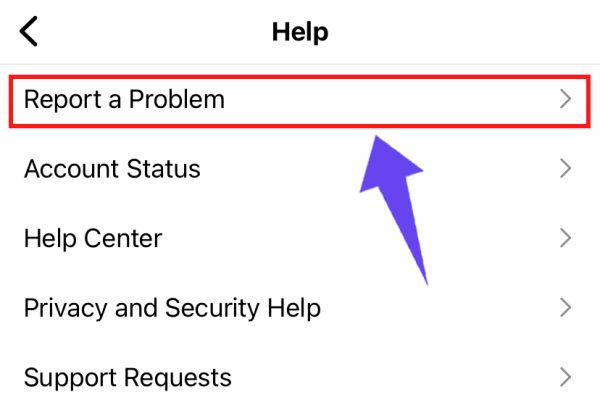
Step #4: Choose “Report Problem Without Shaking”

A window will pop up where you can type in your explanation for wanting to change your username. Add your details and submit the report. It may take a few days to get a response.
Changing your Instagram name or username is a simple process. Follow the steps above to change your name. If you’ve changed your name twice in 14 days, you can try the hacks above to try and skip the waiting period.

