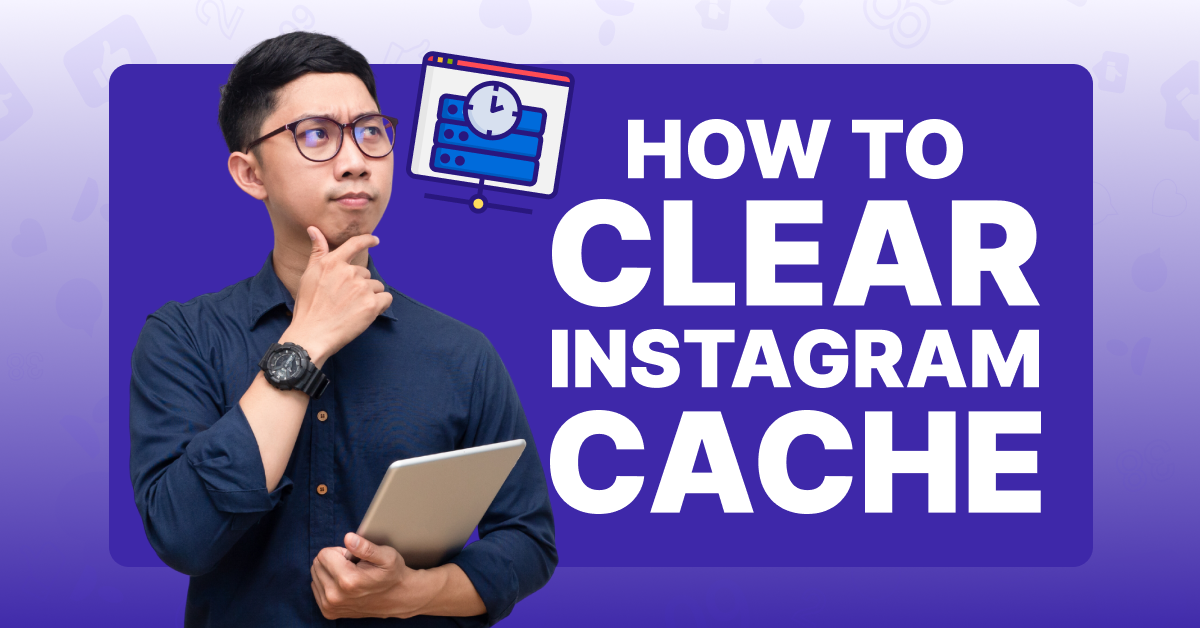Instagram is one of the most popular and satisfying social media platforms, but technical issues can ruin the experience. Clearing your cache is one of the easiest ways to improve performance and resolve many of the problems you may encounter.
Scrolling on Instagram is one of the most enjoyable pastimes for people of all ages, but there’s nothing worse than when your feed begins to lag or having it crashes as you’re trying to upload your latest post. If you’re experiencing technical issues on Instagram, the problem may have a simple solution. Clearing your cache only takes a moment, but it is often the most effective way to improve the site’s performance.
What is a Cache on Instagram?
A cache (pronounced cash) is a storage area that stores data used by apps, browsers, or servers. This hidden feature retains information about your scrolling and clicking habits, providing a more personalized experience and increased site efficiency. While there’s no doubt about a cache’s benefits, it can also begin negatively affecting a site or app’s performance if it isn’t cleared regularly.
3 Ways to Clear Your Instagram Cache
When you’re ready to clear your Instagram cache, you can follow these simple steps for fast results.
1. Clearing An Instagram Cache on an iPhone
Clearing your Instagram cache on an iPhone isn’t as easy as pressing “clear cache” in the settings. Unfortunately, for iOS users, Instagram requires you to uninstall the app to clear the cache. While this process won’t delete your account, it will require you to sign in once you’ve reinstalled it, but it will safely save all of your data.
To Uninstall the Instagram App From An iPhone or iPad:
Step #1: Tap and then hold the Instagram app on your home page
Step #2: On the pop-up menu, click Remove App
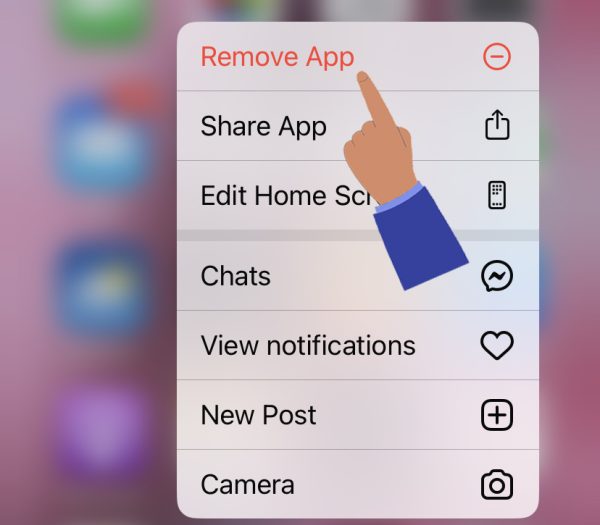
Step #3: Select Delete App
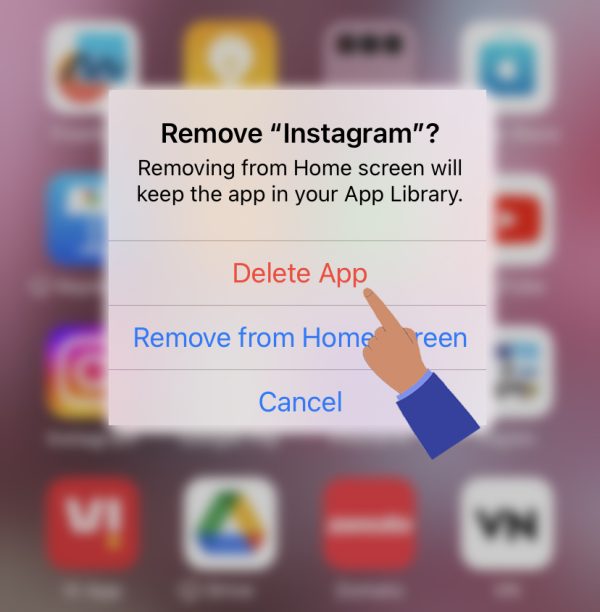
Step #4: On the verification message, click Delete

Step #5: Once the app is deleted, go to the App Store and reinstall Instagram
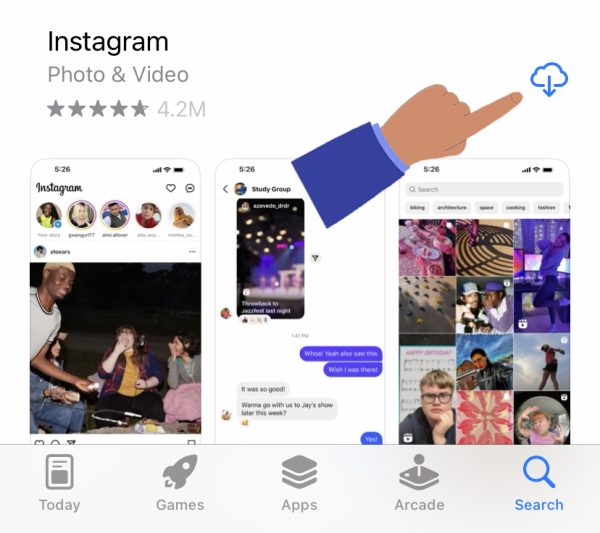
For an extra security measure and to ensure the app runs smoothly, you can also choose to clear your Instagram searches. This method works on both iPhones and Androids.
To Clear Instagram Searches:
Step #1: Open the Instagram app
Step #2: On the bottom right screen, click Profile

Step #3: Tap the three horizontal lines at the top right
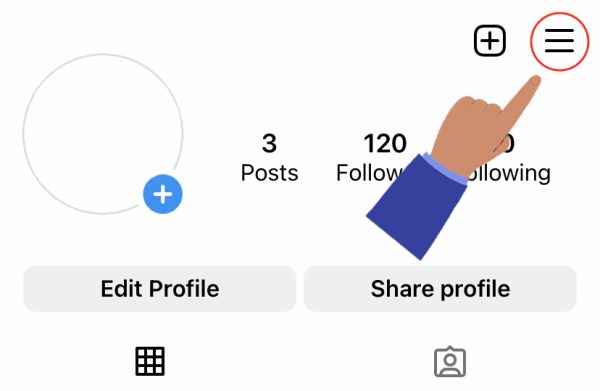
Step #4: Click Settings and select Your Activity

Step #5: Scroll down to Recent searches
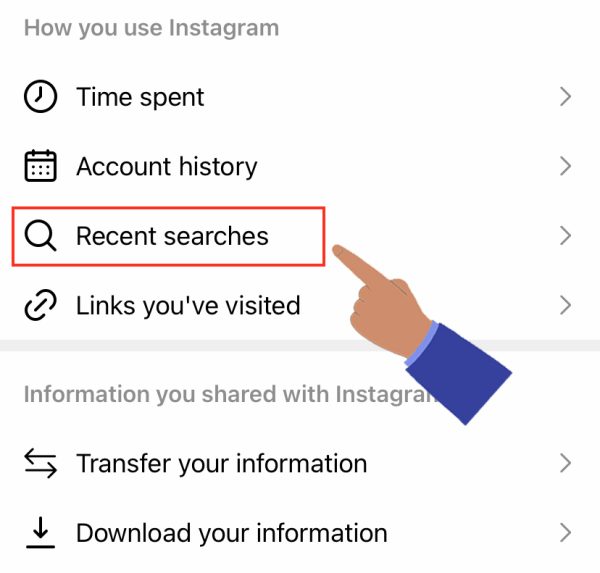
Step #6: Click Clear All or tap the X to delete individual searches

2. Clearing An Instagram Cache on an Android
While every Android version and device varies slightly, these steps will give you a general idea of how to clear your Instagram cache. Unlike on iOS, you don’t need to uninstall the app, making it a much more straightforward process.
To Clear Your Instagram Cache:
Step #1: Click Settings

Step #2: Select Apps & Permission or Apps
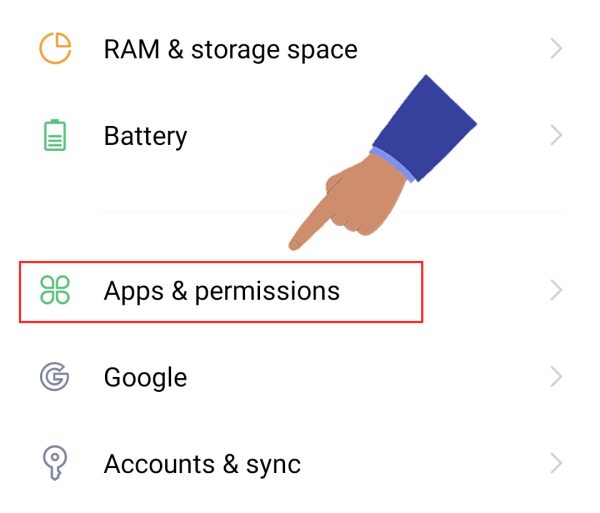
Step #3: In the list of your installed apps, tap Instagram
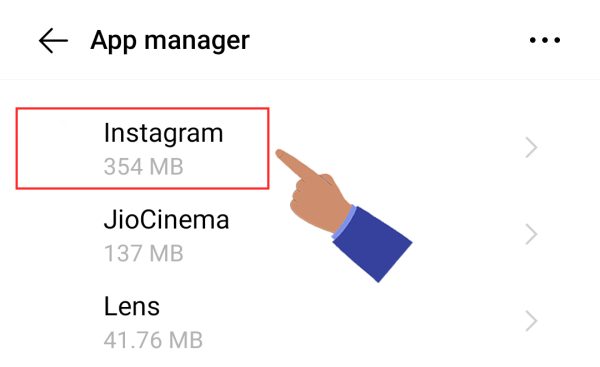
Step #4: Click the Storage & Cache option

Step #5: Select Clear cache

Once you’ve cleared your cache, the button will turn gray and display zero as your total Cache number. You can now relaunch your Instagram app to see if it is more responsive and properly working.
3. Clearing An Instagram Cache on Your Computer or Mobile Browser
Clearing your Instagram cache is fairly simple for those who use a computer or mobile browser. It only takes a few steps, and you’re good to go!
To Clear Your Instagram Cache:
Step #1: Log into your account at www.Instagram.com
Step #2: Select Privacy and Security
Step #3: Click on View Account Data
Step #4: Under the Search History, click View All
Step #5: Select Clear Search History
Step #6: On the validation message, tap, Yes, I’m Sure
When should I Clear My Instagram Cache?
Instagram, like any other social media platform, relies on your cache to help provide faster and more accurate search results. Every time you tap on an ad, use the search bar, or click on a user, it stores that information. As you can imagine, if you are an active user, your cache can fill up very quickly.
Here are a few issues you may encounter that may indicate it’s time to clear your cache.
Is It Safe To Clear a Cache on Instagram?
Clearing a cache is not only safe but essential to safeguarding against performance issues. Since it saves all of your clicking and searching information, it can quickly become overloaded, which can impact how an app performs.
Frequently Asked Questions
How Often Should I Clear My Cache?
Generally, you should clear your Instagram cache at least once a month. If you're experiencing performance issues, you may want to clear it more often.
Why Would You Want To Clear the Cache?
Since the job of the cache is to store your information to deliver a faster and more personalized user experience, it may seem counter-productive to clear it. While it is true that a cache is a beneficial tool used by Instagram, once it becomes overloaded, it can begin to cause unwanted issues and make it more difficult to enjoy the platform.
Is It OK To Clear Cache Everyday?
While clearing your Instagram cache every day won't cause harm to the app or site, it isn't necessary unless you are experiencing technical issues.
What Problems Do Cache Solve?
While a full cache can cause problems, the feature is beneficial to solving speed issues while scrolling. Since it stores your data, it makes it easier for your device to find the answers it needs to your inquiries, resulting in a faster and more enjoyable user experience.
Conclusion
If you are experiencing technical issues like slow speeds, crashing, and more while on Instagram, it may be time to clear your cache. Clearing the cache is an easy way to solve many performance problems you may encounter and keep the app working well. Whether you’re using iOS, Android, or a desktop, this effective process only takes a few steps to complete.