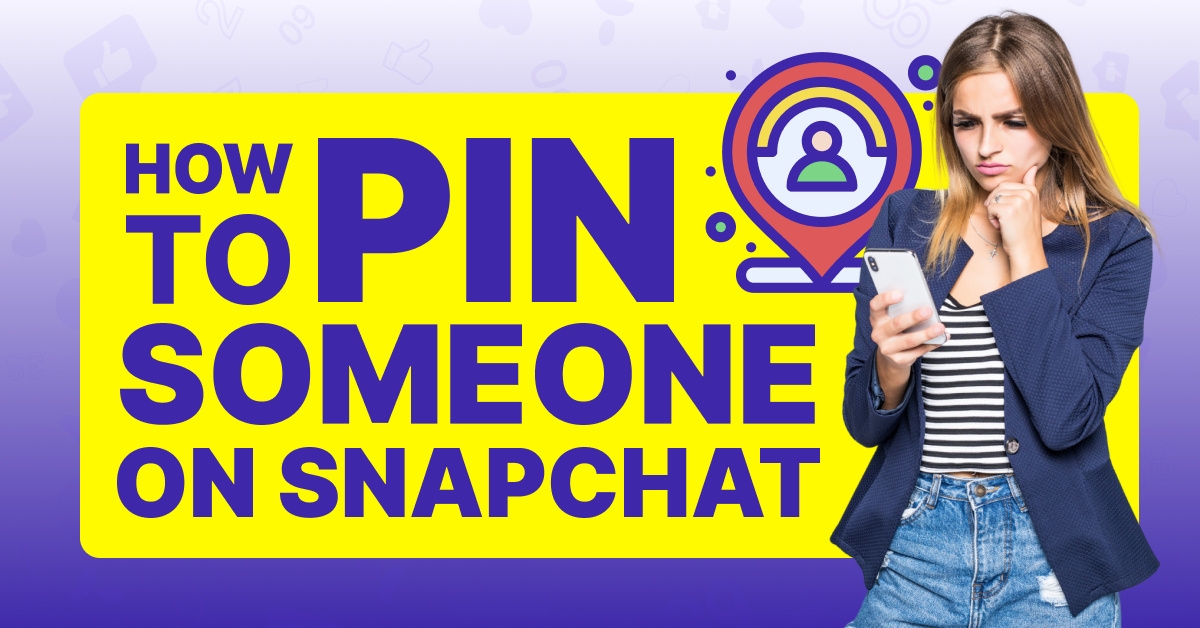Snapchat’s main user base is between the ages of 18 and 34. Users prefer logging into the app and sharing messages with each other and adding stories. However, if you have even a few dozen friends, it can become chaotic to manage your messages and not miss conversations along the way.
We’re going to share how to pin someone on Snapchat so that you never miss another message again.
How To Pin People on Snapchat? (Mobile & Desktop)
Pinning friends and conversations is simple in the app and can be done in seconds. First, you’ll need to open Snap and log into your account to get started.
How to Pin a Conversation on Snapchat?
Pinning a conversation is also possible, and you’ll need to follow many of the same steps as above. The one area that changes is that you won’t click on the person’s avatar. Instead, you’ll need to:
Step #1: Tap and hold on the conversation

Step #2: Tap Chat Settings

Step #3: Hit Pin Conversation

You’ll notice that the conversation is now pinned. There is a limit to how many people’s conversations you can pin at one time. While the current pin limit is three conversations or friends, that can change at any time.
How to Pin Friends on Snapchat?
Now, just follow the steps below to pin one of your friends:
Step #1: Scroll to their name on the chats page

Step #2: Tap and hold on the person’s avatar
![]()
Step #3: Tap on Pin as your #1 BFF

However, you’ll need to be subscribed to Snapchat Plus to be able to pin a person.
You can follow the steps below to be able to pin your friends’ conversations, which is virtually the same thing as pinning a “person.”
How to Customize Pins on Snapchat?
Like most other emojis in Snapchat, you can also customize the pin icon for your pinned people and conversations.
Here’s how:
Step #1: Open up your Profile
![]()
Step #2: Tap Settings (the gear icon)
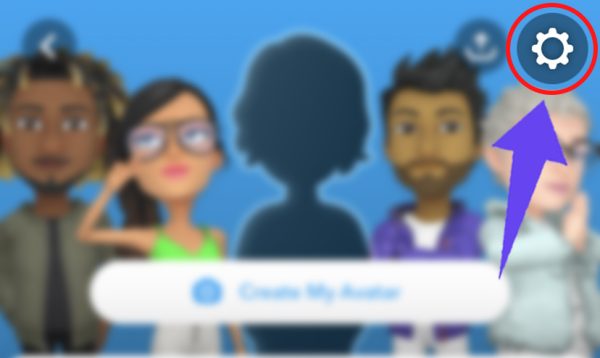
Step #3: Tap Friend Emojis

Step #4: Choose Pinned Conversation

Step #5: Select the emoji you’d like to use to replace the pin icon

How to Unpin a Conversation on Snapchat?
Friends and conversations can go stale, or you may not want to be reminded of the convo that the person had. You can easily unpin a conversation by following these steps:
Step #1: Tap and hold on the conversation

Step #2: Tap Chat Settings

Step #3: Hit Unpin Conversation

Your convo will now be unpinned.
Why Can’t I Pin Someone on Snapchat?
You’re trying to pin someone on Snapchat, but it’s just not working. What gives? There are a few reasons why you may not be able to pin someone.
1. No Snapchat Plus Subscription
The most common reason is that you don’t have a Snapchat Plus subscription. Unfortunately, you can only use the pin feature with a subscription.
2. You’re a Plus Subscriber and Android User
If you are a Plus subscriber and an Android user, you may not be able to pin someone because you’ve already pinned your #1 Best Friend. Android users can only pin one person, whereas iPhone users can pin conversations with multiple people.
3. Your App Isn’t Updated
A third reason why you may not be able to pin someone is that your app is not up to date. Pinning people and conversations is a relatively new feature, so if you haven’t updated your app in a while, this may be the reason why you can’t pin chats on Snapchat.
Pinning conversations and people on Snapchat makes it quick and easy to talk to your favorite people. Follow the steps above to start pinning conversations and even customize your pins to find your friends more easily.