If you’ve used Instagram for any length of time, you’ve probably noticed all of the posts you’ve commented on or liked are automatically saved to your camera roll. While some people may find this feature helpful, it can be a pain for those with limited storage capabilities on their phones. Fortunately, Instagram made it easy to quickly disable the automatic saving feature, so you can enjoy posting, liking, and commenting without worrying about filling up your camera roll.
How To Turn Off Automatic Saving Feature on Instagram?
If you’re ready to stop saving every Instagram post, disabling this feature only takes a few simple steps. After you’re done, why not Clear Your Instagram Cache From Your Desktop Or Phone to speed things up even more?
To Turn Off Automatic Saving on Instagram:
Step #1: Open the Instagram app
Step #2: On the bottom right, click on Profile
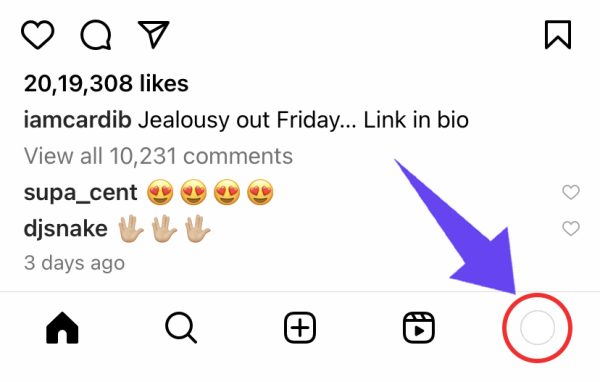
Step #3: Click the three horizontal lines on the top right of the screen

Step #4: Select Settings and Privacy.
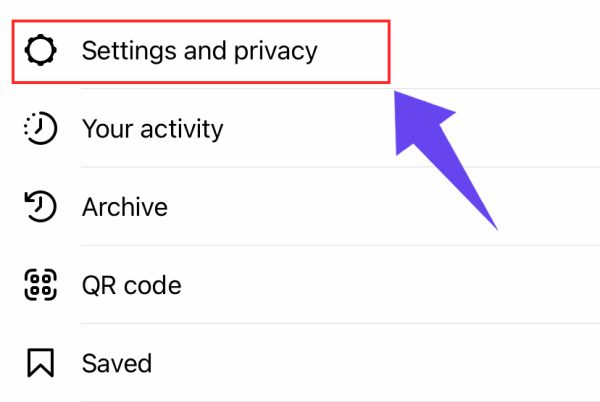
Step #5: Choose Archiving and downloading.
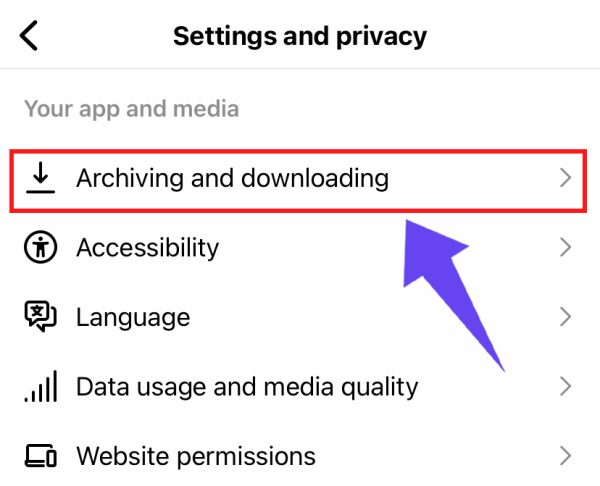
Step #6: Turn off the Save Original Photos option.
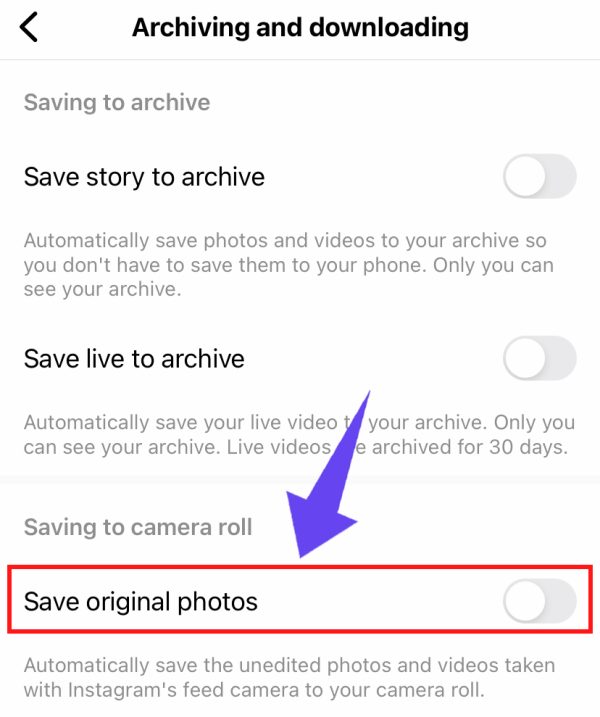
How to Manually Save an Instagram Post To Your Phone?
Once you’ve disabled the automatic saving feature, there may be certain photos you want to save to your camera roll from time to time. If that happens, you have the option to manually save them to your phone using the following steps:
Step #1: On the post, you would like to save, Click on the three-dot menu in the top right corner

Step #2: Tap Save on the menu
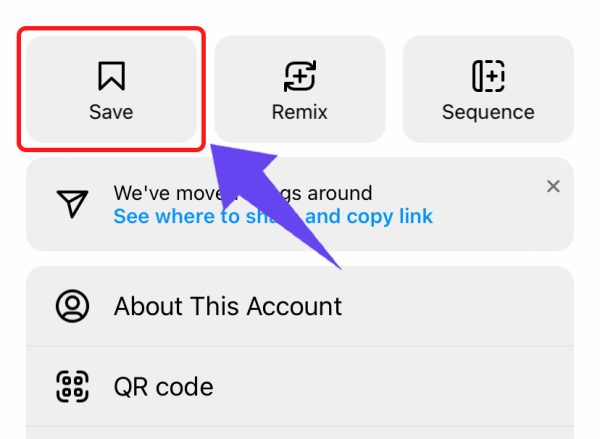
Step #3: Your post is now saved to your camera roll!
How To Remove a Saved Post From Your Camera Roll?
If you want to remove Instagram posts that were previously saved to your camera roll, you can follow these simple steps:
Step #1: Open your camera roll
Step #2: Locate the post you want to delete and click it

Step #3: Click the trash or (x) icon to delete

Once you’ve deleted the photo, be sure to empty out the Deleted Photos folder to remove them from your phone permanently.
Does the Automatic Save Option Hurt My Phone?
The answer is yes…and no. Instagram is set up so that whenever you post a photo to the app, it automatically creates a duplicate which it then saves on your phone. This feature in and of itself isn’t bad, and for the occasional user may even be a welcomed benefit since you’ve gone through the trouble of editing and the photo looks great. The problems arise for users who spend a considerable amount of time posting to the platform, making five, ten, or more posts a day.
When you’re creating such a large volume of content that is then saved to your camera roll, your available storage space quickly fills up, stopping you from saving anything else. The result? You end up with a camera roll full of stunning pictures, but your phone loads so slowly that you want to throw it at a wall!
What Can Happen to My Phone When the Storage Is Full?
One thing almost everyone can agree on is how frustrating a laggy phone can be, and that’s exactly what happens when your storage is full. When you run out of space to store data on your phone’s main memory, which is known as ROM, it begins outsourcing the space to secondary sources.
This process takes up a lot of the operating system’s energy, which, in turn, causes your phone to work more slowly. Additionally, you will no longer be able to save new photos, download apps, or update existing apps, since there is no space for your phone to put the additional data. All in all, running out of storage space is a nightmare, whether you’re using an iPhone or Android.
Frequently Asked Questions
Does Instagram Tell If You Save To Camera Roll?
No, when your posts are saved to your camera roll, it doesn't send a notification of the activity to your Instagram account.
Does Everything Save If I Delete Instagram?
When you upload a post to Instagram, it saves to your account, not the app on your phone. So if you accidentally (or on purpose) delete the app, your photos will remain on your account until you delete it. Any photos saved to your camera roll will remain there until you delete them manually.
Where Is Camera Roll In Instagram?
Your camera roll on your phone and your Instagram Gallery are two different things, but they both save your photos when the automatic saving feature is enabled. To see which photos are on both your phone and the app, select Gallery, and it will display your uploads in chronological order. To see the videos and photos you've taken from your phone, select Camera, and the images will appear.
Conclusion
Instagram is a fun and entertaining app that influencers around the world use to grow their brand and increase their reach. If you are an avid user, you can save the storage on your phone by turning off the automatic saving option. For an added boost, it’s a great idea to clear the app’s cache on your phone, especially if you find it has started to lag. It only takes a few simple steps, and you can get the most out of your Instagram experience and get back to enjoying this ultra-popular platform!

