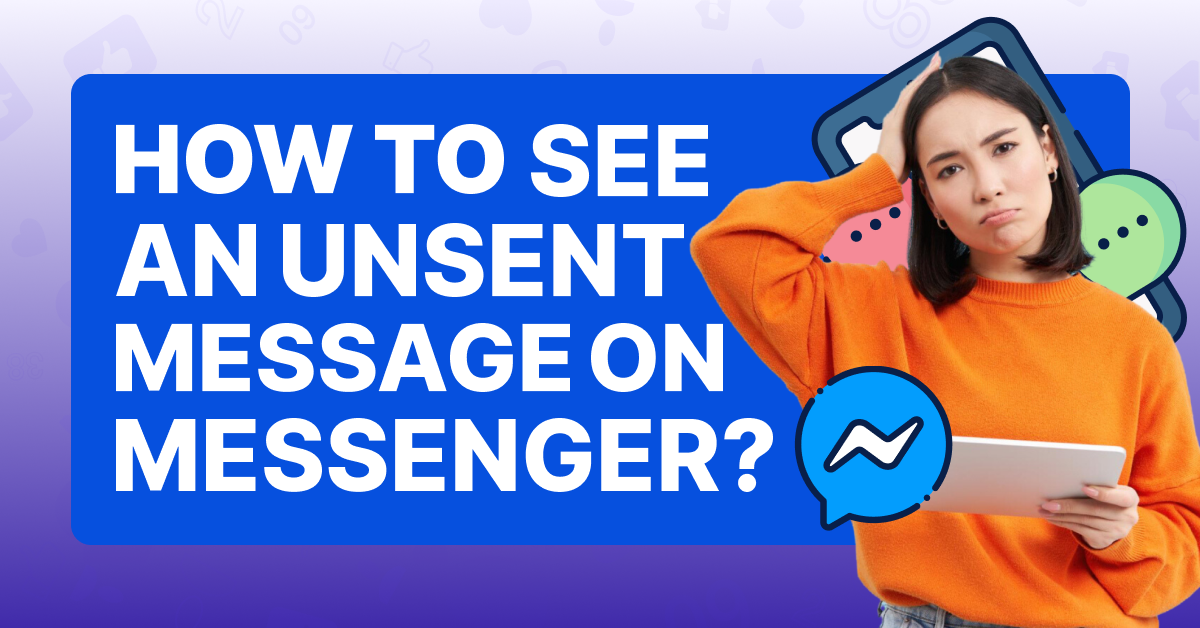During a conversation with someone on Facebook Messenger, you may have noticed that a text in your chat has been replaced by the word, “Sender removed a message.”
Whenever this happens, it means that the person you’re texting has “unsent” one of their messages to you. They may have done it because they misspelled a word, or because they regret something they said in it.
The act of unsending a message on Messenger can cause a lot of curiosity in the recipient! You may wonder what they intended to say to you and if it was anything important. So, is there a way for you to find out?
Can You See an Unsent Message on Messenger?
The good news is there is a way for you to see unsent messages from someone that you’re chatting with on Messenger.
The not so good news is this method is not straightforward. You also can’t recover past unsent messages from old conversations.
The only way to see unsent messages on Messenger is to read them in the notifications you receive from the app. For you to receive notifications, Messenger must be closed or minimized on your phone.
Furthermore, depending on what type of phone you use, you may only get one chance to see the notification.
How To Enable Notifications to See Unsent Messages on Messenger?
Now that you know that it’s important to pay attention to your Messenger notifications, the only thing left to do is to make sure notifications for the app are enabled on your phone. Learn how to do that, step by step, below!
For Android Users –
Step #1: Open the Settings app on your mobile device.
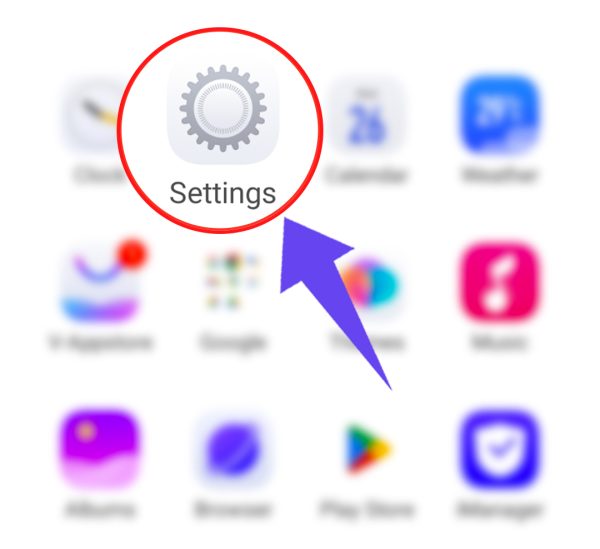
Step #2: Tap Apps.
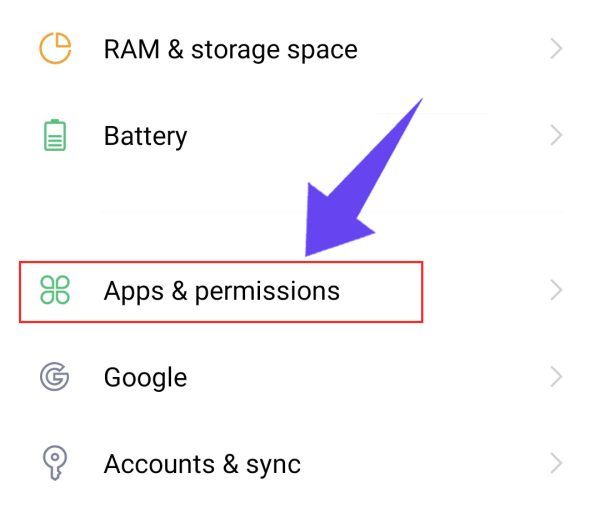
Step #3: Click App Manager

Step #4: Find Messenger in the list of apps and tap it.

Step #5: Tap Notifications.
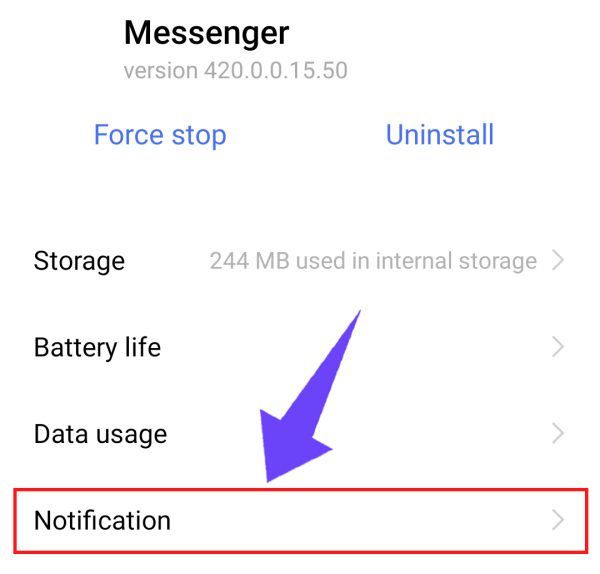
Step #6: Toggle the button next to Show Notifications. You can also choose what kind of alert you want to receive for it.

For iOS Users –
Step #1: Open the Settings app on your iPhone.

Step #2: Tap Notifications.

Step #3: Find Messenger in the list of apps and tap it.
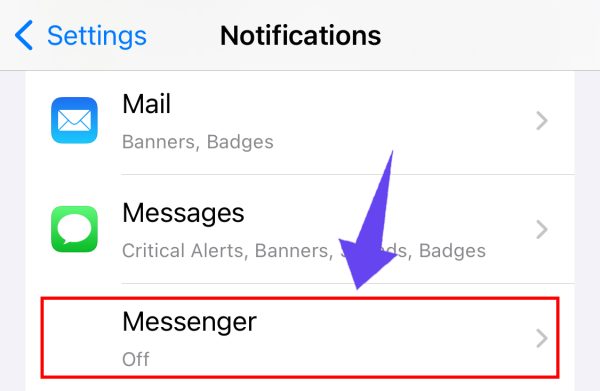
Step #4: Tap the toggle button next to Allow Notifications. Then select the alert you want to receive anytime you get a text through Messenger.

How To See Unsent Messages in Notification History? (For Android Only)
We mentioned earlier that if you delete a Messenger notification from your phone, you can see it again later using the Notification History feature. This trick can allow you to find unsent messages that you accidentally swiped away before you could read them. But it only works if you’re using an Android phone.
Here are the steps for accessing Notification History on your Android.
Step #1: Open the Settings app.
Step #2: Tap Notifications.
Step #3: Tap Advanced settings.
Step #4: Tap Notification History and find the recent or snoozed Messenger notifications that you want to reread.
Frequently Asked Questions
How Do I Read Unsent Messages From Messenger on an iPhone?
To read unsent messages from Messenger on an iPhone, read every notification you receive from the app on your lock screen.
How Do I Read Unsent Messages From Messenger on an Android?
To read unsent messages from Messenger on an Android, read every notification you receive from the app on your lock screen, or access Notification history under Settings.
Can I Read Unsent Messages on Messenger Within the App?
No, you can’t read unsent Messenger messages within the app. You can, however, read them in your notifications or (if you’re an Android user) in your Notification history.
Conclusion
If someone you’re chatting with on Messenger has just “unsent” one of their texts, don’t despair. You may be able to recover all or part of their message by reading your Messenger notifications. Just remember to keep your notifications for Messenger enabled, and you’ll never miss a thing!