One of YouTube’s most useful features for video playback is subtitles. And the best way to upload them to a video is with a transcript.
A transcript, for those that don’t know, is a document showing the words that the people in a video are speaking as readable text. Subtitles, also known as captions, show the words that people speak in a video directly on top of the video player in real time. They rely on the transcript to display the correct words at the correct time.
In 2023, YouTube creators are encouraged to upload transcripts to enable accurate subtitles/captions for all their content. In this article, we’ll explain how to upload a transcript and subtitles to your YouTube video from your YouTube Studio account.
What Are the Benefits of Uploading a Transcript for Subtitles?
Creators derive several benefits from adding transcripts and subtitles to their videos. Here are three of the most popular ones.
1. They Make Your Content More Accessible to More People
Transcripts and subtitles are designed to help viewers who want to enjoy YouTube content but are in a loud place; are somewhere they can’t turn up the volume very high; are hard of hearing; or have a hearing disability. They also help people who speak a different language to be able to understand your videos.
Including them in all your content makes your videos far more accessible and opens you up to getting a lot more views.
2. They Can Improve Your Videos’ Search Engine Optimization (SEO)
Because transcripts and subtitles contain keywords that are relevant to their videos’ subject matter, they can help optimize your videos for appearing in internet searches that use those same key terms. This is a practice known as optimizing your videos for search engines.
Search engine optimization (SEO) is a critical strategy for helping YouTubers get their content ranked higher in the platform’s search results. The higher a video ranks in search results, the greater the chance that users will click on it.
3. They Boost Your Reputation on the Platform
Finally, having transcripts and subtitles is a great sign that, as a YouTube creator, you care about your videos and your audience. As such, taking the time to add them can boost your reputation on the platform and make you appear more professional.
How To Format Your YouTube Video Transcript File
Before you can upload a transcript, you must first create and format a transcript file for your video.
To do that, follow these steps.
Step #1: Type the words that were spoken in your video up in a document editor like Microsoft Word or Notepad.
Step #2: Follow YouTube’s recommended tips for formatting your transcript.
- Start a new subtitle by pressing Enter on our keyboard to create a blank line.
- Type >> before the name of each new speaker.
- Indicate background noises by placing brackets around them.
- (Optional) Add timestamps for when each line of text should be displayed on the video player.
Step #3: Save your transcript to your computer as a plain text file (.txt).
How To Upload a Transcript File for Subtitles To Your YouTube Video
Now, let’s cover how to upload your transcript to an existing YouTube video using YouTube Studio.
Step #1: Open your preferred web browser and log into YouTube Studio.

Step #2: Select Subtitles from the left-hand menu.

Step #3: Select the video you want to add a transcript and subtitles to.

Step #4: Click Add Language and select the language you want to add subtitles in.

Step #5: Click Add underneath Subtitles.

Step #6: Click Upload file.

Step #7: Select With timing or Without timing under Select subtitle file type.

Step #8: Click Continue.

Step #9: Select your transcript file and click Open.

Step #10: Click Save.

How To View the Full Transcript on a YouTube Video
After you successfully upload a transcript to your video, viewers can choose to see it in full.
Here’s how to view a transcript on a YouTube video after it’s been uploaded, using your computer.
Step #1: Click on the video you want to watch.

Step #2: Underneath the video player, click the three dots next to the Share button.

Step #3: Select Show transcript from the dropdown menu. The transcript will appear in a box to the right of the video player, with timestamps to indicate which lines are spoken at which point in the video.

These are the steps to viewing the full transcript on a video using the YouTube mobile app.
Step #1: Tap on the video you want to watch.

Step #2: Tap More underneath the title of the video that’s under the video player.

Step #3: Tap Show transcript.

How To Turn Subtitles on a YouTube Video
It’s easy to turn subtitles on (or off) on a video once they’ve been uploaded via a transcript.
Follow these simple steps to turning subtitles on a YouTube video using the desktop version of the platform.
Step #1: Click on the video you want to watch.

Step #2: Click the CC button at the bottom of the video player to toggle subtitles/captions.

The steps for enabling subtitles on a YouTube video using the mobile app are virtually the same.
Step #1: Tap on the video you want to watch.
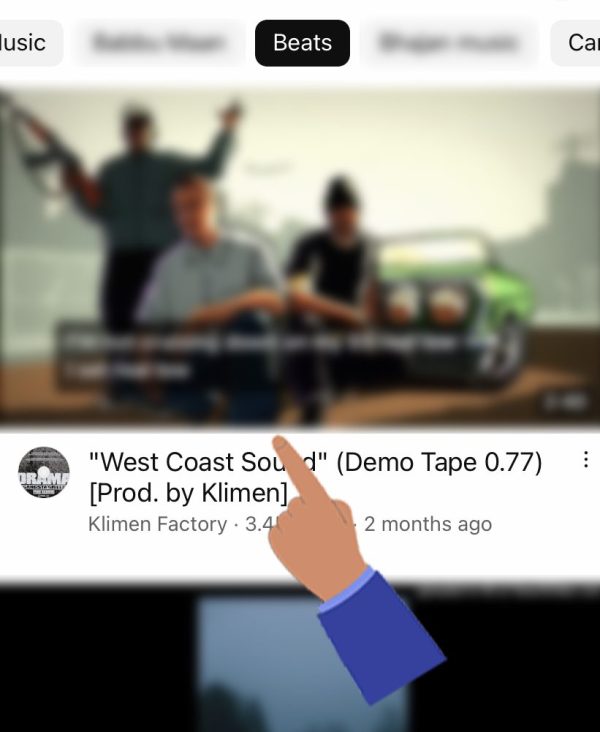
Step #2: Click the CC button on the top of the video player.

Frequently Asked Questions
How Do I Turn Subtitles on a YouTube Video I’m Watching?
To turn subtitles on a YouTube video, tap or click on the CC button on the video player.
How Do I View the Full Transcript on a YouTube Video?
On the YouTube website, select the three dots next to the Share button under the video player and select Show transcript. On the YouTube app, tap Show transcript in the Description box under the video player.
Conclusion
Uploading a transcript to your video will enable you to place accurate subtitles on your videos. These will help more viewers enjoy your content, but it can also help your videos rank higher in search engine results.
Follow our steps for formatting your transcript file and adding it to your YouTube videos and bring your content to the next level!

