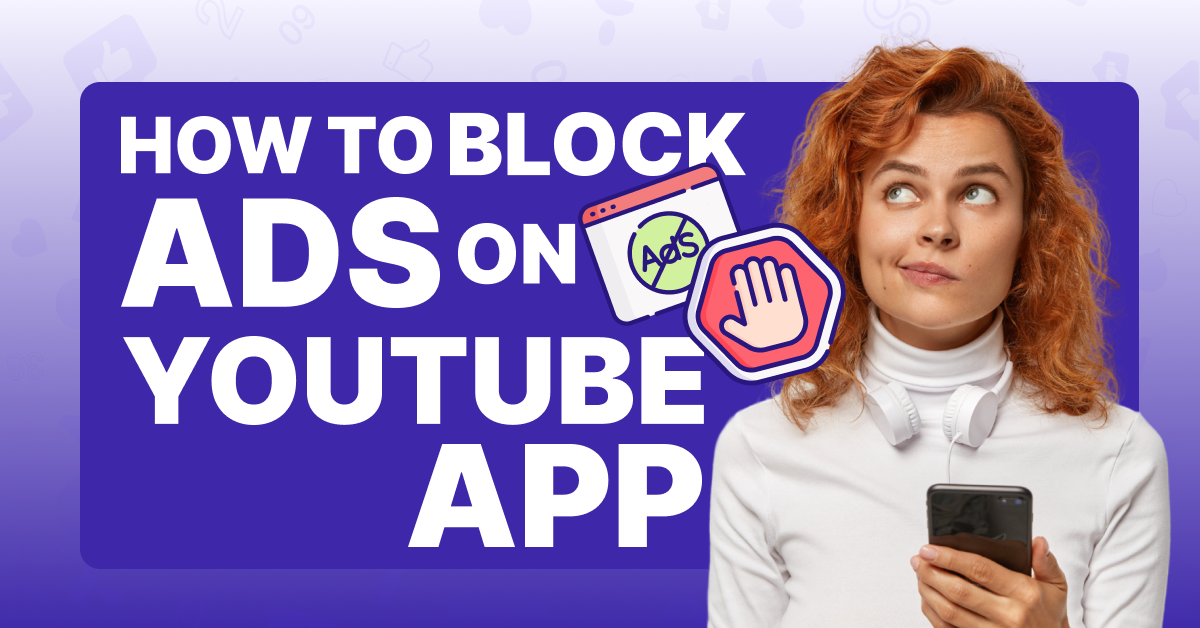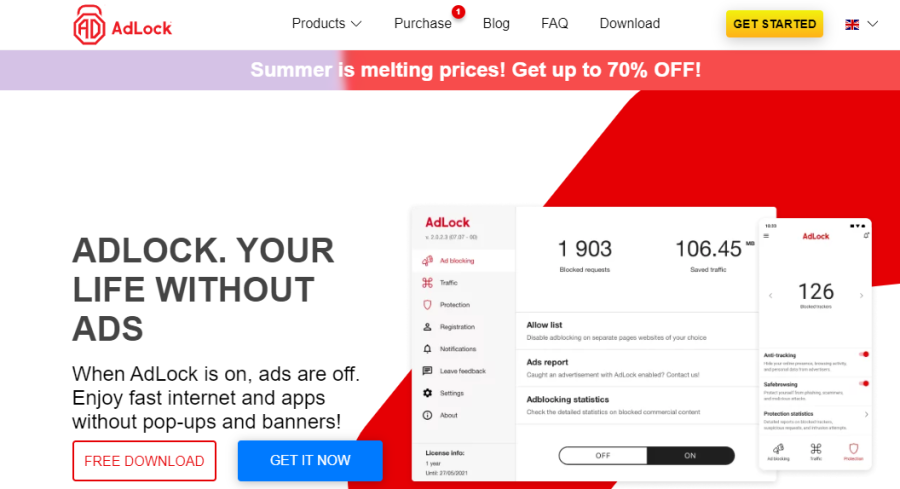Advertisements are by far the most annoying feature on the YouTube for two reasons: frequency and duration.
Depending on the length of the video you’re watching, your viewing experience could be interrupted every 2-10 minutes with an ad break. And while it’s true that some ads are skippable (after a five-second delay), others aren’t. You can expect the latter kind to last anywhere from 6-15 seconds each.
All this adds up to a minute or more taken away from watching the video you actually clicked on! That’s a lot of time when you’re trying to squeeze in some watch time on your mobile device during your lunch break, in between meetings, or when you’re relaxing at night before sleep.
The good news is that just as you can block ads on your desktop web browser, you can also block ads on the YouTube on your mobile device! Below, we compiled a list of the seven most popular methods and will now teach you how to block YouTube ads using each one.
Top 7 Methods for Blocking Ads on YouTube
You may wonder why we included seven different methods for ad blocking on the YouTube . Each one works well in its own way, but the one you choose will depend on your personal preferences for effort and cost.
For example, setting up a VPN takes more effort than signing up for YouTube Premium, but downloading an ad blocker app is cheaper than the $13.99/month Premium subscription price.
Regardless of which method you want to use, we’ll be sure to point you in the proper way of doing it for maximum effectiveness.
Let’s get to blocking those ads!
#1. DNS Method
The first method we recommend using to block ads on YouTube is a DNS, or a Domain Name System.
The DNS has been likened to the phone book of the internet. Basically, it’s an automated system that runs in the background of your internet network. Its job is to take whatever URL you type into the address bar in your browser and translate it into its numerical IP address.
The IP address refers to the location of a web page in a server. The point of having a DNS is that you don’t need to remember the IP addresses for your favorite websites, which are long and consist entirely of numbers.
Another helpful function of a DNS is that it can filter out certain servers that are known to deliver ads. That also puts it at the top of our list of methods for blocking YouTube ads on your mobile device.
Best DNS Service
1. AdGuard DNS

AdGuard DNS is a cloud-based service that does just that. It’s completely free and works on any device that’s connected to your home internet, including Android and iOS. According to the platform’s website, it can filter ads for both your web browser and your applications, which would presumably include YouTube.
#2. VPN Method
The second method that requires a little more time and effort is setting up a VPN, or Virtual Private Network.
A VPN is a service that protects your privacy on the internet, even when you’re using a public WiFi network. Among other things, it ensures that your device’s IP address doesn’t get shared, prevents trackers from monitoring your activities, keeps you safe from malicious links and viruses, and blocks ads.
The ad blocker is what makes a VPN a great choice if you don’t to see YouTube ads while you’re watching videos on your phone’s web browser. But there’s no denying that the other security features are huge perks, as well.
Top 3 VPN Services
1. Proton VPN

ProtonVPN is available for free, comes with a DNS adblocker called NetShield, and works for Android and iOS devices.
2. NordVPN

NordVPN is a highly trusted and well-rated VPN service, with an ad blocker and malware shield called Threat Protection that works on mobile devices.
3. Surfshark
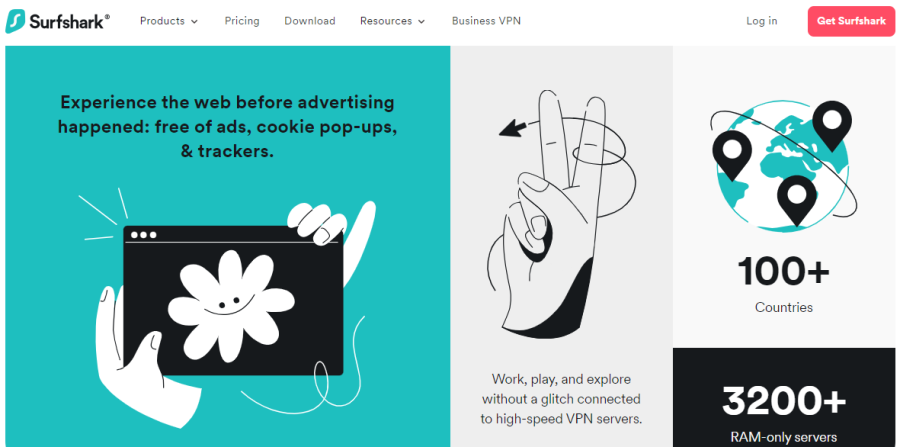
Surfshark promises a clean web surfing experience free of ads and malware, even on the most popular streaming platforms. Use it on any device (even on your smart TV)!
#3. Use of YouTube Ad Blocker Apps
Ad blocker apps work best when you watch YouTube via a browser on your mobile device instead of the official app. For example, many ad blockers will effectively block all advertisements on Chrome, Safari, or Firefox. The experience may not be as intuitive as using the YouTube app, but at least you won’t have to watch any ads!
Top 3 Ad Blocker Apps
2. AdGuard

AdGuard will block ads, protect your sensitive data, and speed up your browser’s performance. It’s currently available for both Android and iOS.
3. TotalAdBlock
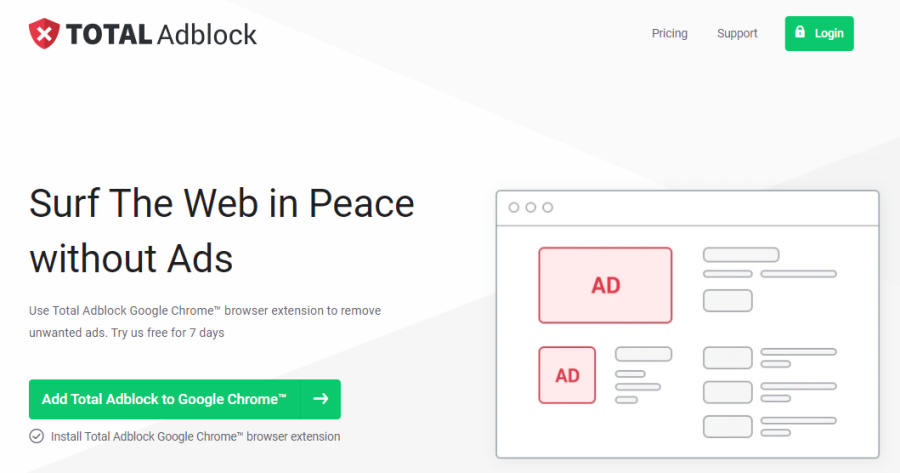
TotalAdBlock gets rid of ads, totally — even the video ones! With the app version of this software installed on your Android, iPhone, or iPad, you’ll no longer see ads on your YouTube videos when you watch them on your mobile browser.
#4. Buy YouTube Premium Subscription
The most direct way to eliminate ads on your YouTube app is to sign up for a YouTube Premium subscription. It costs $13.99 a month, and it completely removes ads from your viewing experience on every video. You also get access to other cool features, like exclusive Premium content and the ability to download videos and playlists, so that you can watch them offline later.
#5. Use of Ad-Free Web Browsers
Did you know that not all mobile web browsers throw ads in your face at every tap and swipe? There are a noble few out there that remove advertisements from every website you go to. This means you can open such a browser on your phone, go to the YouTube website, and watch a video ad-free.
Top 3 Ad-Free Web Browsers
1. Brave

Brave is an ad-free web browser that you can download on your Android and iOS devices for no cost. Its content-blocking technology ensures that you can watch your YouTube videos without fear of interruption.
2. Opera

Opera will block ads as well as trackers and malicious software from your mobile device. Find the app version of it in your Android or iOS app store.
3. Firefox Focus
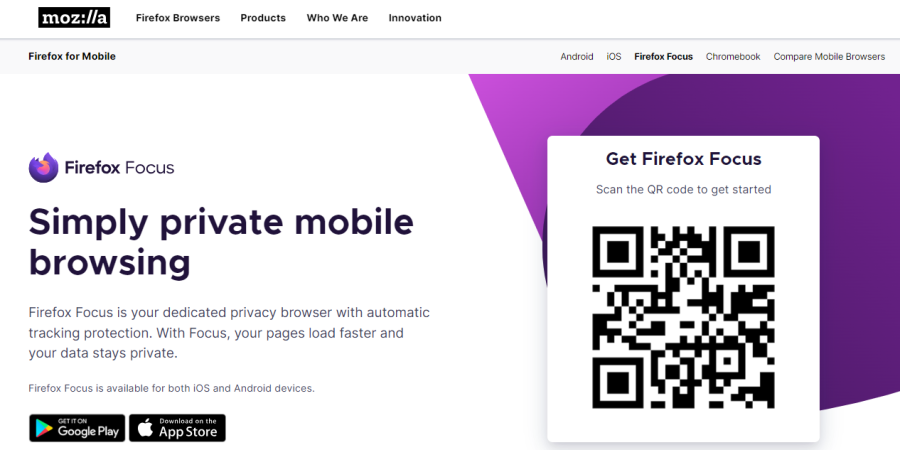
You may recognize the name Firefox, as it’s a popular web browser for desktops. Firefox Focus is a browser put out by the same parent company, Mozilla, but its use-case has more of an emphasis on privacy as well as basic ad and tracker blocking. It’s also available as a mobile app.
#6. Third-Party YouTube Apps
Rather than use the YouTube app (which won’t natively block apps unless you subscribe to YouTube Premium), you can ditch it altogether in favor of a third-party app that performs just like it. These other apps are free to use, free of ads, and come with just as large – or nearly as large – libraries of videos as YouTube itself. Often, they’re simply modified versions of the original app.
Top Third-Party YouTube App
1. OGYoutube
OGYouTube is a modded version of YouTube that you can download to your iOS or Android phone or tablet. In addition to blocking ads, you can also use it to download YouTube videos to your device. It’s not available in your traditional app stores, however, but rather through third-party websites. Always use caution when downloading software from an unknown source.
#7. YouTube Ad Skipper Apps
For those of you who want to watch YouTube ads without lifting a finger, even when the Skip ads button comes on, this method is for you. YouTube ad skipper apps automatically activate the Skip ads button, so that you can keep your watching experience hands-free and comfortable.
Top 3 Ad Skipper Apps
1. Skip Ads: Auto Skip Video Ads

Skip Ads is an Android app that will skip those pesky ads for you. It will also mute the volume on ads while they’re playing for those first five seconds before the Skip ads button goes live.
2. Skip Ads Pro

Skip Ads Pro will skip your skippable ads automatically and mute all the others. You can find it in the Google Play Store on your Android device.
3. AD Jump

AD Jump for Androids not only “presses” Skip ads on your YouTube video for you, but it also mutes the parts of the ads that it can’t pass over completely.
Why Do Some YouTube Videos Not Have Ads?
Some YouTube videos don’t have ads because they aren’t monetized. This means that the channel owner either isn’t eligible for monetization yet, or they’ve chosen to not receive any YouTube ads revenue for that particular video.
YouTube Shorts also don’t come with ads, but you will often see video or image advertisements in between content on the Shorts feed.
How Can I Block Offensive Ads on YouTube?
You can limit ads that depict topics that are offensive to you on YouTube by turning on Personalized ads in the Google My Ad Center. From there, choose which types of ads you want to filter out.
Frequently Asked Questions
Is It Safe to Use Ad Blockers?
Yes, it is safe to use ad blockers. Keep in mind, however, that all ad blockers are different and may not all work the same way. Read reviews and choose the one that works best for your needs.
Is It Possible for Me to Stop YouTube From Putting Ads on My Own Videos?
You can turn off ads for your videos in YouTube Studio by selecting the video you want to demonetize under Content, then clicking Monetization on the left-hand menu, then clicking Off and Apply. Finally, click Save.
How Can I Stop Ads on YouTube Permanently?
You can stop ads from playing on YouTube videos permanently by installing an ad blocker, subscribing to YouTube Premium, or using any of the other methods mentioned above.
Is It Possible to Complain About YouTube Ads?
Yes, you can complain about a YouTube ad by reporting it. To report an ad, click Info on the ad, select Why this ad, and then click Report this ad.
How Can I Block Certain Ads on YouTube?
If there’s a certain ad you no longer want to see on YouTube, click Info on the ad and select Stop seeing this ad.
Conclusion
Ready to enjoy watching YouTube videos from your smartphone or tablet again without getting bombarded by annoying commercials? Use the seven methods on our list for blocking ads on the YouTube app to go ad-free and never look back!