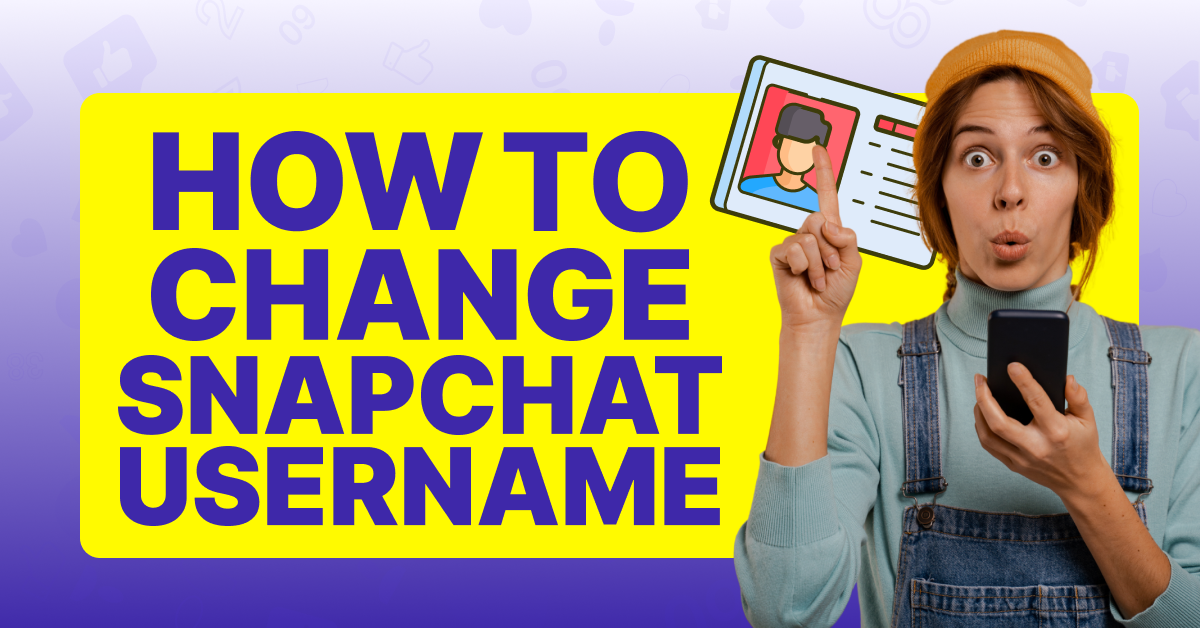What is My Snapchat Username, and Why Would I Want To Change It?
When you create a Snapchat account, you will notice there are two names associated with your profile: your username and your Display Name. Your Snapchat username is what users enter to locate your account, and it only shows up on your profile. Alternatively, your Display Name is what appears above your Stories, Snaps, and on other user’s feeds and Snap Maps. While similar, your username and your Display Name aren’t the same, and if you change your username, it will have no effect on your Display Name.
There are many reasons you may want to change your Snapchat username, from wanting to try something new or fixing a spelling mistake to wanting to differentiate yourself from another similarly named account. Whatever the reason, Snapchat now allows you to make the change, but it can only be done once a year. Previously, this feature was only available to users in Australia, but the platform is now opening it up to many more countries across the world.
How To Change Your Snapchat Username?
Fortunately for users worldwide, changing your Snapchat username is an available feature, and it only takes a few steps to complete.
To Change Your Snapchat Username:
Step #1: Open the Snapchat app
Step #2: Click on your Profile
![]()
Step #3: Select Settings
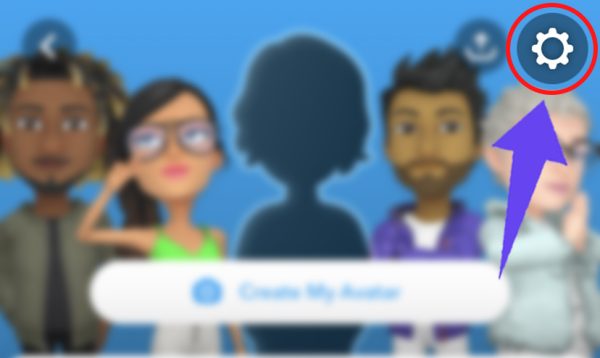
Step #4: In My Account, tap Username
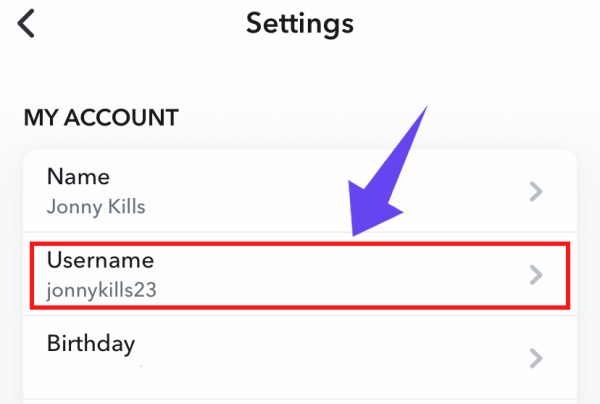
Step #5: Select Change Your Username

Step #6: Enter a new username.

Step #7: Click Next

Step #8: To confirm the username change, enter your password

What if My Country Doesn’t Have The Username Change Feature Yet?
Since Snapchat is just beginning to offer the username change feature worldwide, your country may not have access to it yet. The good news is that even if you can’t change your username the traditional way, there is a method utilizing a VPN that you can use as a workaround.
To Change Your Snapchat Username With a VPN:
Step #1: On an Android or iPhone, install the VPN of your choice
Step #2: Once installed, launch your VPN and select an Australian server to connect to
Step #3: Using that server, go to the App Store or Google Play Store and update or install the Snapchat app
Step #4: Once complete, open Snapchat
Step #5: Click Profile
Step #6: Select Settings
Step #7: In My Account, tap Username
Step #8: Select Change Your Username
Step #9: Enter in a new username
Step #10: Click Next
Step #11: To confirm the username change, enter in your password
Fortunately, Snapchat is launching the username change feature fairly quickly for global users, so using a VPN workaround may not be necessary for the vast amount of users.
What If I’ve Already Changed My Username This Year?
To ensure the security of all users, Snapchat only allows you to change your username once per year. If you no longer like the name you picked or if there are spelling mistakes, the only way to change it again within this time period is to create a new account. Unfortunately, if you have to create a new account, it will not have access to the same friends list or features as your previous account, and you will have to start building it all over again. Since this option is definitely more extreme, always double-check your spelling and ensure you are 100% happy with your new username before saving it.
Frequently Asked Questions
Why Can't You Change Your Snapchat Username Anymore?
If you are unable to change your Snapchat username, it means you've already done so within the year time limit. The platform only lets you change this information once every year, so you will have to wait until the time is up to change it again.
What Happens To My Old Username Once I Change It?
Once you change your Snapchat username, the platform permanently deletes the old one. That means it is no longer available, and neither you nor anyone else can ever use it again.
Who Sees Your Snapchat Username?
Your username only shows up on your profile, and it is what is used by others to search for your account.
Is Snapchat Username Permanent?
Previously, your Snapchat username was permanent, and once you chose it, you were stuck with it forever. However, the platform now allows users to change it once a year. This update is welcome news for those who may have chosen embarrassing usernames when they were younger or who want to try something new!
How Long Can a Snap Username Be?
According to Snapchat's rules, all usernames must be between 3 and 15 characters long and may not contain spaces. It is okay to use special characters and numbers within your username.
Should My Snapchat Username Be My Real Name?
Your Snapchat username does not have to include any part of your real name; it can be as unique and off-the-wall as you'd like. Unlike your Display Name, which appears in your snaps and Story, your username is only used for search purposes, but it must align with the platform's Community Guidelines.
Conclusion
If you’re tired of your Snapchat username, changing it is quick and easy. You can only perform this feature once a year, so ensure you are happy with your choice and there are no spelling mistakes! Your username is what others use to find your account, so it’s important to make it easy for other followers to enter.