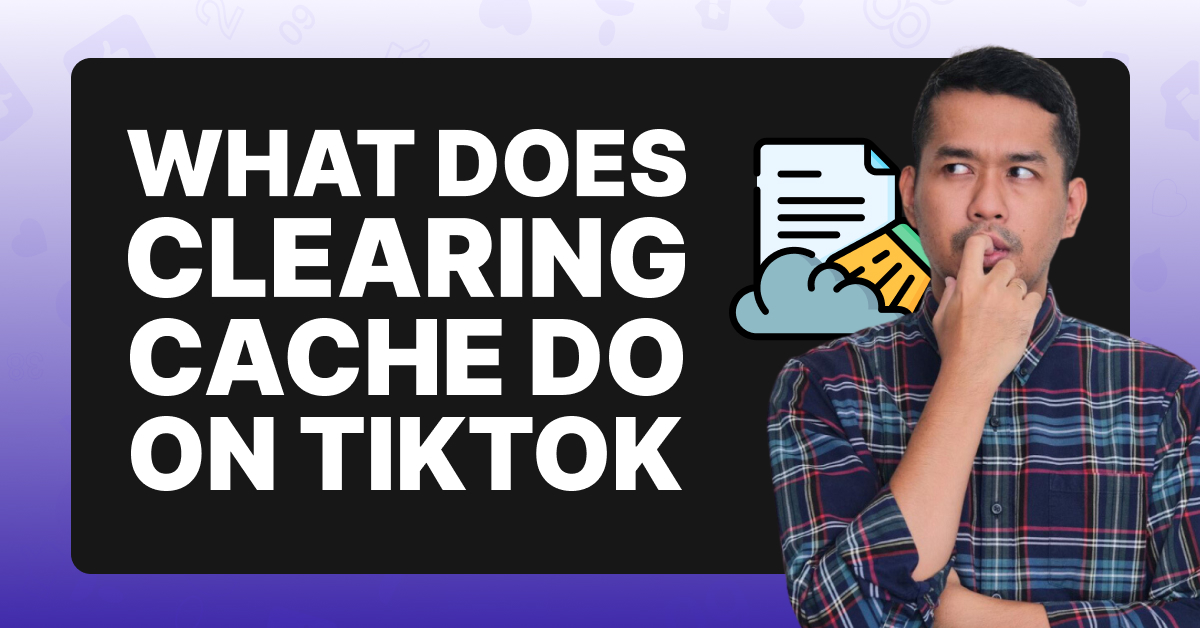What Is A TikTok Cache?
Every app, including TikTok, has specialized software or hardware that stores its user’s data to help speed up its performance, called a cache. The cache holds temporary data which it can retrieve quickly, ensuring a lightning-fast interface. While the cache’s job is to help TikTok run faster, the opposite can occur if it has too much data in storage.
When it becomes overloaded, it can begin slowing the app down and causing technical glitches, which can be frustrating for the user. Fortunately, if you notice your TikTok is running slowly, crashing, or another similar issue, you can usually resolve the problem by clearing the cache.
How To Clear The TikTok Cache on iOS?
Clearing your TikTok cache is simple and only requires a few steps. Once done, the app should begin running faster, and it should solve most technical issues.
To Clear Your TikTok Cache:
Step #1: Open the TikTok app
Step #2: In the top right-hand corner, click the three dots.
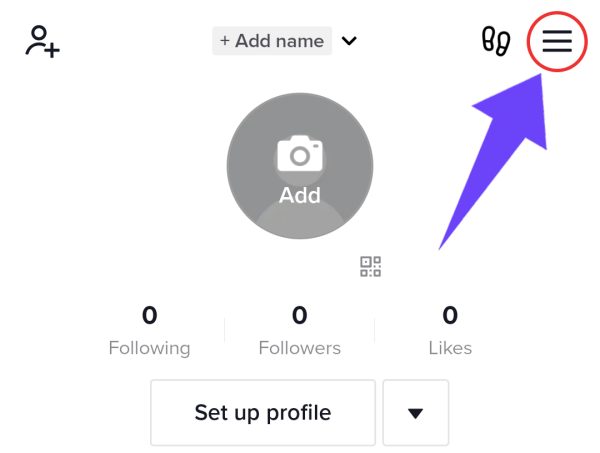
Step #3: Open Settings and Privacy
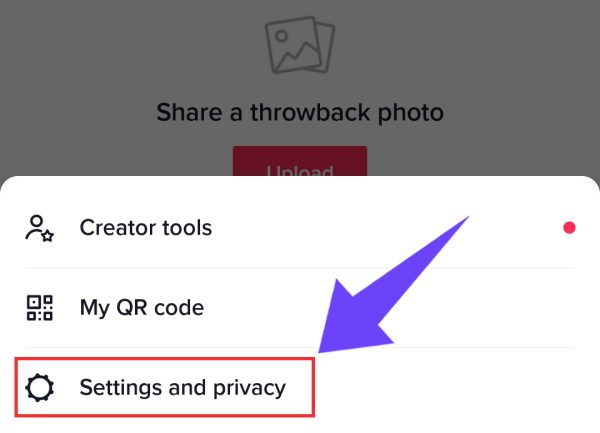
Step #4: In the Cache & Cellular Data tab, select Free up space

Step #5: Click Clear

Step #6: Press Clear again to confirm

Clearing your cache will only delete stored information that TikTok uses to help speed up the interface; you won’t lose your videos or drafts. While clearing your cache is a highly effective way to restore the speed of the app, it isn’t a one-and-done solution. Depending on how often you use TikTok, you will have to clear your cache multiple times a year, with heavy users often requiring weekly clearings to maintain a high performance level on the app.
When you clear your cache, you will notice its size is displayed in the cache tab. This number indicates the exact amount of space taken up by your TikTok cache on the device you’re using before you cleared it. You can monitor this number over time, watching as it increases and noticing at which size your app begins to slow down or glitch.
Using this information as a guideline, you can be proactive in the future and clear the cache when you reach the specific used storage amount or at the first sign of slowing.
How To Clear Your TikTok Cache on An Android?
If you’re using an Android device, you can clear your TikTok cache using the following steps.
To Clear The TikTok Cache on Android:
Step #1: Open the Settings tab
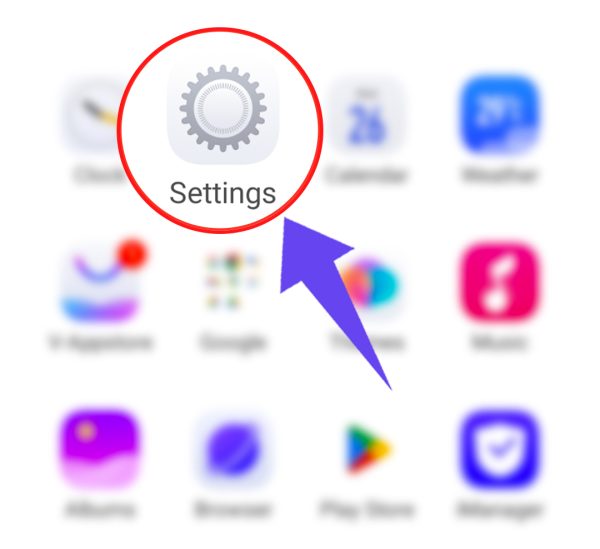
Step #2: Click on Apps
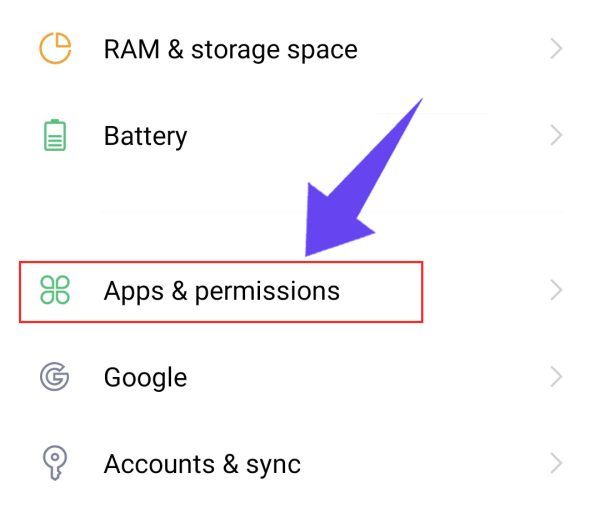
Step #3: Click App Manager.

Step #4: Tap TikTok

Step #5: Tap Storage.

Step #6: Select Clear Cache

What Happens When You Clear The TikTok Cache?
After you clear your TikTok cache, it will most likely log you out of the app, which is normal and won’t affect any of your saved videos or drafts in your account. The first time you log back in, you may notice that the app runs slightly slower and may take more time to load; again, this is to be expected and should only happen on the initial login after clearing the cache.
All subsequent logins should occur at the normal speed. Every time you clear the cache, you will notice that it logs you out and is slower to log you back in the first time, but speeds will return until the cache begins to fill up again.
Frequently Asked Questions
What Deletes When You Clear Cache?
When you clear your TikTok cache, you are only deleting the stored temporary data from your past searches; it won't remove permanent information like your login credentials, videos, or drafts.
Is It A Good Idea To Clear Cache?
Yes, clearing your cache regularly is the best way to keep your TikTok running quickly and smoothly and fix most technical issues that occur. It is important to note that the cache does store your search information to make receiving search results faster, so it may slightly slow how quickly your search results appear.
How Often Should I Clear My Cache?
Generally, it's a good idea to clear your TikTok cache once a month for most users, but heavy users may want to do it more often, even weekly.
What Are The Signs I Need To Clear My Cache?
Signs that it's time to clear your cache include the app running slowly or crashing, difficulty loading features or content, and incorrect or outdated information loading in searches. At the first sign of any of these issues, be sure to clear your cache, and the problem should subside.
Does Clearing TikTok Cache Delete Drafts?
No, clearing TikTok cache generally doesn't delete drafts, but it's wise to back up drafts before clearing cache.
Conclusion
If you’ve noticed that your TikTok is running slowly, crashing, or not providing you with the most updated information in your searches, it may be time to clear your cache. Clearing the cache is easy and only takes a few steps on your mobile phone, laptop, or tablet. Once done, you will notice returned speeds, making browsing your TikTok more enjoyable and helping you get the most out of your time on the app!