If you’re an avid TikTok user, then you’ve most certainly come across split-screen videos, in which one creator is reacting to a video from another creator.
This split-screen video is called a Duet. Along with a stitch, a duet is one of the ways that TikTok users can share other creators’ content while showing their reaction to it or expressing their opinion on it.
For those users who have never created a Duet before, it’s tons of fun! But it can also be tricky to do.
Follow our tutorial on how to duet on TikTok, so that you can start joining conversations and sharing your point of view with this entertaining feature!
How To Duet on TikTok? Step by Step
As promised, here’s our step-by-step guide on how to duet a TikTok (using your mobile app).
Step #1: Open the TikTok app on your mobile device.
Step #2: Tap the Share Button.

Step #3: Select Duet from the list of sharing options.

Step #4: Select your desired filming options on the sidebar.

Step #5: Tap the red Record button and film your desired footage. Tap it again to stop the recording, and then tap the checkmark.

Step #6: Make any edits you desire to your TikTok before tapping Next.

Step #7: Adjust any settings if you wish and add a caption (don’t forget to include relevant hashtags to help your video rank in the algorithm).

Step #8: Tap Post.
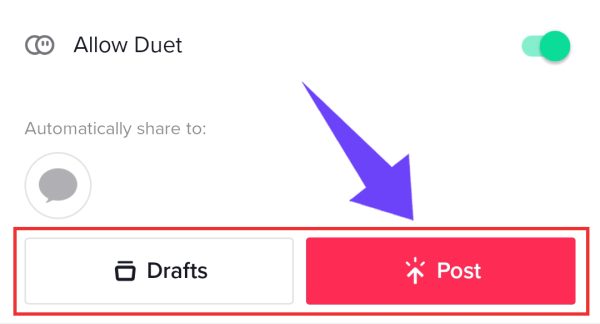
Why Can’t I Duet a TikTok Video?
Occasionally, you may come across a TikTok video that you want to duet, but when you open the Share options, Duet isn’t there.
What’s Happening? Why Can’t You Duet That Video?
More than likely, the reason that you can’t duet that particular video is because the original creator did one of two things:
For example, a TikToker might decide that they only want the users that they follow to be able to duet their posts. This may be the case if their video shows them telling a personal story or expressing a controversial opinion.
By the same token, a creator may turn off the Duet feature completely to avoid starting an argument or getting made fun of because of their content. They may also want to retain more control over their privacy, and as such they may turn off all sharing options.
Some people get around the lack of a Duet or Stitch feature by recording the TikTok with their phone’s camera, attaching it to footage showing their reaction, and then posting the full video to their own TikTok account.
However, that may not be the best idea. Remember that when a creator turns off Duet, they are likely doing so for personal or privacy reasons.
Ask yourself if it’s really that important for you to be able to duet their video. If the answer is that it’s not, just keep scrolling!
Frequently Asked Questions
What’s the Difference Between a Stitch and a Duet?
A duet features a split-screen, with a TikTok on one side and a video of another creator reacting to it on the other side. A stitch shows the beginning of a TikTok before switching to a video from the creator that’s reacting to it.
How Do I Turn the Sound on My TikTok Duet?
To turn the sound on your TikTok duet, tap the Mic button on the right side of your screen after you choose Duet from the Share menu.
Conclusion
Dueting another person’s TikTok is a way to have fun and participate in your TikTok community. And now, thanks to our tutorial, you know exactly how to do it! Just remember to always be respectful of other creators and never violate TikTok’s Community Guidelines. Stay safe!

