One of the reasons we create social media accounts is to tap into worlds of content that we’re interested in seeing and learning more about.
But for as many interests we have, there are infinitely more topics that we couldn’t care less about.
That is especially true on Twitter, which has a base of more than 368 million users as of the end of 2022. On that platform, there are sub-groups for all kinds of niches, from movie franchises to political parties to accounts that only post pictures of capybaras.
But what if you hate capybaras? (Though why you would, we can never guess; they’re so adorable!) Or maybe you’re just tired of seeing other people that you follow or who are mutual acquaintances talk about them in your timeline.
Whether it’s the world’s largest rodent or some other keyword that you don’t want to see Tweets about anymore, there’s a way for you to curate your timeline so that those words don’t appear. All you have to do is learn how to mute words on Twitter.
What Does Muting Words on Twitter Do?
Muting words on Twitter is a perfectly harmless way to hide Tweets that contain those words from your Home feed and your notifications. Think of it like using a filter for which you get to pick the criteria.
Before you use this feature, there’s one thing you should be aware of. When you mute a word, Twitter only silences that exact word in the exact way you spelled it on your timeline. It doesn’t mute variations of it.
This means that it’s still possible for you to see Tweets that mention the keyword you muted if it’s spelled differently. The good news is that you can often avoid this scenario by muting common alternate spellings, as well.
Step-By-Step Guide To Muting Words or Phrases on Twitter
Now that you know the potential pitfall of muting words on Twitter, let’s get into the mechanics of how to do it on your desktop and your mobile device.
How To Mute Words Using the Twitter Website
Step #1: Open your preferred web browser and go to twitter.com.
Step #2: Log into your account.
Step #3: Click More from the menu on the left side of your screen.

Step #4: Click Settings and Support.

Step #5: Click Settings and Privacy.
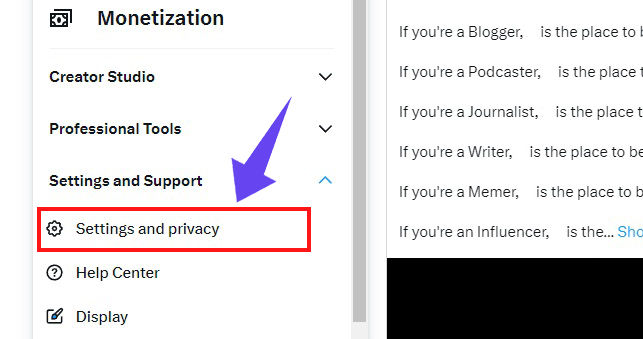
Step #6: Click Privacy and Safety.
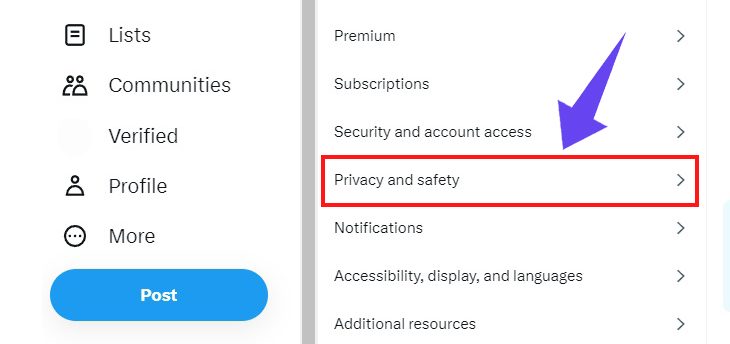
Step #7: Click Mute and block.

Step #8: Click Muted Words.

Step #9: Click the + in the upper right corner of the screen.

Step #10: Type in the word or phrase you want to mute (mind the spelling). Then select where you want the word or phrase to be muted from and for how long.

Step #11: When you’re done, click Save.

How To Mute Words Using the Twitter App (Android or iPhone)
Step #1: Open the Twitter app.
Step #2: Tap your profile picture in the upper left corner of the home screen.
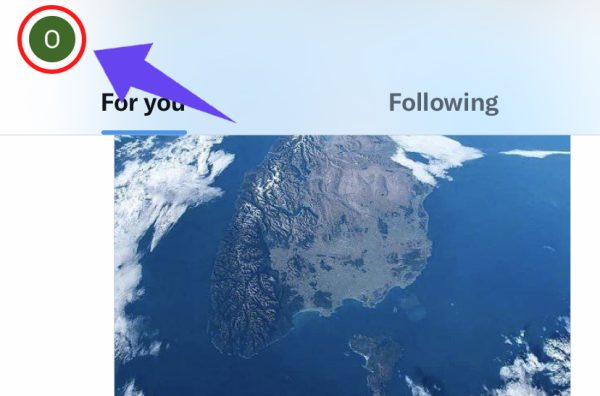
Step #3: Scroll down the menu and tap Settings & Support.
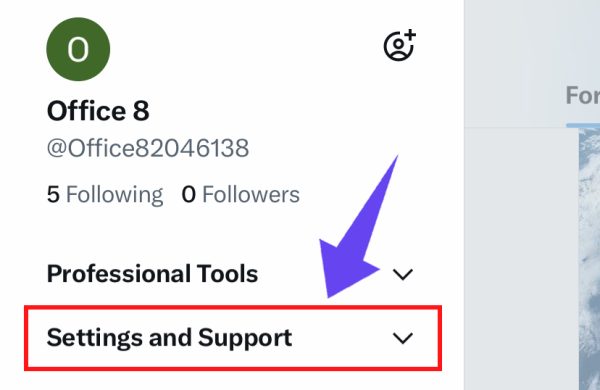
Step #4: Scroll down and tap Settings and Privacy.
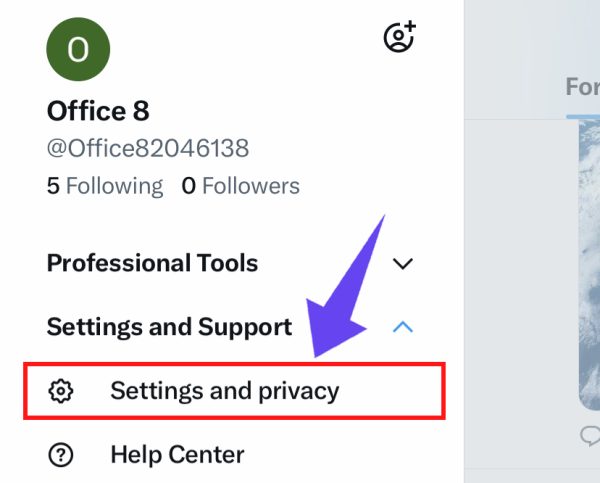
Step #5: Tap Privacy and Safety.

Step #6: Tap Mute and block.

Step #7: Tap Muted words.
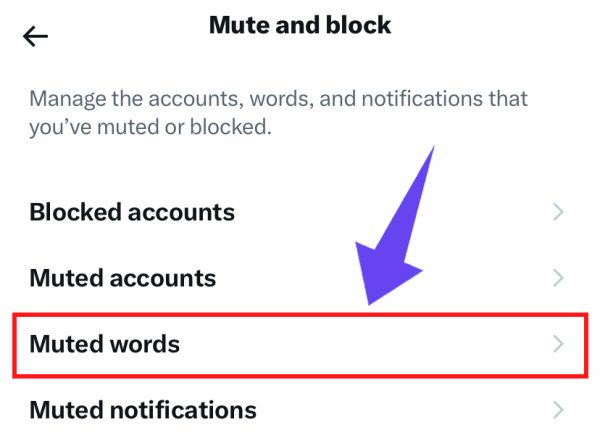
Step #8: Tap the Add button in the bottom right corner of the screen.

Step #9: Type in the word or phrase you want to mute (mind the spelling). Then select where you want the word or phrase to be muted from and for how long.
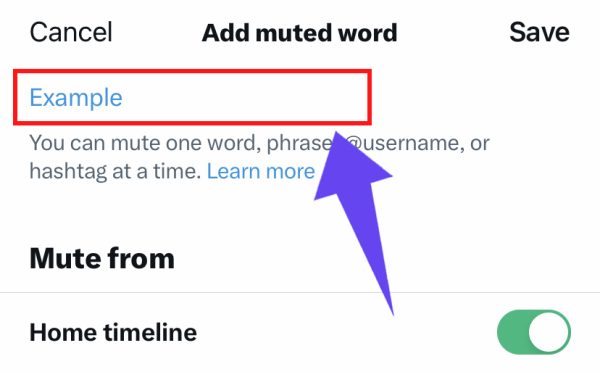
Step #10: Tap Save in the upper right corner of the screen when you’re done.

Frequently Asked Questions
Do Muted Words Still Appear on Twitter?
Twitter only mutes words on the Home feed and in your notifications. You will see Tweets that contain your muted word in search results, the Explore page, and elsewhere on the platform.
Why is Twitter Not Muting My Muted Words?
If Twitter isn’t muting your muted words, check your settings. The duration for the muted word may have expired, or you may have unchecked “Home timeline” or “Notifications.”
Conclusion
Twitter gives you the option to mute words that you want to ignore from your timeline as well as your notifications. This means you can curate your feed and tailor it to your specific interests, while at the same time filtering out anything undesirable. The result will be a great experience using the Twitter platform!

