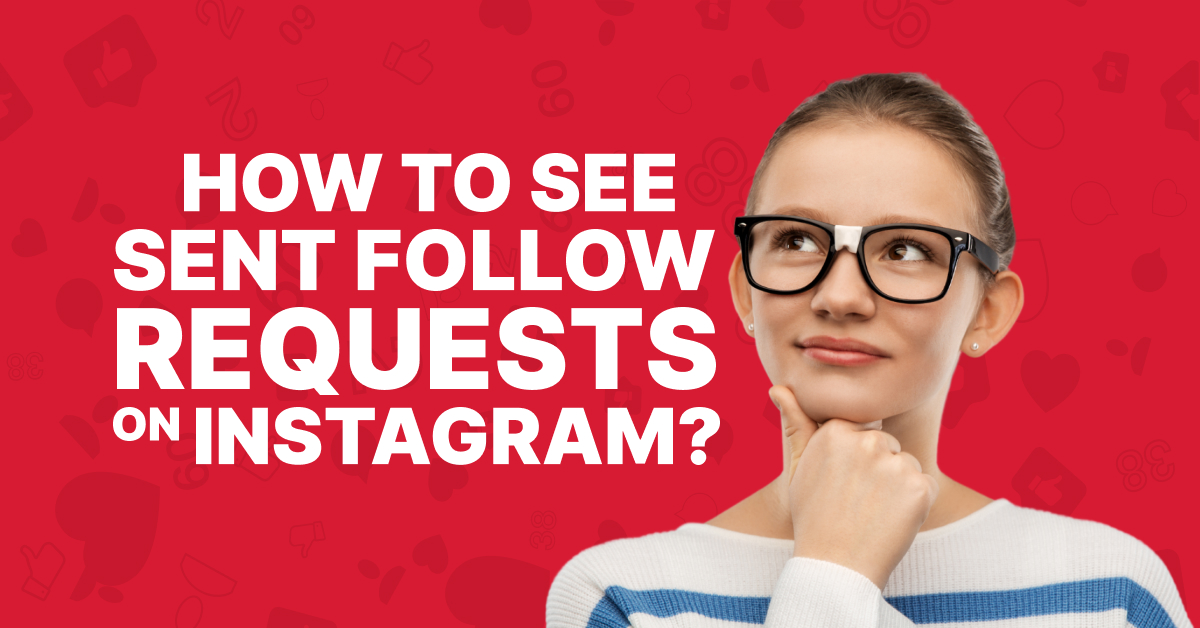Unlike Facebook, Instagram doesn’t show your sent follow requests that are pending.
All of your follow requests don’t get accepted. And it’s impossible to remember all the users you’ve sent follow requests to.
So, should you just let it be? Of course not!
After all, you’re a budding creator. You wouldn’t want to be caught dead in someone else’s pending follow-request list.
So, we’ve found exactly how to see sent follow requests on Instagram on Android and iOS devices and computer/pc, how to cancel those requests, and the most common questions in-and-around it. So, let’s get started!
How to See Whom You Sent Follow Request on Instagram on Android and iOS?
While there’s no direct feature to find your send follow requests on the phone, here’s a fairly easy process to be able to see it.
Before you start this, gather your password and download a zip archiver. This process is exactly the same on both Android and iOS sets.
Step #1: Open the Instagram app, go to your profile, and tap on the three-horizontal-bar/hamburger icon.

Step #2: Go to “Your Activity,” and scroll down.

Step #3: Tap on “Download your information.”

Step #4: On the next page, tap on “Download or transfer information.”

Step #5: The next page asks, “Where do you want to get information from?” – This shows when your Facebook and Instagram accounts are linked. Deselect the Facebook account if not needed.
Step #6: Next, it asks, “How much information do you want?” Choose “Some of your information”.

Step #7: Scroll down and opt for “Followers and Following” under “Connections.”

Step #8: You’re asked next, “What do you want to do with your information?”
- Choose “Download to device” if you want the information on your phone.
- Choose “Transfer to destination” if you want it on Google Drive, iCloud Drive, or another destination.

Step #9: Select the “Date range” for the requested information on the next page. You can choose among,
- Last week
- Last month
- Last 3 months
- Last 6 months
- Last year
- Last 3 years
- All time
- Custom
Note: For a greater date range, the file size will be bigger, and the system will require more time to process it.

Step #10: Under the “Notify” section, select which email ID you’d like to receive a prompt when the file is ready.

Step #11: Under the “Format” section, choose either HTML or JSON. You can also let it be.

Step #12: Choose the quality of the file: High, Medium (default setting), and Low.

Step #13: Next, tap on the “Create files” option and wait until the PDF file is created.

Step #14: When the file is available, click “Download” and give the account password.

Step #15: Open the downloaded file and ensure you have file compression software (like WinZip or others) on your phone. You can download it from the Play Store or Apple Store.
Step #16: Search for the “follower_and_following” subfolder.
Step #17: Open the “pending_follow_requests” folder. You’ll get all the pending sent follow requests.
How to See Whom You Sent Follow Request on Instagram on Computer/PC?
The process to find sent Instagram follow requests on your computer/PC is almost similar. There are just a few minute differences.
Step #1: Log in to your Instagram account from the browser.
Step #2: Go to “More” on the bottom left.
Step #3: Click on “Your Activity” >“Download your information”>“Continue.”
Step #4: You’re redirected to a new tab. Click on “Download or transfer information”.
Step #5: If your Facebook and Instagram accounts are linked, it then asks, “Where do you want to get information from?” Keep Instagram selected. Deselect Facebook if shown and not necessary.
Step #6: The next question is, “How much information do you want?” Opt for “Some of your information.”
Step #7: Scroll down and select “Followers and following” under “Connections.”
Step #8: Next question: “What do you want to do with your information?” Click on “Download to device” and “Next.”
Step #9: On the next prompt: “Create file to download,” choose the data range from
- Last week
- Last month
- Last 3 months
- Last 6 months
- Last year
- Last 3 years
- All time
- Custom
Step #10: Choose the Media quality from High, Medium (default), and Low.
Step #11: Tap “Create files” and wait until the file is prepared.
Step #12: When the file is ready, tap on “Download” and open the zip file.
Step #13: Double-click on “connections” file> “followers_and_following” file> “pending_follow_requests” file.
Step 14: The file will open in your browser and show all pending follow requests from your accounts to others.
How to Cancel All Pending Sent Follow Requests on Instagram?
For now, there’s no shortcut to find and cancel all sent follow requests on Instagram. You have to take your time and manually cancel all of them.
Step #1: Copy the text of the user’s handle with your pending follow request.
Step #2: Paste that on your Instagram search bar.
Step #3: Once you find the account, enter it. Tap on the “Requested” button that pops on their profile and it should turn back into a blue “Follow” button. This indicates you’ve cancelled the follow request.
Step #4: Repeat this for all other accounts.
Frequently Asked Questions
How Many Follow Request Can I Send on Instagram Using One Account?
As of March 2024, Instagram allows roughly 10 follows and unfollows per hour and 150 follows and unfollows per day. Overall, with one account, you can follow at most 7500 accounts in the entire lifetime.
If an account has more than 7500 Following before the latest update, it will not be reversed. But all accounts, here on, would be restricted to follow only 7500 accounts.
Can Others See If You Request to Follow them on Instagram?
Yes. Users with private accounts get a follow request and notification about the request. Users with public accounts only get a notification that you’ve started following them.
If I Delete Others’ Follow Requests, Do they Get to Know that? What happens then?
No. Instagram doesn’t notify anyone if their follow requests are rejected or deleted.
However, when a user sends a follow request, the blue “Follow” button turns into a dark “Requested” button.
When you reject their request, it turns into the blue “Follow” button again. If the other person remembers sending a follow request, they’ll know that you’ve declined the request.
How to Know If Someone Rejected My Follow Request on Instagram?
There’s no shortcut for this yet.
All you can do is revisit their profile frequently after sending the request.
When visited, if the account shows “Requested,” they are yet to respond. If the account shows the blue “Follow” button, it implies that they have declined your request.
How Long Does a Follow Request Stay on Instagram?
Follow requests don’t expire or disappear. They stay forever unless the sender undoes it manually or the requested party declines them.
My Pending Follow Requests Disappeared. What Happened?
Pending follow requests don’t disappear on their own.
There’s only two possibilities that can happen:
- You made your private account public for a moment, and all the requests got accepted. Thus, you can’t see them.
- All follow request senders canceled their requests all at the same time (which is highly unflikely!).
I Am Suddenly Receiving a Lot of Follow Requests on Instagram. What’s Happening?
If your account gets an unnatural number of followers (or even likes, comments, etc.) but you haven’t purchased such engagement, it might be bots or fake accounts.
Some external applications are sending you engagements to populate your account hoping a follow back.
On the offside, it might also be real engagement.
Can I Accept a Follow Request Without Following Back?
Of course.
There’s no obligation for you to follow back another user. It’s entirely your individual choice.
Are there Other Ways to Check Sent Follow Requests on Instagram?
Yes. Some other options are:
- Manual Records: You can note down the Instagram names and handles of the accounts you send a follow-request to and search them later whenever you want.
- Third-Party Apps: Some apps help you track Instagram analytics including sent follow requests. However, some may lure you in with this feature only to pry on your data, so be careful.
A Final Word!
When people first made their Instagram accounts, many of us mindlessly sent follow requests to others. However, it’s high time we cleaned-up our social media history and start afresh.
With these steps, your journey on Instagram will be a lot more smooth-sailing.
Lastly, avoid sending follow requests to unknown private accounts or to extremely famous creators like Kim Kardashian. Simply because its highly unlikely you will get accepted and you don’t want to be left hanging, right?