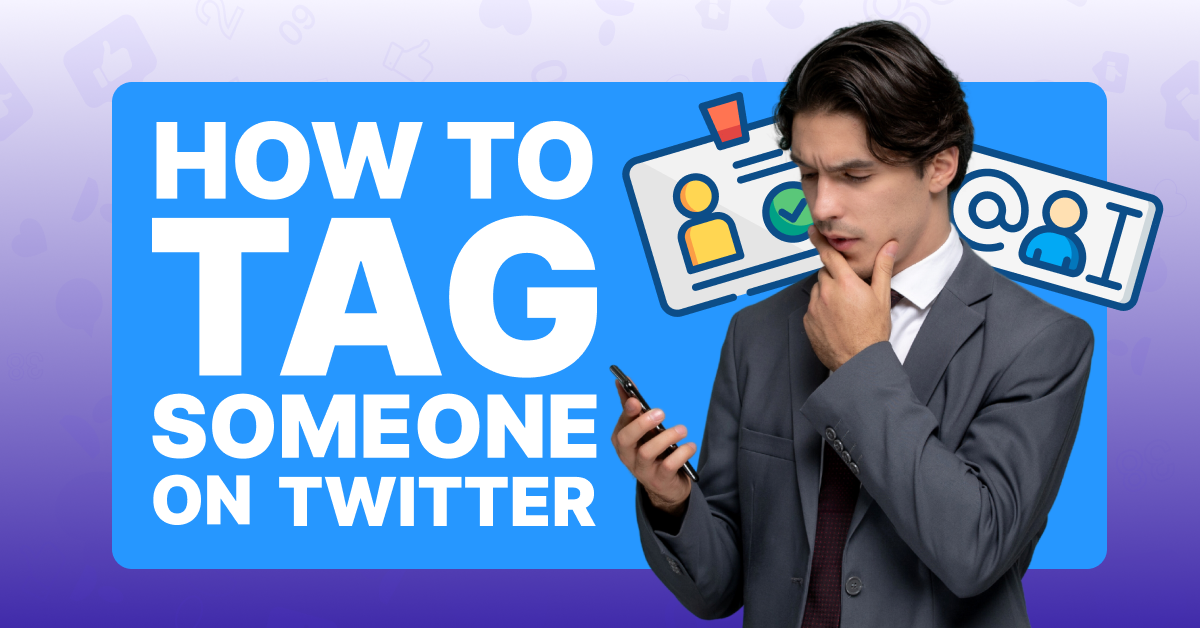Twitter isn’t just a place for you to post about your brand and follow other accounts in your content niche. It’s also an easy networking opportunity!
Here’s how it works. With a few keystrokes, you can use your Tweets to reach out publicly to other creators, brands, and even your own followers. From there, you can start engaging in conversations that bring positive attention to your own account. Such discourse can also help you forge long-lasting professional relationships that could benefit your social media career!
To grab another person’s attention on Twitter, all you have to do is tag them. Tagging means to include a link to that person’s profile in your Tweet. Once you publish the Tweet, the other person will receive a notification that you’ve tagged them, and they can choose how to respond from there.
If you’re not sure how to tag someone on Twitter, you’ve come to the right place. A step-by-step guide is headed your way!
Step-By-Step Guide To Tagging Someone on Twitter
Here are the Steps to Tagging Someone on Twitter:
Step #1: Open and log into Twitter on your web browser or on your mobile device.
Step #2: Click or tap the Post button.

Step #3: To tag someone, press the @ button and then type in the username of the person you want to tag. For example, if you wanted to tag the official NASA Twitter account, you would type @NASA in your post.

Step #4: Finish composing your Tweet and then click or tap Post to publish it publicly to your timeline.

You can tag multiple accounts in your Tweet if you want. You can also place the tag wherever you want in the Tweet, but most people put it at the beginning or the end of their text.
When Should I Tag Someone Else on Twitter?
Now that you know how to tag other people on Twitter, should you tag them in every Tweet? Probably not. In most cases, you should only tag someone if you’re addressing them directly (as you would in a private message), or if you want to share a Tweet that you believe they’ll find interesting.
We certainly don’t recommend tagging someone in your Tweet just because you think it will help your Tweet generate more engagement. There should be a real reason.
Otherwise, the person you tagged may get annoyed with what is clearly just a bid for attention. At that point, they may even decide to block you to prevent you from addressing them again.
Tagging on Twitter is a great and useful feature. Deploy it wisely, so that you can reap engagement from it, rather than unfollows!
Frequently Asked Questions
Why Can’t I Tag Someone in a Tweet?
If you’re not able to tag someone in a Tweet, it may be because you misspelled their username. It also may be because they disabled the option to tag their account.
Can I Tag a Private Account on Twitter?
Yes, you can tag someone even if their account is set to private status. Keep in mind that their responses to your Tweet will not be visible to anyone who doesn’t follow them.
Conclusion
Tagging someone on Twitter can open up a whole new world of social media networking that you might miss if you never interact with other accounts. Take advantage of all the platform has to offer and tag your friends and colleagues when appropriate.