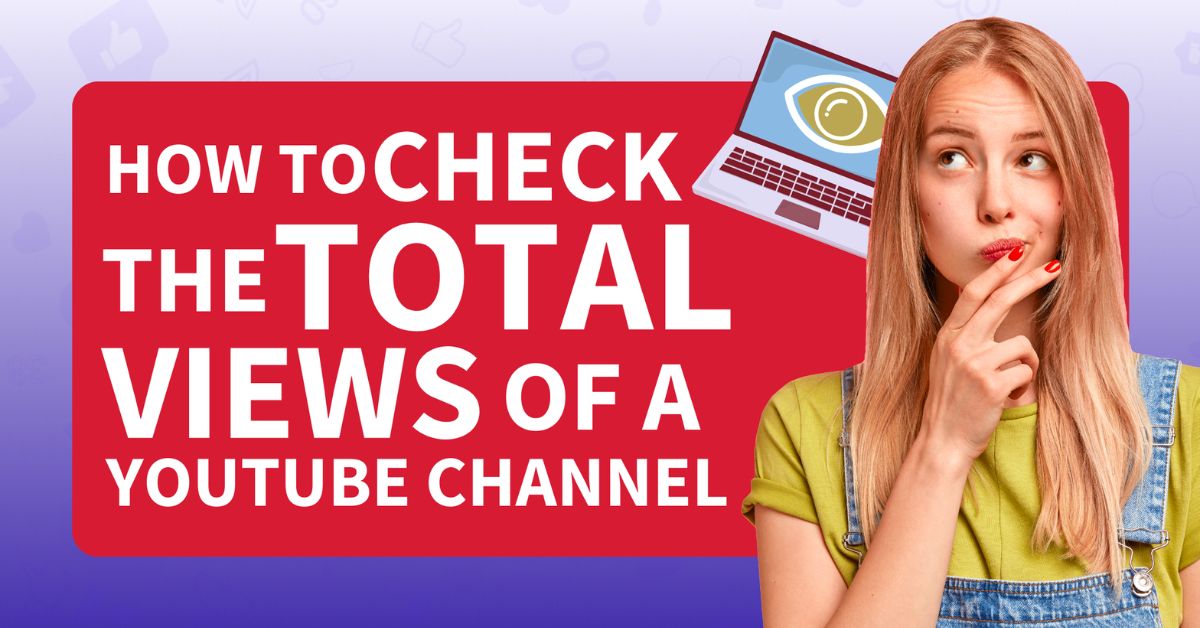Curious about the reach of a YouTube channel? The number of views a channel accumulates serves as a key metric of its popularity and audience engagement.
But how do you peek behind the curtain and uncover this valuable information? Fear not, for this guide unveils effortless methods to check the total views of any YouTube channel, empowering you to assess its influence.
Understanding YouTube Views
A view on YouTube is counted when a user watches a video on YouTube for at least 30 seconds. The total views of a YouTube channel is the sum of views of all its uploaded videos, including shorts. This metric provides an overview of the channel’s overall popularity and reach.
Checking Total Views: A Step-by-Step Guide
Method #1: From the “About” Page
Step #1: Open YouTube and search for the channel you’re interested in. Click on the channel’s name from the search results to access its dedicated page.

Step #2: Look beneath the channel Name and locate the arrow icon. It’s situated at the end of the channel description.
![]()
Step #3: In the “About” section, scroll down to and locate the “Channel details” section. This area displays various channel metrics, including the total view count. In Mobile app Total View count is shown in the More Info section.

Method #2: Using the YouTube Studio to See Your Own View Count
🖥️ On Desktop:
Step #1: Launch YouTube on your internet browser and sign in to your account.
Step #2: Click your profile picture in the top right corner and select YouTube Studio. or Go directly to YouTube Studio by visiting https://studio.youtube.com/

Step #3: In YouTube Studio, locate and click on the “Analytics” tab on the left sidebar.

Step #4: In the Analytics section, the default 28-day view can be adjusted to show the total views of your channel.

Step #5: Simply select ‘Lifetime’ from the dropdown menu under ‘Advanced Mode’ at the right corner.

Step #6: This will display the total views of your channel.

📱In Mobile Phone:
Step #1: Open the YouTube Studio Mobile App.

Step #2: Tap on Analytics.

Step #3: By default, it will show the views for the past 28 days. To see the views for all time, tap on Views.

Step #4: Select Lifetime from the options.

Method #3: Third-Party Analytics Tools
In addition to YouTube’s built-in analytics features, several third-party tools offer advanced analytics and insights for YouTube channels. These tools often provide more detailed metrics and customizable reports.
Some popular options include Social Blade, TubeBuddy, and VidIQ. By integrating these tools with your YouTube channel, you can gain deeper insights into your audience demographics, engagement metrics, and content performance.
Frequently Asked Questions
Do Live Stream Views Add to the Overall View Count of My YouTube Channel?
Yes, live stream views are tallied similarly to regular video views and add to the aggregate view count of your channel.
Do Views Garnered from YouTube Shorts Add to the Total Views of My Channel?
Indeed, views from YouTube Shorts are integrated into your standard view count metrics within your analytics. They are tabulated equivalently to regular video views, thus augmenting your channel's overall view count.
What occurs to the View Count if I Remove a Video from My YouTube Channel?
If you remove a video from your YouTube channel, its views and watch time are subtracted from your channel’s total view count.
Conclusion
Whether you’re a content creator looking to monitor your channel’s performance, or a viewer interested in a channel’s popularity, knowing how to check the total views of a YouTube channel is a handy skill.
Checking the total views of a YouTube channel can provide valuable insights into the channel’s performance and audience engagement. It can help content creators understand what works and what doesn’t, allowing them to tailor their content strategy accordingly. For viewers, it can be a measure of the channel’s credibility and popularity.