As an avid YouTube viewer, not being able to see the comment section can be frustrating.
Reading comments from other viewers is often an enjoyable part of the YouTube experience. It’s a vibrant community forum where viewers share laughs, insights, and sometimes even form friendships (or start arguments).
For content creators, having an engaged audience those comments on videos is invaluable, offering direct insight into what fans love, question, or wish to see next. Seeing what people are saying about your content also allows you to interact with your community, building loyalty and making yourself more approachable.
Unfortunately, when comments fail to load or simply don’t show up, it disrupts this connection, leaving both viewers and creators feeling isolated from their community.
This article aims to shed light on why this frustrating issue occurs and provide practical solutions to re-establish this vital link between creators and their audience. With some simple fixes, you can get back to posting and reading comments on YouTube.
What’s Preventing Comments from Appearing on YouTube Videos?
Several factors could be behind the absence of comments on YouTube videos, such as:
- The video uploader’s channel preferences (not fixable by the viewer)
- The YouTube channel is for kids (not fixable by the viewer)
- Issues stemming from YouTube’s platform (not fixable by the viewer or content creator)
- Problems with your internet connectivity
- Conflicts with browser extensions or mobile apps.
Luckily, identifying and resolving these issues is often easy.
How To Check If The Video Uploader’s Channel Allows Comments?
Sometimes, the video uploader or YouTube may choose to turn off the comments for specific content. When this happens, a message stating “Comments are turned off” will be displayed beneath the video description and the name of the channel, right at the top where comments usually start.
To verify if it’s an isolated issue, you might want to look at different videos to see if their comment sections are visible.
If they are, it’s probably just the content creator who chose to turn them off, and as a viewer there isn’t much you can do.
Here’s how to fix it as the content creator.
Enabling Comments in Video Settings
Step #1: Click on your Profile icon located in the top-right corner of YouTube.
Step #2: Select “YouTube Studio” from the dropdown menu.

Step #3: In YouTube Studio, navigate to “Settings” on the left sidebar.

Step #4: Within Settings, click on “Community” and then “Defaults“.
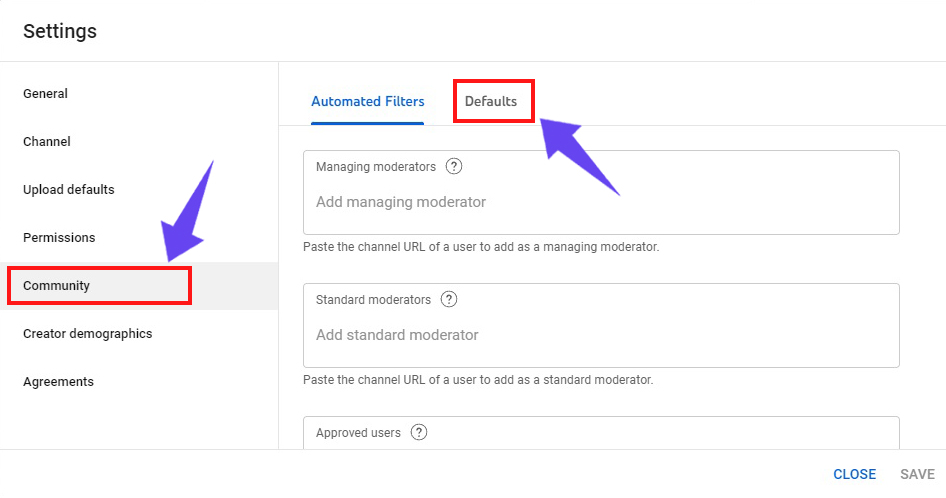
Step #5: Look for options titled “Hold all comments for review” or “Disable comments“. If either is selected, change it to “Hold potentially inappropriate comments for review” or “Allow all comments“.

Step #6: Click “Save” to apply your changes.

Can Kids🧒Channels Prevent Comments From Appearing?
Channels aimed at kids can prevent comments from appearing on videos.
This measure is primarily in place to comply with the Children’s Online Privacy Protection Act (COPPA), which seeks to safeguard children’s privacy on the internet.
YouTube automatically disables comments on content identified as being “for kids” to prevent the collection of personal information from children under 13 without parental consent.
This policy ensures a safer online environment for children by limiting the potential for inappropriate interactions and the collection of personal data, aligning with regulations designed to protect young internet users.
As a viewer, there is nothing you can do to see comments on children’s channels.
As a content creator (who doesn’t make content for children), you can easily change these settings if there has been a mistake.
Adjusting Channel Settings for Kids
- Open “YouTube Studio” by clicking on your account icon, then selecting it from the menu.
- Go to “Settings” and then select “Channel” followed by “Advanced Settings“.
- Check if the channel is marked as “for kids“. If it is, switch the setting to “No, Set this channel as not made for kids“.
- If you’re unable to change this setting, consider submitting an appeal to YouTube for assistance.
Changing Video Settings for COPPA Compliance
- In YouTube Studio, select “Content” from the left sidebar to view your videos.
- Choose a video by clicking on “Details“.
- Scroll down to the “Audience” section to check if “Yes, it’s made for kids” is selected.
- If it is selected, change it to indicate the video is not made for kids (unless it truly is, then do not change this setting).
How To Check If The Problem Is Coming From YouTube’s Platform?

Should the problem continue, there’s a chance it could stem from an outage on YouTube’s end.
If YouTube’s platform is suspected to be down, visit their Twitter or Downdetector’s YouTube page for real-time updates. These sources will confirm if there’s a widespread issue affecting the service.
Stay informed through TeamYouTube’s tweets for any announcements or instructions on when the service might return to normal.
What to do: All you can do is wait patiently until YouTube is able to fix the error.
How To Check If There Is A Problem Because Of Internet Connectivity?
Check your internet connectivity, as a poor connection might prevent video comments from appearing. Although it seems improbable—given that videos are loading, suggesting your internet is functional—examining your network strength is an easy step that requires minimal effort.
If there is a problem with your internet, it’s easy to fix.
To resolve this, you can try restarting your router or modem to refresh your connection.
If the problem persists, consider running a speed test to verify your internet speed. Should speeds be significantly lower than what your plan offers, reaching out to your internet service provider for assistance might help.
Ensuring a stable and strong internet connection can often remedy issues related to content not loading properly, including YouTube comments.
How To Check If There Is A Conflict With Your Browser Extension Or Mobile App?
If all else fails, here are some additional ways to fix comments not appearing on YouTube videos.
How To Fix On PC: 🖥️
- Refresh the webpage by clicking the refresh button near your browser’s address field or by using the keyboard shortcut Command+R (for Mac users) or Ctrl+R (for Windows users).
- To check for a conflict with your browser extension, start by disabling all extensions in your browser settings and see if the issue with YouTube comments resolves. If it does, re-enable extensions one by one to identify the culprit.
- Empty your browser’s cache if the above does not work. A faulty cache or a browser that defaults to cached content over fresh can prevent you from viewing the latest webpage version.
How To Fix On Mobile:📱
- For those utilizing a mobile application instead of a web browser, try closing the app and then launching it again.
- If after restarting your app is still giving you problems, check to see if the app is running the most current version. Do this by checking for updates and installing any available new releases.

Why Are YouTube Comments Not Showing? + How To Fix It
As an avid YouTube viewer, not being able to see the comment section can be frustrating.
Reading comments from other viewers is often an enjoyable part of the YouTube experience. It’s a vibrant community forum where viewers share laughs, insights, and sometimes even form friendships (or start arguments).
For content creators, having an engaged audience those comments on videos is invaluable, offering direct insight into what fans love, question, or wish to see next. Seeing what people are saying about your content also allows you to interact with your community, building loyalty and making yourself more approachable.
Unfortunately, when comments fail to load or simply don’t show up, it disrupts this connection, leaving both viewers and creators feeling isolated from their community.
This article aims to shed light on why this frustrating issue occurs and provide practical solutions to re-establish this vital link between creators and their audience. With some simple fixes, you can get back to posting and reading comments on YouTube.
What’s Preventing Comments from Appearing on YouTube Videos?
Several factors could be behind the absence of comments on YouTube videos, such as:
Luckily, identifying and resolving these issues is often easy.
How To Check If The Video Uploader’s Channel Allows Comments?
Sometimes, the video uploader or YouTube may choose to turn off the comments for specific content. When this happens, a message stating “Comments are turned off” will be displayed beneath the video description and the name of the channel, right at the top where comments usually start.
To verify if it’s an isolated issue, you might want to look at different videos to see if their comment sections are visible.
If they are, it’s probably just the content creator who chose to turn them off, and as a viewer there isn’t much you can do.
Here’s how to fix it as the content creator.
Enabling Comments in Video Settings
Step #1: Click on your Profile icon located in the top-right corner of YouTube.
Step #2: Select “YouTube Studio” from the dropdown menu.
Step #3: In YouTube Studio, navigate to “Settings” on the left sidebar.
Step #4: Within Settings, click on “Community” and then “Defaults“.
Step #5: Look for options titled “Hold all comments for review” or “Disable comments“. If either is selected, change it to “Hold potentially inappropriate comments for review” or “Allow all comments“.
Step #6: Click “Save” to apply your changes.
Can Kids🧒Channels Prevent Comments From Appearing?
Channels aimed at kids can prevent comments from appearing on videos.
This measure is primarily in place to comply with the Children’s Online Privacy Protection Act (COPPA), which seeks to safeguard children’s privacy on the internet.
YouTube automatically disables comments on content identified as being “for kids” to prevent the collection of personal information from children under 13 without parental consent.
This policy ensures a safer online environment for children by limiting the potential for inappropriate interactions and the collection of personal data, aligning with regulations designed to protect young internet users.
As a viewer, there is nothing you can do to see comments on children’s channels.
As a content creator (who doesn’t make content for children), you can easily change these settings if there has been a mistake.
Adjusting Channel Settings for Kids
Changing Video Settings for COPPA Compliance
How To Check If The Problem Is Coming From YouTube’s Platform?
Should the problem continue, there’s a chance it could stem from an outage on YouTube’s end.
If YouTube’s platform is suspected to be down, visit their Twitter or Downdetector’s YouTube page for real-time updates. These sources will confirm if there’s a widespread issue affecting the service.
Stay informed through TeamYouTube’s tweets for any announcements or instructions on when the service might return to normal.
What to do: All you can do is wait patiently until YouTube is able to fix the error.
How To Check If There Is A Problem Because Of Internet Connectivity?
Check your internet connectivity, as a poor connection might prevent video comments from appearing. Although it seems improbable—given that videos are loading, suggesting your internet is functional—examining your network strength is an easy step that requires minimal effort.
If there is a problem with your internet, it’s easy to fix.
To resolve this, you can try restarting your router or modem to refresh your connection.
If the problem persists, consider running a speed test to verify your internet speed. Should speeds be significantly lower than what your plan offers, reaching out to your internet service provider for assistance might help.
Ensuring a stable and strong internet connection can often remedy issues related to content not loading properly, including YouTube comments.
How To Check If There Is A Conflict With Your Browser Extension Or Mobile App?
If all else fails, here are some additional ways to fix comments not appearing on YouTube videos.
How To Fix On PC: 🖥️
How To Fix On Mobile:📱
Jeremy Collins