You came across rib-tickling funny content on your feed, but plain words simply can’t express your feelings. A simple “hahaha,” 😂, or 🤣 just can’t show the content’s true impact.
As a budding creator yourself, you should know that the right form of appreciation can inspire and motivate everyone.
And here’s a secret that most creators don’t know 🤫, but commenting on other creator’s content also makes your page more visible. If your comment is interesting or funny, more people tap on your username and check your profile.
Isn’t it like killing two birds with one stone?
However, if you don’t know how to comment GIFs on Instagram, this guide will walk you through every step and answer all other questions you might have!
How to Comment GIFs on Instagram on Phone?📱
Commenting with GIFs on Instagram is a piece of cake. You don’t even need to find any hidden function. So, let’s follow these simple steps – applicable both on iOS and Android smartphones.
Step #1: Launch the Instagram app and sign in to your account. then click on the profile icon.
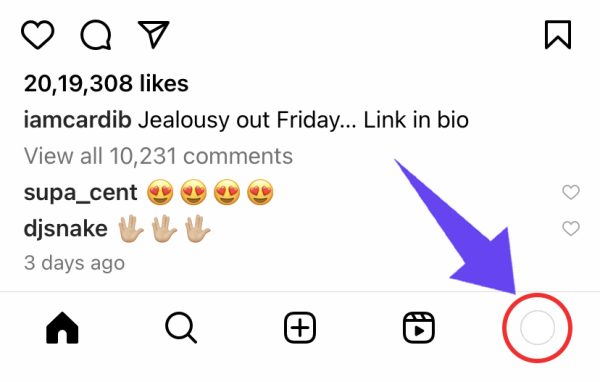
Step #2: Find the post you want to comment with GIFs.

Step #3: Tap the Comment icon. It’s shaped like a speech bubble.
Note:
- If this is a post on your feed, it’s below the post – second from left.
- If you’re watching reels one after the other, it’s on the right bottom list of icons – second from the top.

Step #4: Go to the space where you write a comment and check right. You’ll see the GIF icon. Tap on that.
![]()
Step #5: A list of GIFs will appear. To find a specific GIF, type it in the Search bar at the top. When you find a relevant GIF, tap on it, and it will be sent instantly.

Note: If you tapped on the wrong GIF or want to delete your GIF comment, tap on it > tap on “Delete.”
Frequently Asked Questions
Can I Comment GIFs on Instagram on a Computer/PC?
No. The feature isn’t available on the desktop version. You can only comment GIFs on the Instagram mobile app.
I Don’t have the GIF option on my Instagram App. What Do I Do?
If you don’t see the GIF icon in the comments section, here are a few things you can do:
A. Update the App
If your Instagram app isn’t updated, you may not see this option. However, if there’s no change even after updating it or there’s no update at all, the feature hasn’t rolled out to your account or doesn’t support your device or OS version.
B. Use VPN
Sometimes, a feature isn’t available to select geographical regions. So, subscribe to a VPN service, change your location, and check if it works. However, remember that the GIF comment feature may not be available to every user from a particular region.
Can I Reply to Comments with GIFs?
Yes, but there’s a catch!
When you hit the “Reply” button on someone’s comment, the commenter’s Instagram handle automatically fills in the Reply space.
Now, press backspace and delete the commenter’s Instagram handle. The GIF button appears, and you can reply with a GIF!
Note:
Suppose you don’t want to reply to the original commenter with a GIF. Instead, you want to reply to someone else that replied to them.
In this case, send two comments: the first with the replier’s Instagram handle and the second with the GIF. This way, they’ll get notified, and you’ll clarify who your GIF was meant for.
Can I Add a Text Comment Along with a GIF?
No. This feature is not available yet. The moment you type something in the comment space, the GIF icon disappears. And when you tap on a GIF, it gets posted right away.
But you can always reply in text to your own GIF comment or add a separate comment.
Can I Add more than one GIF in one Comment?
No. Until now, when you tap on a GIF, it automatically gets posted. You can’t add more than one GIF to a single comment. Of course, you can comment with two individual GIFs in two different comments. You can also reply to your first comment with a GIF.
Can I Remove others’ GIF Comments on Instagram?
You can delete others’ GIF comments only if it’s on your own Instagram posts. Tap on their GIF comment. You’ll get a dropdown menu. Select “Delete.”
You can’t delete others’ GIF comments on others’ posts.
I Can’t Remove Someone’s GIF Comment on my Post. What to Do?
Here are a few things to try:
- Check whether your app is updated, and if not, update it and try again.
- Close and launch the app and check.
- Restart your device and check.
If these don’t work, it’s an app bug. Then here’s your last resort,
- Go to your profile.
- Tap the three-horizontal-bar/hamburger icon.
- Scroll down and tap “Help.”
- Select “Report a problem.”
- Tap on “Go back and shake Phone.”
- Go back to the problem site and shake your phone.
- Tap on “Report problem.”
- Select “Include and continue.”
- Type in the problem briefly and hit “Send.”
Can I Copy and Paste GIFs on Instagram Comments from the Internet?
No. You can only use GIFs available on the Instagram app.
A Final Word!
Besides connecting with other creators, GIFs in Instagram comments are also an effective tool for creators like you to connect with your own followers.
When your followers comment with something remarkable, don’t forget to drop a relevant GIF. Show them that you’re quirky and convey your true emotions at the same time.
Likewise, encourage them to comment with GIFs as well. In fact, you can even challenge them in a game of commenting with the funniest GIFs they can find.
Remember, your goal is to entertain, build a community, and boost engagement!

