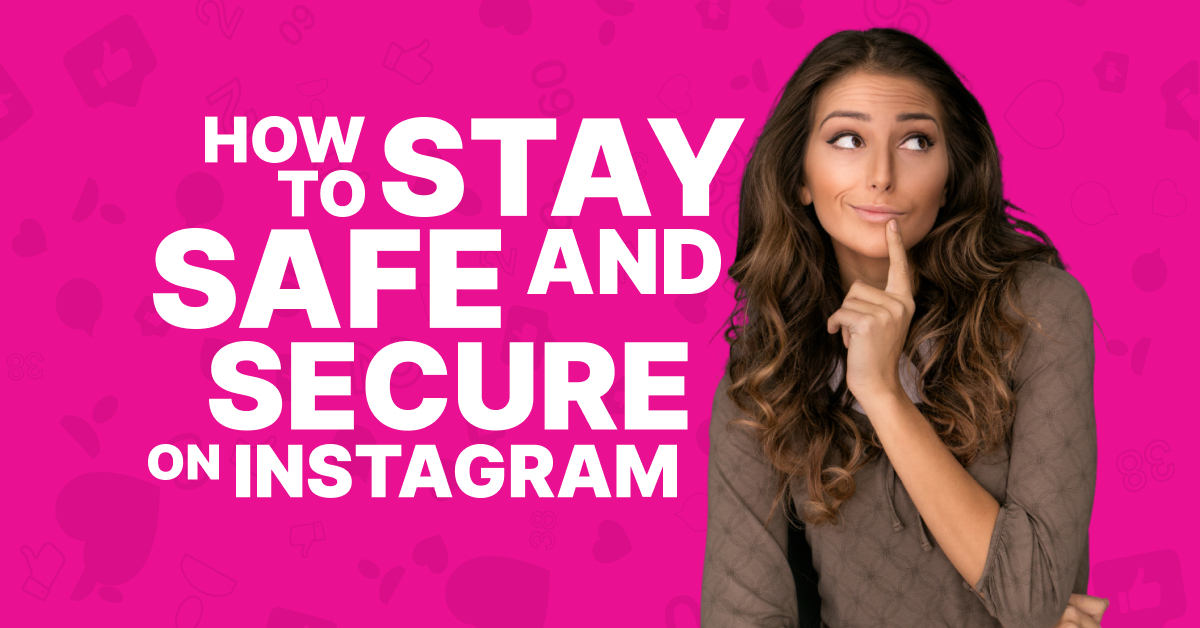Instagram is a fun social media platform with several opportunities to connect with the world. It’s like a diary of your interests, artistic skills, and even your everyday life!
However, like any other social media platform, it may lead to security risks – if you don’t take the right measures!
But don’t worry – this guide will show you how to secure Instagram. You’ll know exactly how to protect your online and real life with a few effective tips!
1. Enable with Two-Factor Authentication
To avoid anyone from hacking into your Instagram account or posting on your account without authorization, set up two-factor authentication or 2FA.
With 2FA, your account needs a second authentication after putting in your password. This restricts access to your account without using your connected device.
- Open the Instagram app, go to the “Profile” icon, and tap on the “Hamburger” icon.
- Tap on “Settings and privacy”>“Accounts Center”>“Password and security”>“Two-factor authentication”.
- Choose your account and any of the security methods from below:
- Authentication App: Download an authentication app like Google Authenticator or Duo Mobile and get login codes. The best part is that you can connect several devices to one account and get individual login codes for each,
- Text Message: You add your phone number and get the login code directly as a text message.
- WhatsApp: For this, you first choose the text message option. Then, you can opt for WhatsApp’s security method and receive login codes.
2. Have Strict Surveillance Over Third-Party App Access
You may need to give third-party apps access to your Instagram for additional functionality. This may include printing your Instagram photos, uploading your photos from a photo editor app, or tracking and managing your online business performance.
Don’t lose track of how many third-party apps you have connected with your account.
- Go to “Settings and privacy”>“Website permissions”>“Apps and websites”.
- You’ll find Active, Expired, and Removed apps. You can remove unnecessary apps/websites from this list.
3. Keep Your Eyes on Your Login Activity
The login activity shows you a list of locations, devices, and times when your account has been logged in. For this, follow these steps:👇
- Go to “Settings and privacy”>“Accounts Center”>“Password and security”>“Where you’re logged in”.
- Choose the account, and you’ll notice several login locations, times, and the device used.
- Verify whether all activity locations and accounts are known.
- If you notice any unknown location or device, log out from all devices.
- Scroll down and tap on “Select devices to log out”.
- Choose the devices you want to log out from.
- Then change your password.
4. Be One Step Ahead of Phishing Scams
Phishing is the fraudulent activity of sending emails/messages pretending to be a reputable company. To ensure you got a genuine email from Instagram, check the in-app email section:
- Go to “Setting and privacy”>“Accounts Center”>“Password and security”>“Recent emails”.
- Tap on your Instagram account, and you’ll be taken to “Emails from Instagram” under the Security tab. This shows emails from Instagram about login and security for the last 14 days.
- Under the “Other” tab, the remaining emails received in the previous 14 days show.
5. Switch to a Private Account
With a public account, all Instagram users can see your posts. While it can give you the desired visibility, it also makes your account more vulnerable to danger. So, you can opt to make your account private for a brief period with these steps:
- Go to “Settings and privacy”>“Account privacy”.
- Switch on the toggle button beside “Private Account”.
- Once you make your account private, you allow only approved followers to see your posts and send you DMs. It also prevents Google from indexing your pictures on Google Images.
6. Handle Harassment with Block/Restrict/Report
No matter what you do, there will always be people trolling & harassing you for no reason. Thankfully, Instagram has several ways to protect you from this:
To Block/Report an Account that’s in Your DMs:
- Go to the chat in your DM.
- Tap on the user’s name at the top.
- Go to the “ellipsis” button or horizontal three dots.
- To block, tap on “Block” and reconfirm “Block” again.
- To report, tap on “Report”, choose the reason for the report, and reconfirm with “Submit report”.
- To restrict, tap on “Restrict”. This will push their DM to “Message requests”.
To Report/Block a User Due to Hate or Harassing Comments/Reply to Your Post:
- Swipe left (iOS) or long-press on it (Android).
- Tap on the icon with an exclamation mark inside a comment icon.
- You can tap on “Report this comment” or “Block <username>”.
Report an Offensive Post or Story:
- Tap on the vertical three-dot icon on the top right.
- Tap on “Report” and choose the reason for reporting.
You can also Block/Report/Restrict Users on the App Directly from their Profile.
- Go to the profile.
- Tap on the ellipsis icon on the top right.
- Choose “Block” to block and reconfirm “Block” again. Or, tap on “Block and report”, add a reason for reporting, and tap “Submit report”.
- Tap on “Report”, add reason, and to reconfirm, tap on “Submit report”.
- Go to “Restrict” to restrict the account.
7. Silence Accounts with the Mute Option
If you don’t want to restrict an account, you can also mute it. This keeps them in your following list, but you won’t see their updates in your feed.
- Go to their profile, tap on the “Following” tab, and click on “Mute”.
- You can mute their posts, stories, notes, or all.
To mute someone’s DMs, long press on their chat. Tap on Mute messages and/or Mute calls and choose a desired timespan.
8. Cut off a Few Followers
If you don’t want to interact with a user but you don’t wanna block them either, here’s a middle ground:
- Go to their profile.
- Tap on the vertical three-dot icon on the top right.
- Select “Remove follower”.
9. Choose who Comments and Where
Your posts may sometimes attract the wrong audience. Then, several people comment inappropriate or offensive things on your photos or videos.
Thanks to Instagram, you can control who can and can’t comment on your photos and videos by simply turning off comments.
For particular posts:
- Go to post>tap the vertical three-dot icon>select “Turn off commenting”.
For stories:
- Go to “Settings and privacy”>“Message and story replies”>“Story replies”.
- Choose from “Allow replies from all followers”, “Allow replies from followers you follow back” and “Don’t allow story replies”.
You can also choose who can comment on your public account posts.
- Go to “Settings and privacy”>“Comments”>“Allow comments from”.
- Choose from “Everyone”, “People You Follow”, “Your Followers”, or “People You Follow and Your Followers”.
If a particular user is harassing you in comments, you can block their comments specifically.
- From “Settings and privacy”, go to “Comments”
- Manually select accounts whose comments you want to block.
You can prevent users from posting hate comments on your posts.
- In “Settings and privacy”, go to “Hidden Words” and switch on the “Hide comments” toggle. Instagram removes any offensive comments automatically.
- To get rid of some additional comments, go to “Manage custom words and phrases”. Add words, phrases, or emojis you don’t want on your posts.
10. Don’t Let Anyone Spam You with Tags
Some users harass others by tagging them in irrelevant or offensive photos/videos. You can also avoid that by changing a few settings.
- Go to “Settings and privacy”>“Tags and mentions”
- Switch on the toggle for “Manually approve tags”.
If you’ve already been tagged in unnecessary posts, you can take different actions for those.
Single Post
Multiple Posts
- Go to “Profile” icon>“Hamburger” icon>“Settings and privacy”>“Tags and mentions”>“Review tags”
- Long press on one post to activate “Select” and tap on the rest you want to remove at once.
- Tap on “Remove”. A pop-up menu shows asking, “Remove tags from posts?” Reconfirm with “Remove”.
11. Don’t Let others Know when You’re Active
Just like Facebook, Instagram now lets people know when you’re “Online” on the app. It’s indicated with a green dot beside your profile picture in the DM section.
This is pretty annoying, as nosy people bombard you with text whenever you’re online. To turn it off, follow these instructions:
- In the app, go to “Settings and Privacy”.
- Scroll down and go to “Message and story replies”>“Show activity status”.
- Switch off the toggle beside “Show Activity Status”.
12. Ensure You Connect with Authentic Accounts
Sometimes, you may get follow requests from accounts that seem too good to be true. For instance, the account might represent a celebrity. Or the user might say they’re someone living overseas and fell in love with you from your pictures!
In this case, it’s natural to doubt whether the account is genuine. To check whether this is actually a scammer:
- Go to their profile and then the vertical three-dot icon on the top right.
- Select “About this account”.
This shows when the user created the account and the number of times they changed their usernames. Sometimes, it also shows the user’s country, if they run any ads, and other accounts with shared followers.
- If something seems fishy in the given information, you can block, report, restrict, or remove followers.
13. Protect All Transaction Processes
Instagram is also a great platform to sell and buy products. Before you buy anything, ensure the payment options are secure.
- Go to “Settings and privacy”>“Orders and payments”>“Security”.
- Switch on the toggle beside “Always ask for PIN to confirm payments”. This provides an additional security layer to ensure nobody else orders anything from your account.
14. Hide, Don’t Delete
Sometimes, you don’t want others to see some of your posts. But you don’t want to delete it permanently either. Archive it so the post is only visible to you.
- Go to the post, tap on the vertical three-dot icon, and select “Archive”.
15. Be Selective About who Watches Your Stories
If you want to share your story with only a few people, this is a lifesaver.
To hide your story from only a handful of people: Instagram lets you add your location to your posts. If you go to an event and post in real-time, it’s better to avoid adding location. Otherwise, it gives away your actual location to the entire world and makes you vulnerable to physical harm. Similarly, never share the location of specific places like your home, school, workplace, gym, or other facilities you visit regularly. Instagram isn’t more or less safe than other leading social media platforms. Similar to all other sites, Instagram also mines your personal information, shows you targeted ads, and shares/sells your information to partners. Some data it collects are: A private account only prevents users who don’t follow you from viewing your content. They can still send you DMs (listed in the Message Requests section). Your followers can still share your content in-app and take a screenshot/screen-record of it. A private account doesn’t prevent data mining. Yes, it might happen when: Like others, we’re not gonna ask you to be careful about what you post online – after all, you want to control your ‘Gram and not the other way round. So, do you, but all that while you are careful about the scammers and hackers out there. To integrate a security layer, follow these tips consistently and also check your account settings periodically to ensure that.
16. Be Cautious about Sharing Your Whereabouts
Frequently Asked Questions
Is Instagram Safe?
Are Private Instagram Accounts Safer?
Can an Instagram Account Get Hacked? How?
Be Unapologetically You… with Some Caution!