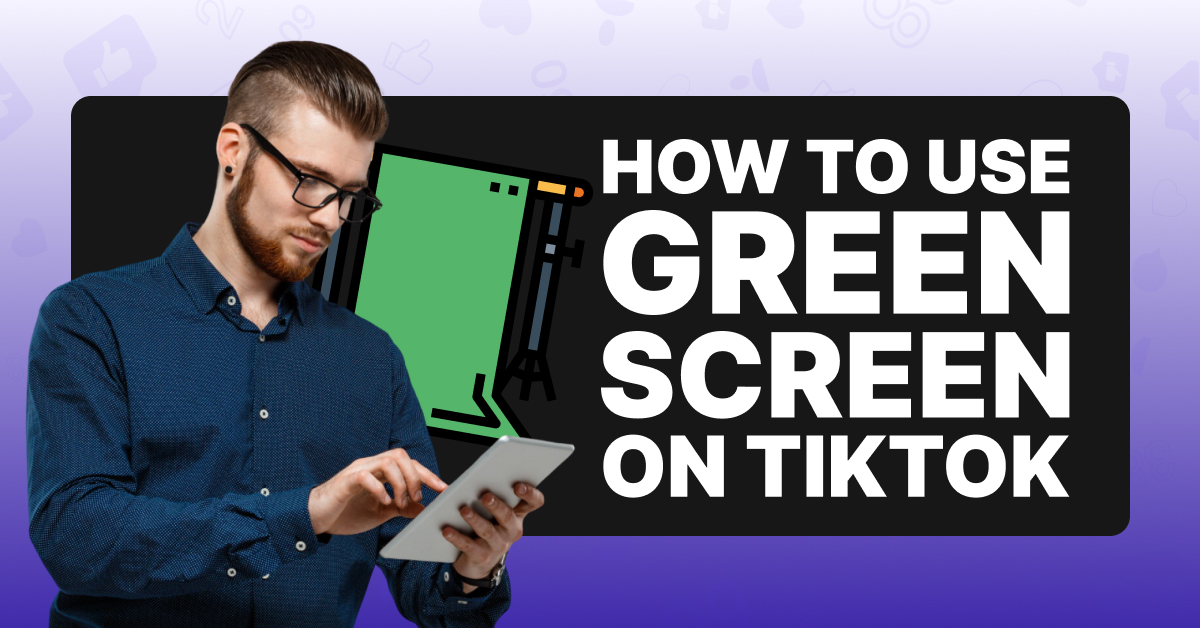What is the TikTok Green Screen Effect, And Why Should I Use It?
The TikTok green screen effect works exactly like a traditional green screen, allowing the user to superimpose images into their backgrounds for a more immersive viewing experience. It uses a green background (hence the name) that works as a blank slate for adding still or moving images into your videos, making it one of the coolest effects on the platform by far.
There are many reasons why you may want to use the greens screen effect in your TikTok videos; you can add a background like the Eiffel Tower or a mountainscape to make it look like you’re in a specific location, or you can use it to introduce products for promotions or brand deals. Your imagination is the only limit for how you can use TikTok’s green screen effect.
How To Use The TikTok Green Screen Effect
If you’re ready to use TikTok’s green screen, you only have to follow a few simple steps.
Step #1: Open the TikTok app
Step #2: Click the (+) icon to create a new video

Step #3: Once done, tap Effects

Step #4: In the Trending tab, select the green screen icon
![]()
Step #5: In your photo library, choose which photo you want to use

Step #6: Hold the phone in front of your face so it appears on the screen
Step #7: Using your finger, move yourself to position however you want
Step #8: Set the video length and tap record

You can also use a GIF as a background with your green screen instead of a photo. To use a GIF, follow the directions above, but instead of selecting a photo, tap the GIPHY button and select the GIF you want to use.
Ideas on how to use the TikTok green screen effect
There are many ways you can use the TikTok green screen effect to enhance your videos, which can help your account grow. Using effects and filters makes your content stand out from the crowd, which is vital if you aspire to become a TikTok or social media influencer.
- Use the green screen to make a mini movie and tell a story. Dress up like different characters and use it to create a series your viewers will look forward to watching.
- Use it for tutorials and how-to videos to provide more in-depth explanations of the content you’re delivering.
- When partnering with brands or filming a promotional video, the green screen effect is perfect for showcasing their products and providing the viewer with additional information.
What to do if the green screen effect doesn’t work
If you’re trying to use the green screen effect and it isn’t working, you may need to update the app on your phone; outdated versions are not equipped to handle current effects. You can do this by going to the app store and clicking “update” on the TikTok app. You can also delete and reinstall it, which will automatically update it to the latest version.
Frequently Asked Questions
Did TikTok Get Rid Of Green Screen Video?
No, TikTok has not gotten rid of its beloved green screen effect. In fact, there are more green screen options than ever available for users to include in their videos.
Can I Add GIFs To My TikTok Video Background?
Yes, using the green screen effect, you can now add your favorite GIF to the background of any video.
Can I Change How Big My Body Appears When Using The Green Screen Effect?
One great way you can customize your TikTok videos while using the green screen effect is by changing the size and position of your body on the screen. Once you've chosen your background, you can simply adjust how large or small you appear by pinching your fingers closer together or spreading them farther apart on the picture of yourself. You can also move side to side to show more of the background.
Conclusion
TikTok’s green screen effect opens the door to virtually unlimited backgrounds you can use in any video. Using this exciting feature is easy, with only a few steps involved. Whether you want to make it look like you’re recording on a tropical beach, a famous world landmark, a haunted house, or whatever location you can imagine, you can make it happen with the green screen effect! So, what are you waiting for? Take your TikTok videos to the next level and make your dreams of becoming the next big influencer a reality.