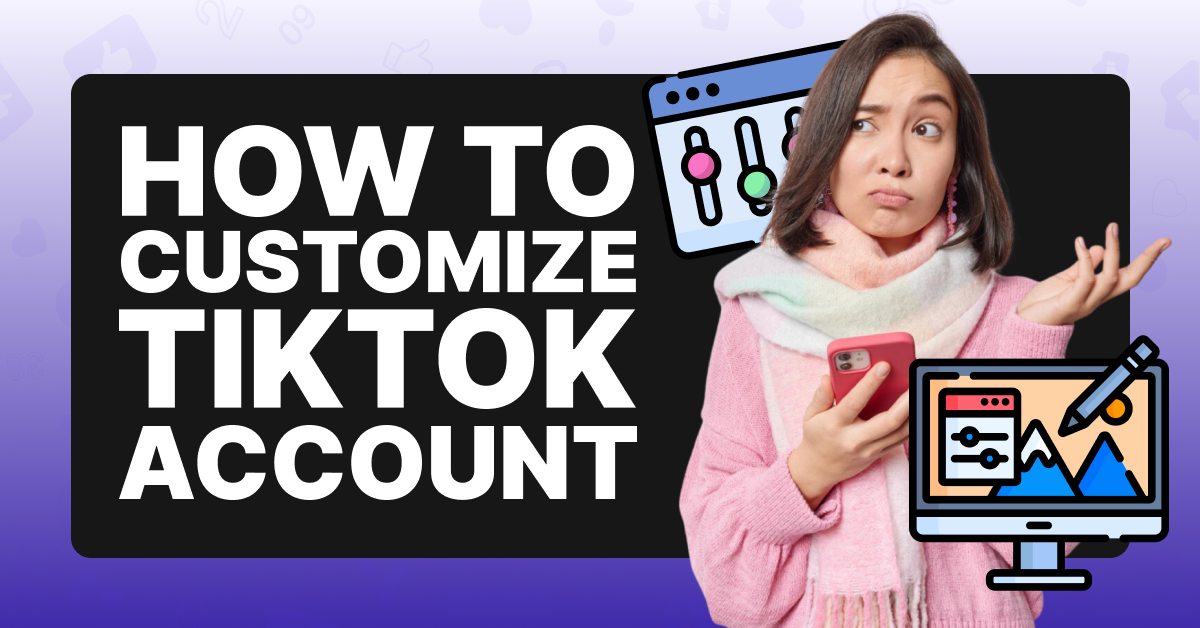Why Would I Want To Customize My TikTok?
You may want to customize your TikTok to create a more personalized account for a few different reasons. When you first set up your TikTok, whether using it as a creator or simply for entertainment purposes, your account receives a basic default setting. One of your first tasks is to add a username, photo, and bio, but as time goes on, these can become outdated, and you may want to change them.
Additionally, you may wish to update your privacy settings to help keep your content (and personal information) secure. A popular complaint among users concerns the videos on their feed. If you feel like you’re not seeing content that interests you, TikTok gives you the ability to customize the videos you see, creating a far more enjoyable viewing experience. Whatever your reason, customizing your TikTok account is fast and easy.
Choose Your Customization Features
TikTok offers many customization features to create a personalized profile that mirrors your personality and preferences. You can choose to use as many or as few as you’d like to achieve your desired results. In this article, we’ll go over three categories, security and privacy, public information, and viewing, and walk you through how to use the top customization features in each.
1. Security and Privacy
TikTok aims to create a safe and enjoyable environment for all its users, which is why it created a comprehensive list of Community Guidelines. These rules outline the behavior and content all users must adhere to in order to continue using the platform. While these guidelines help protect the community, there are more specific content controls you can put in place on your account for greater peace of mind.
2. Setting Your Account To Private
By default, your account is set for public viewing, but you can change it to private if you prefer to limit who can view your content and information. To set your account to private, implement the following steps.
To Set Your Account to Private:
Step #1: Select Profile at the bottom right of the screen

Step #2: Click on the three lines at the top right
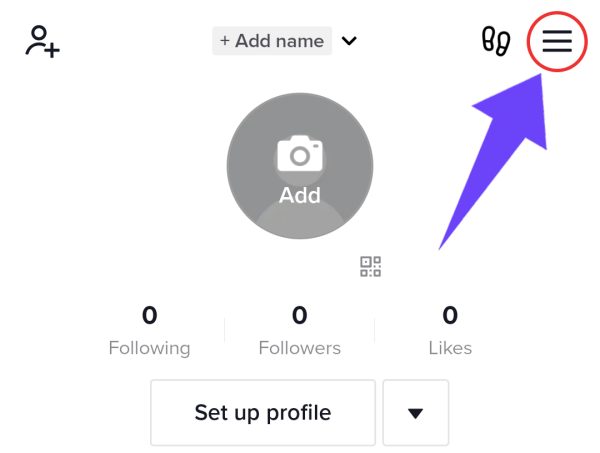
Step #3: Select Settings and Privacy
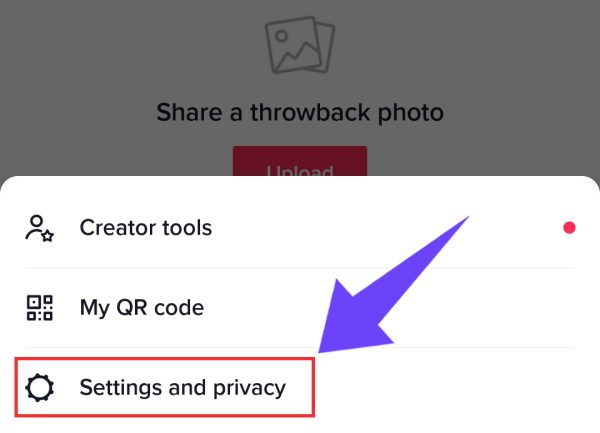
Step #4: Click Privacy

Step #5: Toggle Private Account to on

3. Making Videos Private
If you want to make one or more videos private, you can do so when uploading them to your account or at a later time. Regardless of whether your profile is set to private or public, you will be the only one who can view a privatized video.
To Upload Private Videos:
Step #1: On the posting page for your video’s draft.

Step #2: select Who can view my video

Step #3: Click Private
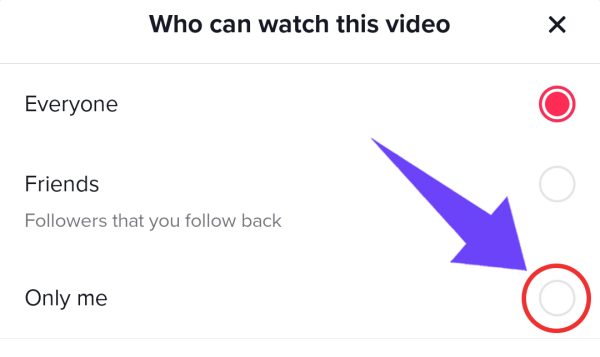
For Previously Uploaded Videos:
Step #1: Open your TikTok profile and access the section containing your previously uploaded videos.

Step #2: At the bottom of the screen, tap on the three-dot menu icon.
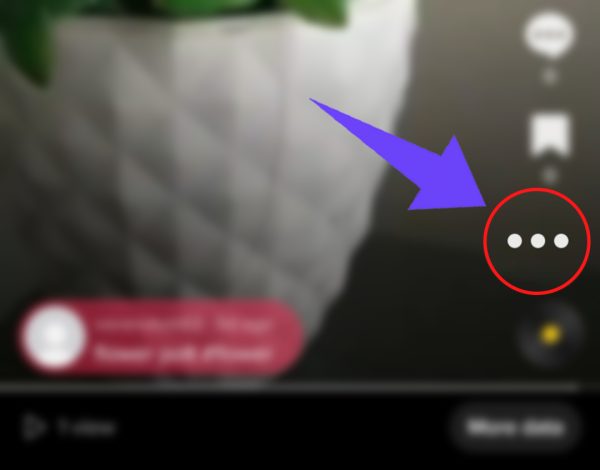
Step #3: Locate and tap the lock symbol.

Step #4: Choose the option labeled “Who can Watch this video.”

Step #5: Finally, select the “Private” setting to restrict access to your videos.

That’s it! You can change any video’s privacy settings at any time.
4. Enabling Video Comment Controls
If you want to control who can comment on your videos, you can with only a few easy steps.
To Control Video Comments:
Step #1: On your profile, select Privacy and Safety

Step #2: Click on Who Can Comment on My Videos

Step #3: Select Everyone (anyone can watch your videos), Friends (only mutual followers can see), or Off (no one can see your videos.)

5. Limiting Duets With Your Videos
While duets are a great way to connect with other creators and gain exposure, they may not be for everyone. TikTok allows you to limit who can duet with all of your videos or specific ones, putting you in control of your content.
To Enable Duet Limitations:
Step #1: Open Privacy and Settings in your profile
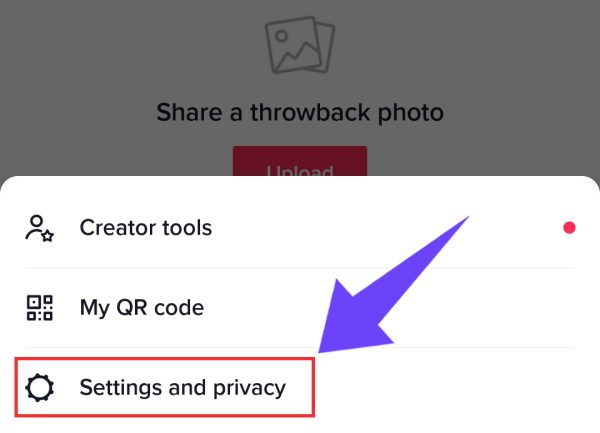
Step #2: Click Who Can Duet With Me

Step #3: Select your preferred setting Everyone (anyone can watch your videos), Friends (only mutual followers can see), or Off (no one can see your videos.)

To limit duets on a specific video, open the video, click the menu button, and select Disable.
6. Public Information
Once you’ve set your security and privacy settings, you can customize your public information, which includes your name, photo, username, bio, and socials. To begin all of the following steps, start by:
Step #1: Click on your Profile

Step #2: Select Edit Profile

Step #3: Continue to the desired steps

To Customize Your Name
Step #1: Click your display name

Step #2: Once edited, select Save

To Customize Your Photo
Step #1: Select the Profile Photo link

Step #2: Click Take a Photo or Select from Photos/ Camera Roll

Step #3: Grant TikTok permission to access your photos
Step #4: Crop, edit, and click Save

To Customize Your Username
Step #1: Select your TikTok ID next to the outline of a person

Step #2: Once changed, click Save

To Customize Your Bio
Step #1: Select your current bio or tap No bio yet if you haven’t created one
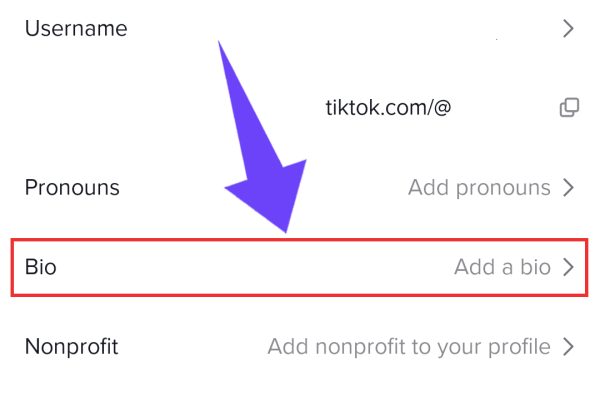
Step #2: Fill in all desired information

Step #3: Click Save
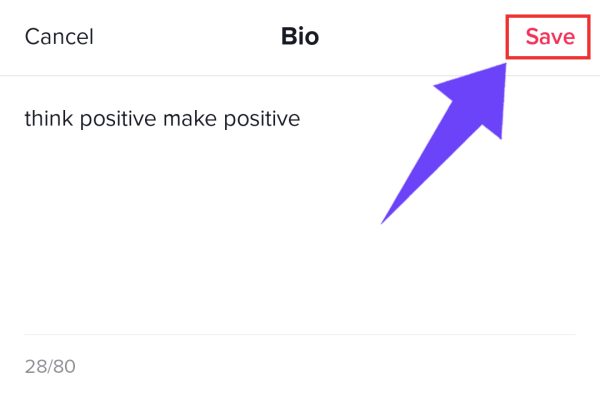
To Customize Your Socials
Step #1: Tap the social you would like to link (Instagram, Youtube, Twitter)

Step #2: Follow the onscreen edits
Step #3: Once complete, your username will appear in your profile
7. Viewing
Customizing the content you receive in your feed is a great way to create a more enjoyable viewing experience.
To Customize Your FYP
Step #1: Select Profile

Step #2: On the three lines at the top right corner, click Settings and Privacy

Step #3: Select Content Preferences

Step #4: Click Filter Video Keywords or Restricted Mode

Entering specific keywords will restrict videos appearing in your feed that contain that unwanted content. Restricted mode allows TikTok to automatically hide videos containing content they believe may be disturbing or inappropriate.
Conclusion
Customizing your TikTok account is the best way to protect your privacy, personalize your FYP, and ensure your personality shines through. It only takes a few easy steps, and you’re ready to get the most out of this exciting platform.