To use TikTok’s voice changer: Open the TikTok app > tap the (+) button located on the bottom of the screen > Record your video like normal with a voiceover and click the checkmark when done > Select the Audio Editing button from the three dots> Pick which effect you’d like to use and click save > That’s it!
TikTok’s voice changer and voice effects aren’t the same thing.
The two voice changer filters are Deep and Jessie.
What is a Voice Changer Filter, and Why Should I Use It?
Without a doubt, TikTok is the go-to social media platform for those seeking a fun and exciting experience, thanks to its many filters and effects. One of the most popular features is the voice changer, which allows users to modify their recorded voice on any video, helping them stand out from the rest. With over one billion daily users, anyone aspiring to TikTok fame must go above and beyond, creating high-quality, eye-catching, and unique content. Fortunately, although there is a lot of competition, TikTok offers a large number of filters and effects, making it easier for upcoming influencers to create custom videos that highlight their creativity and find success.
How To Use TikTok’s Voice Changer
When you’re ready to take your TikTok videos to the next level, simply follow these steps to begin using the voice changer feature.
To Use the TikTok Voice Changer:
Step #1: Open the TikTok app.
Step #2: Tap the (+) button located at the bottom of the screen.

Step #3: Record your video like normal with a voiceover.

Step #4: Click the checkmark when done.

Step #5: Select the Audio Editing button.
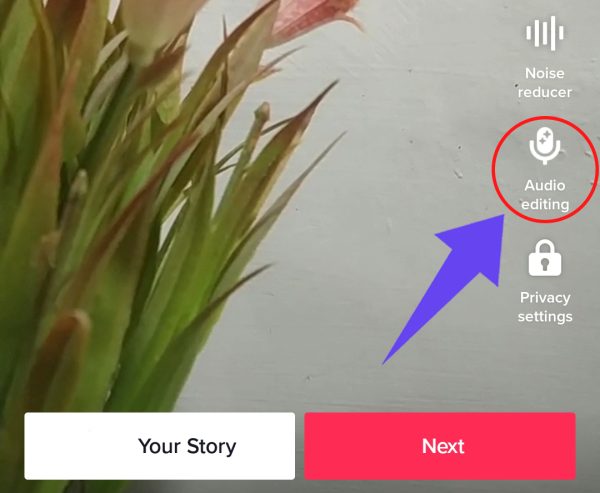
Step #6: Pick which effect you’d like to use and click save

Using the voice changer and effects in your videos is an excellent way to increase audience engagement, views, and likes, which can help you on your goal to success.
TikTok’s Voice Changer Effects
One of the best parts about TikTok is how many voice effect options there are to choose from. While not the same as the voice changer, which currently only offers two options, users can pick between 15 voice effects, with new ones added occasionally. Available voice effects include:
- Giant
- Suona
- Helium
- Cat
- Synth
- Flute
- Echo
- Chipmunk
- Electronic
- Baritone
- Vibrato
- Mic
- Low Battery
- Robot
- Megaphone
Chances are, if you’ve spent any time on the app, you’ve heard one or more of these fun effects. While there’s no doubt that the voice changer is incredibly popular, voice effects are also a great option for any user to add a bit of spice to their videos.
Why Can’t Video Effect Be Applied To My TikTok?
There’s nothing more frustrating than trying to use a feature on TikTok and having it not work the way it should. If you’re trying to apply the voice effect filter to your video and it’s not working or you’re receiving an error message, it may be because you uploaded the video from your phone or it already contains an effect or sound. Here are a few troubleshooting tips to help you if you are experiencing difficulties using TikTok’s voice effects filter.
- TikTok won’t allow you to add voice effects on duets – be sure you start on a new video that isn’t already using any effects.
- You can’t use the voice changer on videos that are recorded on your phone; you must record them on the TikTok app for the feature to work. If you try to apply voice effects to a previously recorded video, the error message “voice effects can’t be added to this video” will pop up.
- If you’re using a video effect with a sound, you will have to remove the sound before you record to be able to add a voice effect later. To remove the sound: Click the sound located at the top of the screen > Select (X) > That’s it!
- Once you’ve added your voice effect, you can add a sound or sound effect. Trying to add the sound before modifying your voice will not work.
Frequently Asked Questions
Are The Voice Changer And Voice Effects Features The Same Thing?
Yes and no. Voice changer is a type of voice effect, but instead of just adjusting or warping your voice, it lets you completely change it so you sound like a different person. Additionally, while there are fifteen voice effects currently available on TikTok, there are only two voice changer options: Jessie, which raises your voice's pitch for a more feminine-sounding result, and Deep, which lowers the pitch, making it sound more masculine.
Can I Use Voice Effects For A Live Stream If I'm Using TikTok On A PC?
If you're using TikTok on a PC or computer, you can use a third-party app like Voicemod to use voice effects during a Live Stream. Simply go into your computer's audio settings and select Microphone Voicemod Virtual Audio Device, and you're good to go!
Conclusion
If you want to create fun and entertaining TikTok videos, be sure to check out the voice changer feature. As part of the voice effect filter, there are two options available, Jessie to raise your pitch and Deep to lower it, letting you create unique content that grabs your viewer’s attention. Voice changer is a great way to increase views and engagement by making your videos more entertaining.

