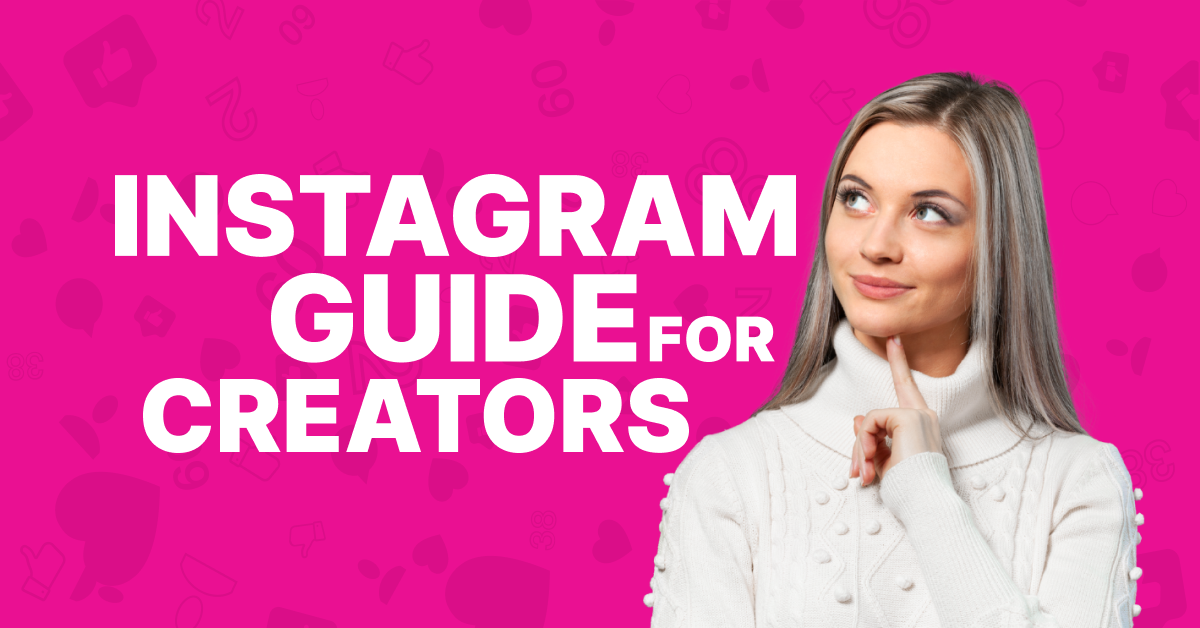Instagram remains the fourth largest social media platform in the world behind Facebook, WhatsApp and YouTube. You can use the platform to share photos and videos, or you can go Live and connect with your audience on a deeper level.
If you’re not on Instagram, or you want to use it more seriously as a creator, we’re going to cover a lot in this guide on Instagram, including:
- What is Instagram?
- How it works
- Steps to create an account
- Which account type to choose
- Types of content you can post
- Editors to use
- So much more
By the end of our guide, you’ll know more about Instagram and how to use it properly than 95% of creators on the platform.
What is Instagram?
Instagram is a website and app, found at instagram.com, that offers you a place to share:
- Photos
- Videos
Owned by Meta, the same company that operates Facebook and Threads, the platform is the “visual” social media network. You can add captions to your video and photo posts, but people are on the app for the visuals.
You’ll find countless niches that you can enter, such as fitness, cooking, just life – anything.
If you go on the platform, you’ll find people across the world sharing content about virtually anything that comes to your mind. You can also:
- Like posts
- Comment on posts (if they’re not disabled by the creator)
- Share posts
- Save posts
And you can use Instagram both on your laptop and PC or on the corresponding app on iOS and Android.
How Does Instagram Work?
Instagram is 100% free to use, but you need to be at least 13 to sign up. Community guidelines are in place and must be followed, including:
- No spamming
- No posting graphic images
- No posting of illegal content
- No bullying or harassment
- No hate speech
You cannot spam the platform either, which means you will hit limits on things, such as the number of people you can follow (7,500), number of follows or unfollows per day, DM limits and more.
DMs are direct messages and a way for people to connect with you in private.
Users are in control of their account’s privacy, so you can choose to have a public or private profile. You can also report or block people, and if a DM is likely to be spam, it will go into a “Message Request.”
You can also change your options to control who can message you at any time.
If you want to make a post, you can do so either by uploading a photo or video that you have saved or by creating a new one with the app. You can add your post, along with:
- A caption to explain the content
- Tagging other people
- Adding a location
You can even use stickers and add filters to your post to edit them the way that you prefer. When you make a post, the Instagram algorithm will then show it to:
- Followers in their “feed,” which is what they see when they log into Instagram.
- Explore Page viewers, if your post makes it to the Explore Page, which means it went viral.
- If you added a location, such as Dallas, TX, people can look at posts only from this location, and your post may be displayed here if you added a location.
If you want, you can “Boost” a post, which is a way to pay Instagram to promote the post for you. While 100% optional, a lot of business accounts and influencers will Boost posts so that they can reach a larger audience and have their content or offers seen.
Underneath everything you do, there is a built-in algorithm on Instagram that will try to recommend new accounts to you, show you posts that they think are more relevant on your feed and also on the Explore page.
While we don’t know with 100% accuracy how the algorithm operates, we do know that it favors three things:
- Relationships, such as your followers and who you are following.
- Interests, which are learned by the posts you view and engage with most often.
- Relevancy, or the type of content topics that you seem to prefer based on your usage history.
Engagement is another factor that is considered by the algorithm when suggesting content to others. For example, if your post has 10,000 likes and comments, there’s a good chance it will begin to be shown on the Explore Page and on people’s feeds more often.
Why?
Instagram’s main goal is to keep people on the app and engaged. If people are engaging with your content at a high rate, there’s a good chance that others will also like the post. Offering content that is magnetic and keeps people on the platform is the best way to build your following.
4 Steps to Create an Account on Instagram
Creating an Instagram account is easy and free. If you don’t want to keep your account, you always have the option to delete it in the future. You’ll first need to either go to Instagram’s:
Once you have your app or the website open, it’s time for you to create your account following these critical steps below:👇
1. Create a New account

Your main app or site screen will show you the option to either log in to another account, or Create new account or Sign up. Tap on either of these options and you’ll need to do the following:
- Log in with Facebook if you like, OR
- Enter your email or phone number
- Enter your Username
- Enter your Password
You’ll need to enter your age at some point, provide a confirmation code for the phone or email you entered, and accept Instagram’s terms and policies.
If the username is already taken, you’ll need to select a unique one.
2. Connect Accounts and Sync Contacts
Instagram wants to create a community in the app, and they will help you connect with people in your existing network by asking you to:
- Connect your Facebook account
- Sync your phone contacts
You can skip both options if you like, which is the optimal choice if you want to keep your account hidden from friends and family.
3. Fill Out Your Profile, Add a Photo and More
We have a great guide on creating an Instagram bio that you can follow, but you’ll want to do the following:
Step #1: Open App
Step #2: Tap Profile picture on the bottom right
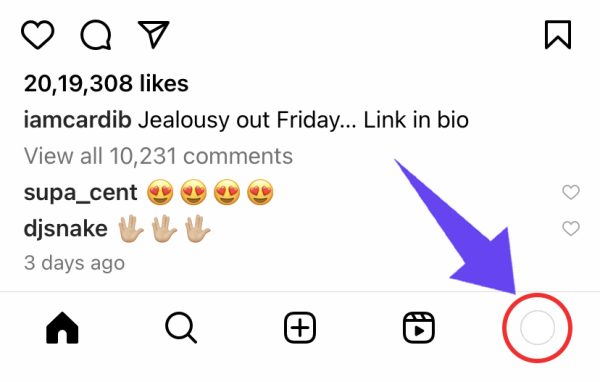
Step #3: Tap Edit Profile

You can now add your Bio and Links if you like. The Bio has a limit of 150 characters, so you want to make it succinct while also adding pertinent data that potential followers would like to know about you.
A photo should be added and be:
- High quality
- Easily visible
If you’re an influencer, you want your face to be clear and easy to view. Businesses should have a clear logo that people can easily distinguish.
Adding links is the last thing you’ll want to do.
You can add a link to your main website or to something like Linktree where you can add links all in one location.
[/su_panel]4. Select the Type of Account You Prefer

You create an account that is normally set to the default of a Personal account. For most people, this account type is more than sufficient and allows you extreme control over who can view your account and it is ideal for friends and family.
If you want more from your account, you’ll want to consider:
You can select an account type by opening up the app and clicking the hamburger icon on the top right of the screen. A hamburger icon is the three-line icon. You’ll then tap Settings and Privacy > Account type and tools > Switch to a professional account.
Once you have your account properly set up, you can begin posting content and trying to build a following.
Types of Content That You Can Post on Instagram
Instagram is a visual social network, although you’ll find text in captions, comments and descriptions. While new forms of content are added to the platform often, the following are the ones available today:
1. Image Posts
An image post is just like it sounds: a single image. You can add hashtags a description, a location and other elements to the post, but it’s a simple photo. Creating content with this type of post is fast and simple, and you can post photos of:
- Products
- Kids
- Animals
- Selfies
- Anything you wish
2. Reels
Instagram Reels are videos, up to 90 seconds in length, and they’re one of the most popular forms of content on the platform. You can use Reels as a way to discuss topics in-depth, and the engagement from this type of content is extremely high.
3. Carousels
Carousels are “image posts on steroids.” You can post a series of 11 images per carousel, and users can easily scroll through each image. Think of this type of post as telling a story, such as a story of your time traveling or developing a product or how your year has been so far.
4. Stories
Stories show up at the top of your feed, and they allow you to place content on your Instagram for 24 hours. After the 24-hour mark, the Story disappears, although you can archive them or turn them into an Instagram Highlight if you like.
What’s neat about Stories is that you can add:
- Polls
- Questions
- Stickers
- Etc.
5. Live Broadcasts
Instagram Live is a way for you to stream live to your audience. People will opt to watch your Live and can comment in real-time. If you want to connect with your audience on a deeper level, Live broadcasts are a great option.
6. Instagram Videos
In 2021, Instagram merged in-feed videos and IGTV into a single format called Instagram videos. You can find the video tab on your account (the play button), which is clearly distinct from Reels.
Videos can be up to 60 minutes long, which allows you to be more creative and deliver higher-quality content to your followers.
What’s the Best Posting Schedule for Instagram?

Instagram’s algorithm favors recency, which means that they show users the most recently posted content.
If you want to maximize your reach and improve your chances of landing on the Explore Page, you need to post when your audience is online.
But when is that? When is the best time to post on Instagram?
The absolute best time to post will depend on your audience, but if you’re new to Instagram, you may not know when your followers are online. Here’s a general guide on optimal times to post:
- Weekdays
- Before work (6 AM-9 AM)
- During lunch (12 PM-2 PM)
- After work (5 PM-6 PM)
Weekends are the worst days to post on Instagram.
If you already have a business Instagram account, you can use your Insights data to find the best times to post.
Here’s how:
- Launch the Instagram app.
- Head over to your profile by tapping your profile icon at the bottom right corner of the screen.
- Tap the three horizontal lines and then tap Insights.
The Insights dashboard will provide data on your audience, including:
- Their most active times. You can view their most active hours or days.
- Gender
- Age rage
- Locations
- More
If you’ve been active on Instagram, you should be able to use this information to find the optimal times to post based on your individual audience.
How Often Should You Post?
Knowing when to post is important because you want to maximize the viewers of your content. But it’s also important to know how often to post on Instagram.
Should you be posting every day? Multiple times per week?
Here’s what the head of Instagram, Adam Mosseri, recommends:
- Post 2-3 times per week to your main feed and focus on a mix of content types – static images, Reels, carousels and IGTV.
- Post Stories 2 times per day.
Your optimal posting schedule may look a little different, depending on your niche. But as a general rule of thumb, posting to your feed a few times a week and posting daily to your Stories will help you strike the perfect balance.
Top 8 Best Editors for Instagram Photos and Videos
Want to take your Instagram content to the next level? Editing tools will improve the quality of your content and allow you to let your creativity run wild.
There are many editing tools out there, but these eight editors are our favorite.
1. Canva
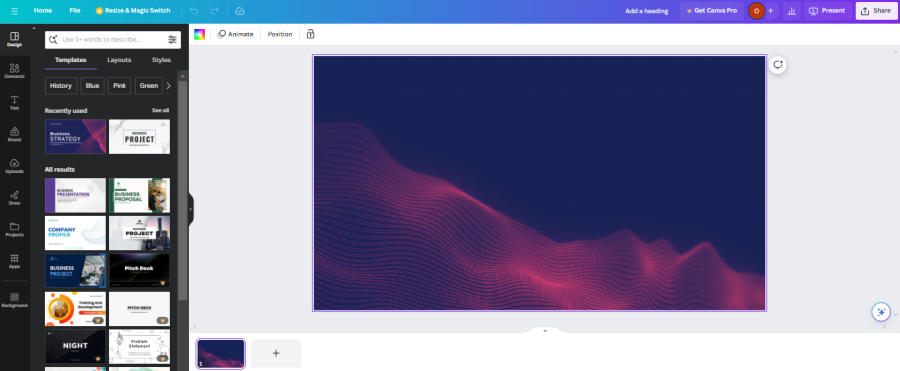
Canva is one of the most popular photo and video editing tools on the market. You can do just about anything with this browser-based editor, and they even have AI tools that you can use to remove backgrounds, generate images and more.
The click-and-drag functionality is what makes this tool so user-friendly, and they have a huge library of templates that you can use to make your Instagram content look even better.
Canva also has specific document sizes for Instagram Stories, posts and Reels, so you can be confident that your content will look great.
With Canva, you can create a free account, or for just $12/month, you can upgrade to Premium, which will give you access to more tools and elements for your designs.
2. Snapseed

Snapseed is a professional photo editing app created by Google that’s available for Android and iOS devices. The app has a number of tools and filters for editing your content, including:
- Basic photo editing tools (exposure, contrast, etc.)
- Healing tools
- White balance adjustments
- Cropping and rotating
- Curves
You can tune any effect to make it as subtle or as bold as you want.
3. VSCO
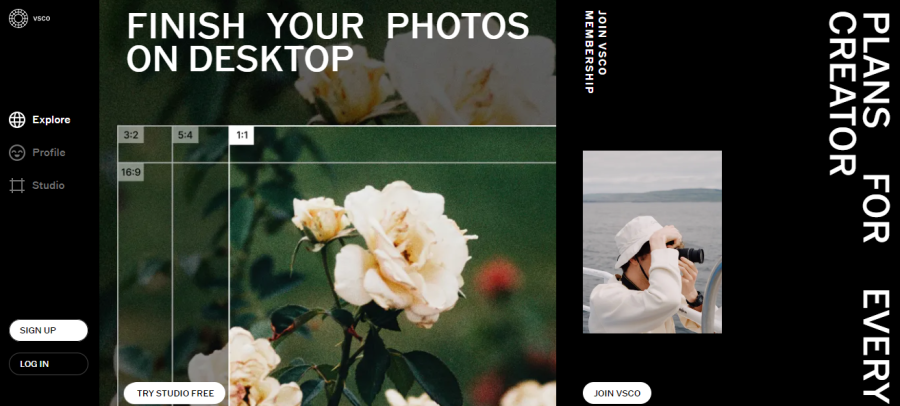
VSCO is a photo editing tool with more than 200 premium presets and a feature-rich editing studio.
With VSCO Studio, you can edit your photos on a mobile device or desktop, and you can access your content anywhere.
One unique component of VSCO is its Recipes feature, which allows you to save your edits and even batch process photos and videos with the same effects.
They also have a mobile video editor with awesome effects, like slo-mo, compositing, cropping, film effects, GIFs and more.
VSCO has a free tier that will let you take this tool for a test-drive, but their paid plans are surprisingly affordable. The Plus plan is just $30 per year.
4. Adobe Lightroom
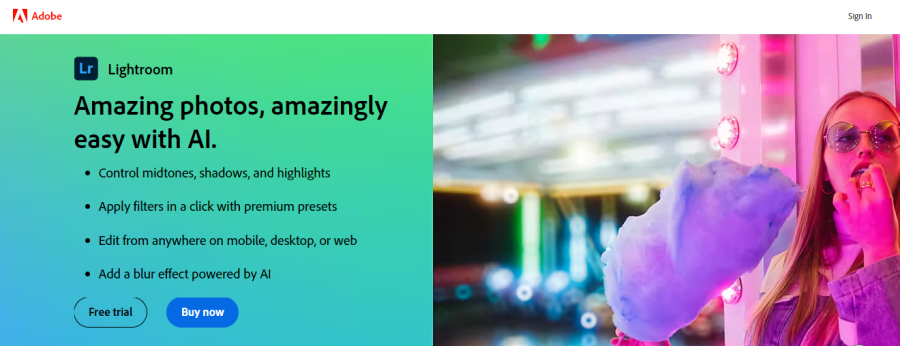
Adobe Lightroom is one of the most recognized photo editing tools on the planet. And now, you can use this robust editor on your mobile device.
If you’re serious about photo editing, Lightroom will give you the tools and features you need to achieve your desired results, including:
- Standard photo editing tools
- Presets for editing, including portraits, travel, cinematic, vintage and more
- Healing brush to remove unwanted objects and eyesores from your photos
- Selective edits to enhance specific areas of your photos
- Geometric perspective tools to fix and adjust photo perspectives
- Batch editing and cloud storage
Lightroom is free to get started (7-day trial), but the basic plan is still affordable.
5. Instasize
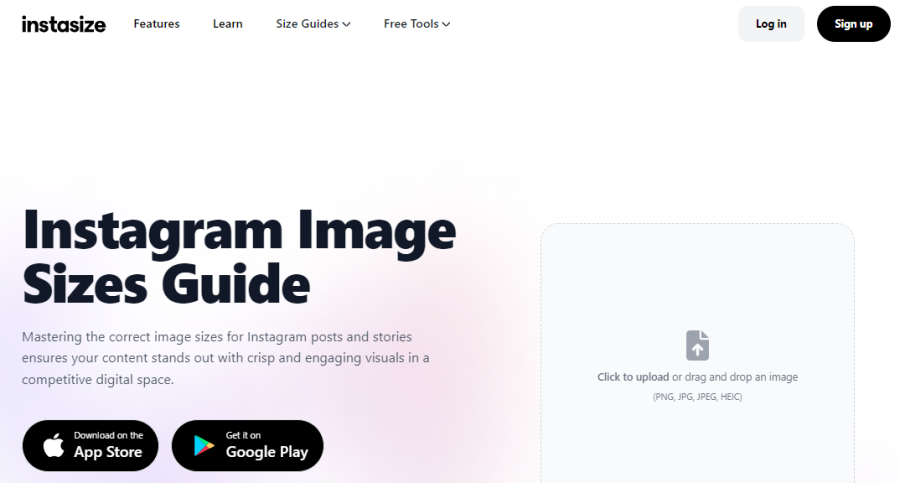
If you’re like many creators out there, you have albums of pictures that you haven’t posted on Instagram because they weren’t the right size.
Instasize changes all of that by making it easy to resize your photos for Instagram without losing quality. With this app, you can change photo dimensions and upscale images in seconds.
You can even compress images for optimized storage and quicker uploads.
The app is available for both iOS and Android devices. You can also find some great free tools on their website, including a background remover, pattern maker, caption generator, quote generator and more.
6. Facetune

Facetune is well-known in the social media sphere because it can literally transform your face. This powerhouse of a tool focuses on creating perfect portraits and selfies that you’ll be proud to post.
With the tap of a button, you can:
- Do photo touch-ups
- Try on different hairstyles
- Remove objects
- Blur backgrounds for better portraits
Now, Facetune even has video editing tools that can remove background noise, retouch your visuals and even enhance your footage using AI.
7. Pixlr
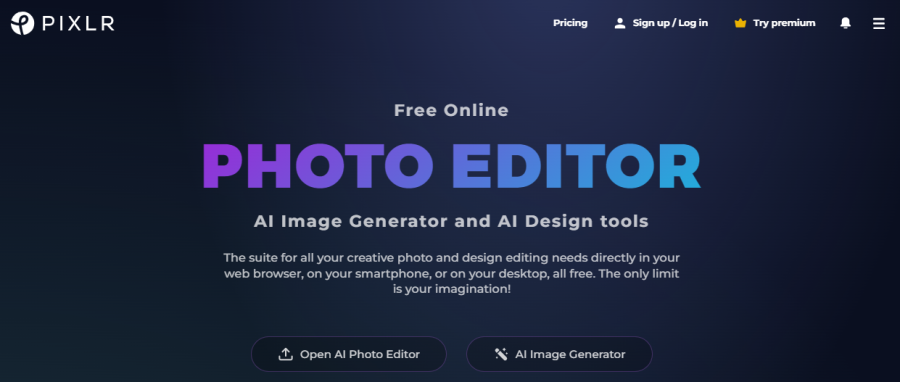
The interface is very similar to Photoshop, and it’s loaded with useful tools, like:
- Crop
- Adjustments (brightness, contrast, etc.)
- Effects, which act more like filters
- Filters, which add cool effects to the image like HDR, bokeh, glitch, etc.
- Liquify
- Retouch
- Text and drawing
- Stickers
They also have AI tools, like face swapping, generative fill, generative transform, backdrop effects, noise remover and more.
Pixlr has expanded its suite of tools over the years, but if you want to upgrade, it’s really affordable (as little as $1.99/month).
8. PicsArt
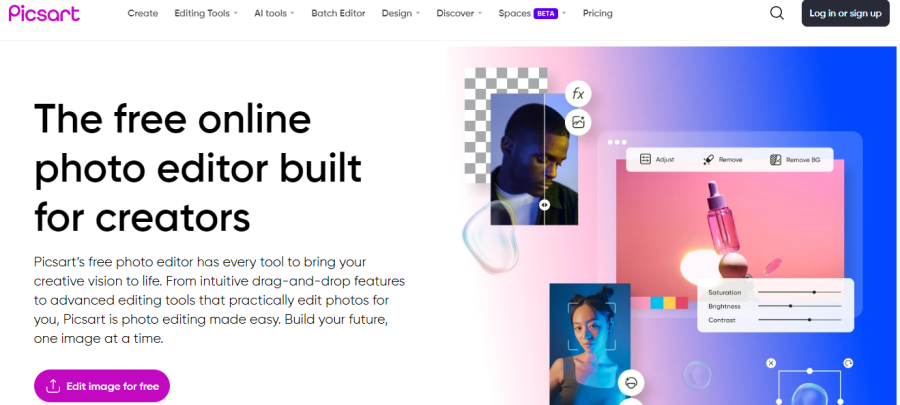
PicsArt is an AI-powered creative tool and editing tool that can help you create better Instagram content.
With PicsArt, you can:
- Remove and change backgrounds
- Remove objects
- Add photo effects
- Enhance and generate images with AI
- Change photos to cartoons
The platform has over 100 AI-powered filters and effects, and the AI photo enhancer can sharpen and improve low-quality images.
PicsArt is a robust tool that you can use for all of your social platforms and even creating captions for your posts. There’s a free account option that gives you access to basic editing tools and templates, but the Plus and Pro tiers are affordable and give you access to so many more features and tools.
Summary
Instagram is one of the top social media networks on the planet, and a great place to grow your audience if your goal is to become an influencer or build brand awareness. Use our guide to master this platform and start creating higher-quality content today.