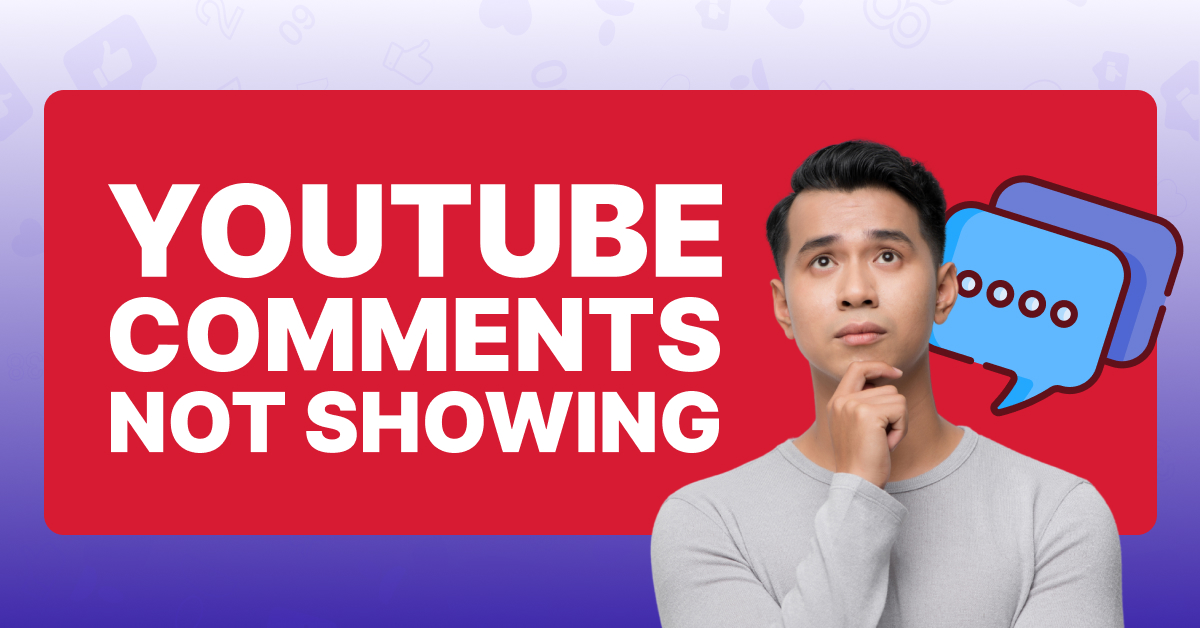

Boost Your Popularity with Quality Followers and Likes at Viralyft!
Useful Links
Viralyft.com is in no way associated with YouTube, Instagram, Twitter, Spotify, Facebook, or any of the third-party companies listed on this website. All social media websites retain full rights to their logos, likeness, and brand, and Viralyft is in no way affiliated with the above.
© Copyright Viralyft. All Rights Reserved 2024 | Sitemap